In this tutorial, I will show to you how to insert text box and SmartArt in powerpoint? It is very simple but it will make your ppt file more beautiful.
You want to decorate your Powerpoint file more beautiful and unique to replace the boring images with only words and figures? But are you struggling to find how to do it and where to start?
Well, instead of reading each document about the functions and how to use Powerpoint’s tools, in this tutorial I will show you how to cover an existing slide, because by doing so you will have more interested.
I believe you will have a great method to succeed as expected after reading this article. Only 5 minutes to decorate a beautiful slide with 2 tools available on Powerpoint. OK, now let’s get started.
I. How to insert text box in powerpoint?
Step 1: Open your ppt file.
Step 2: In the Home Tab, go to the Drawing tool and select the Text box icon as shown in the picture.
Or go to Insert, select the Text box function. Drag and drop the Text box to any size you want and you will get a text box as shown below.
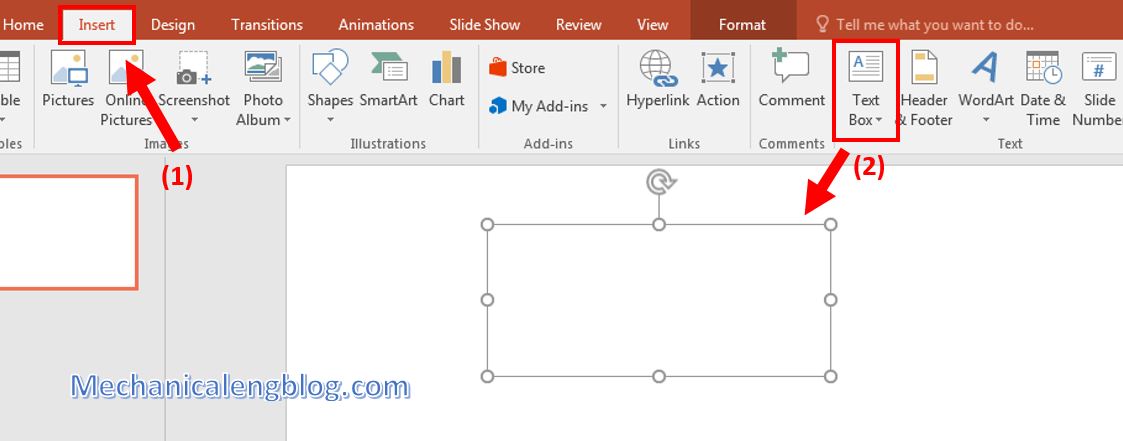
Step 3: Enter the text, you can format the text as you want.
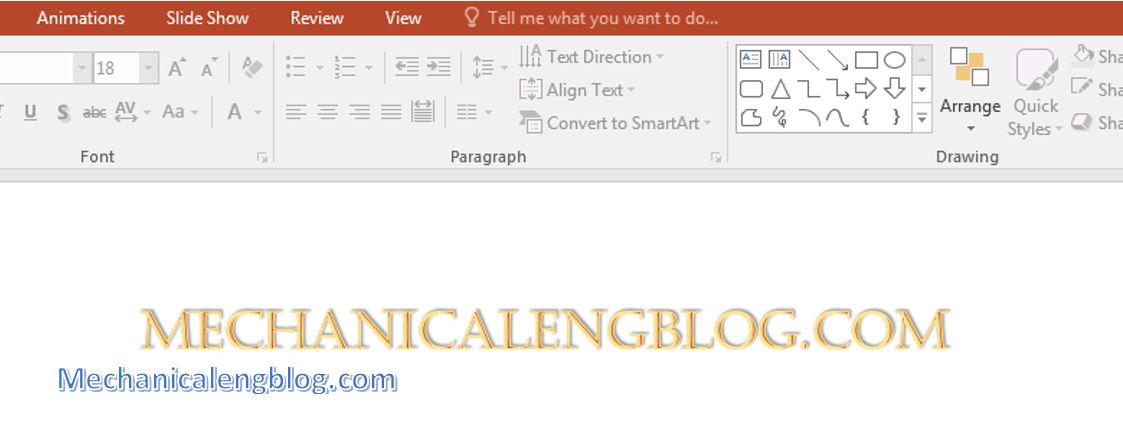
Step 4: We will dig deeper into the functionality of Drawing. Click on the text, select tab Format and look through the Shape styles group of functions. Click on the drop-down arrow and select the theme.

Step 5: Select the Shape Effects function then select the effect you want.
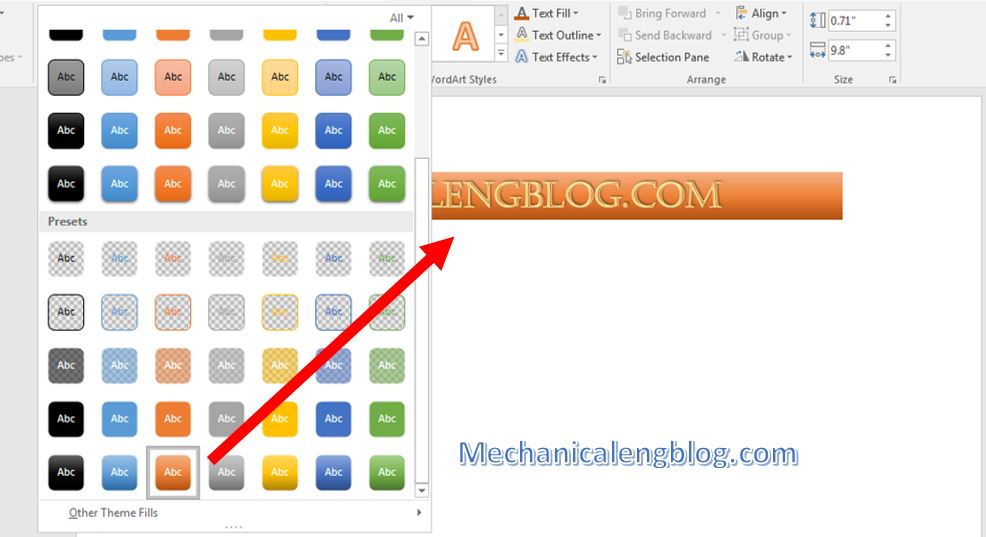
To center the Text box, click on Align and select Align Center.
So that’s pretty good. You can customize the Slide Theme to make a better look. Now we will move on to the second interesting tool, which is used mostly for Illustrations.
II. How to insert SmartArt in powerpoint?
Step 1: Select the Insert tab, select SmartArt and follow the picture below.
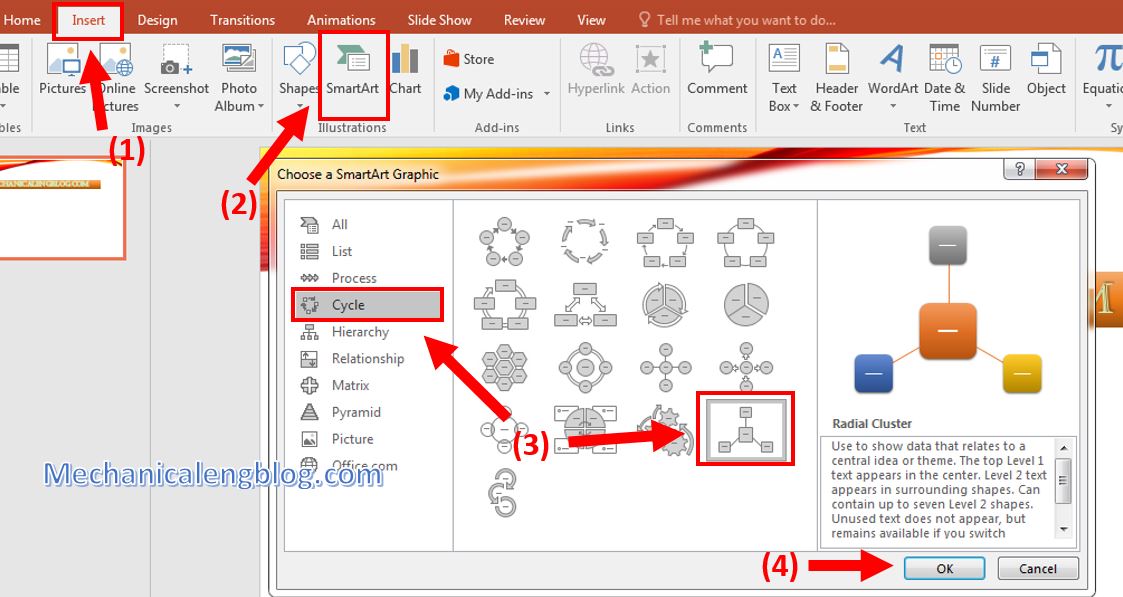
Step 2: The text box appears, enter the text content. To format the sections, go to Format to change theme, style, effect…of the text.
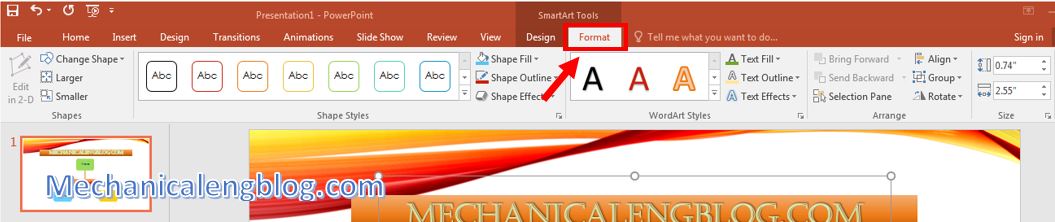
Go to Design to change the format of the SmartArt you have just inserted.

You can insert background picture, adjust more shapes, formatting color, style,…according to your need. And you have finished designing slide using SmartArt.
CONCLUSION
OK, so you already know how to design beautiful PowerPoint with the tools available on PowerPoint. In general, using the Text box and Smartart tools to design powerpoint is also very simple, right?
Hopefully this article will be useful for you. Please visit our blog regularly to see more new tips and especially more PowerPoint articles to share!
-hhchi


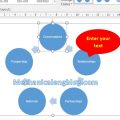

Leave a Reply