In this tutorial, I will guide to you how to insert excel data to word? We will use copy and paste function and insert excel file to word.
If you are an office worker, or an accountant, you must be working with computer science and data a lot, especially with Excel spreadsheets, Word editor. With such workloads, it must be a headache and easily making mistakes at the same time. To overcome this as well as to meet your work requirements, there are several ways you can do to convert data from Excel, or convert an entire Excel file to Word, and then you can edit directly in Word without having to reopen the Excel file.
Sounds quite interesting right, now let’s find out how.
I. Using Copy and Paste tool.
These following steps are available for every versions of Microsoft Word.
Step 1: Open your Excel file, choose the charts by selecting it, right-click then Copy, or select and press Ctrl + C.

Step 2: Go back to Word, in tab Home, look at the Paste icon and click on the little down arrow under the icon. You can see some Paste options.

Step 3: Choose to paste. After that Word will display the copied charts according to the chosen Paste style.
You can edit the chart directly just by clicking on where you want to change or edit.
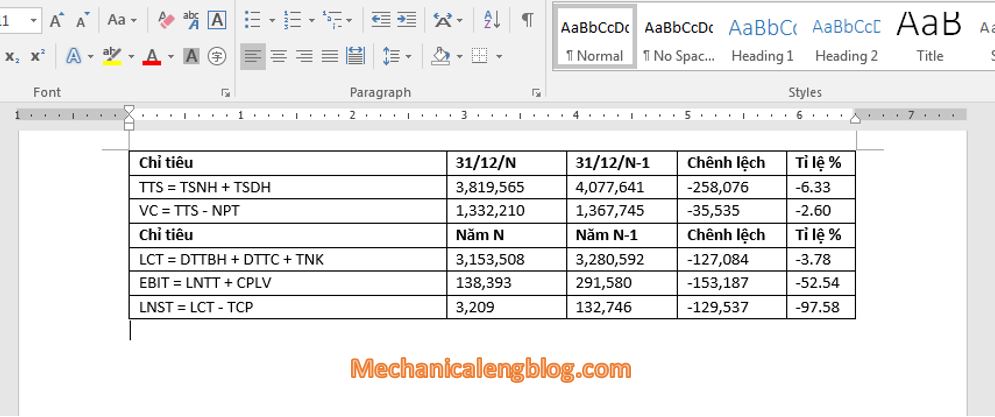
II. insert excel data to word by Inserting a whole Excel file.
Step 1: First, open a Word file to insert, place the cursor at the position you want to insert to. Go to Insert, then Text, and select Object.
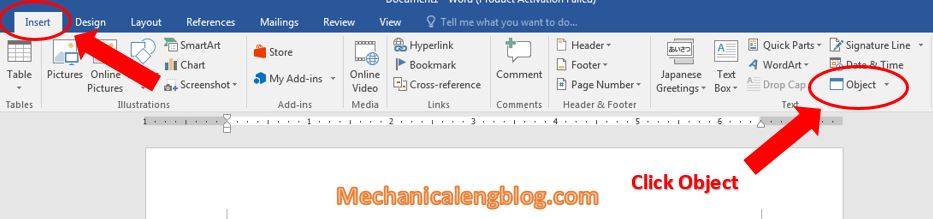
Step 2: In the Object box, click to open tab Create from File then choose Browse to insert.
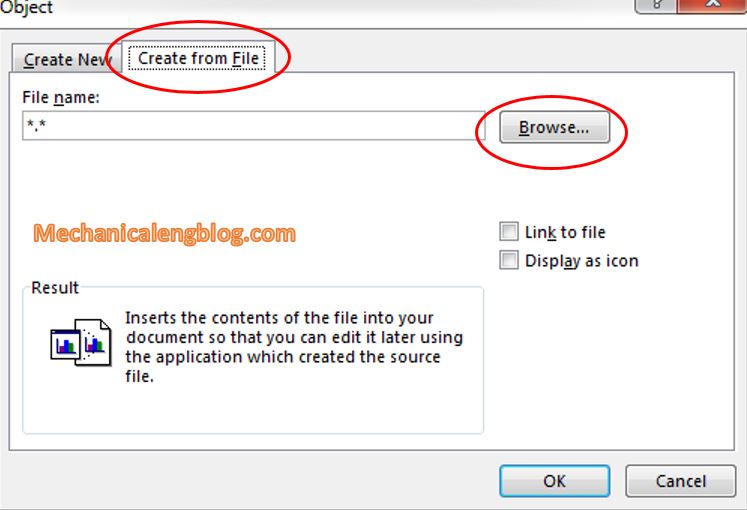
Go to where you store your Excel file, select it then click Insert.
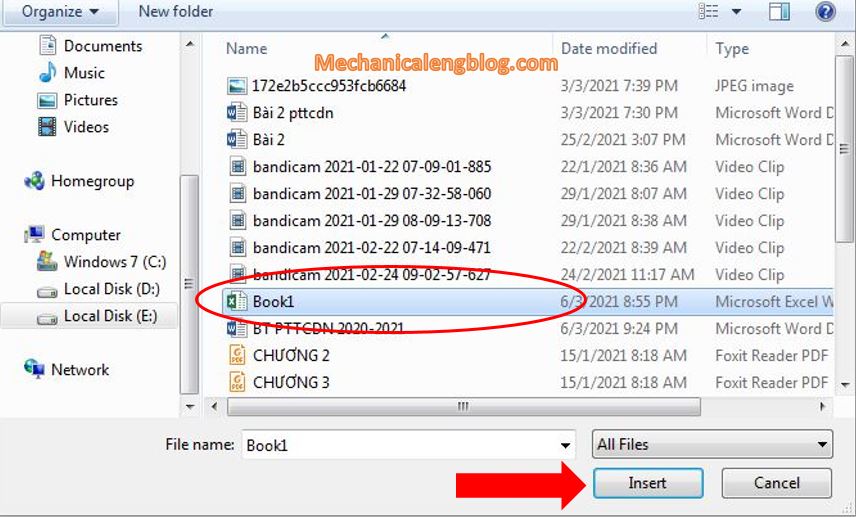
OK to insert.

Step 3: Wait for a moment and you will see the result as the Excel spreadsheet has been inserted to the cursor position in Word.
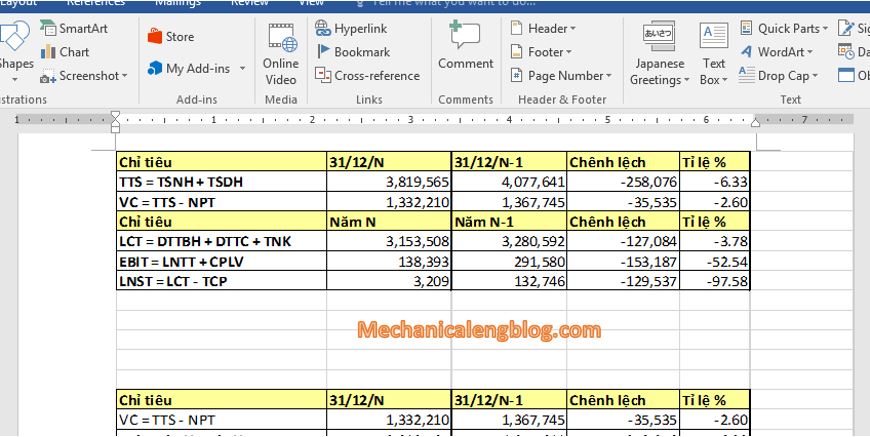
If you need to edit the contents of the spreadsheet, double-click on the spreadsheet to open the document format of the Excel file.
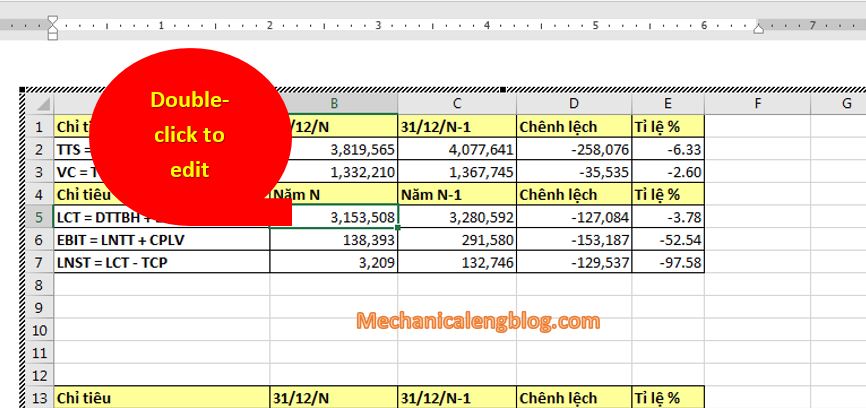
Then you can proceed to edit the format or enter additional data into the table with the same operation as you do in Excel.
CONCLUSION
Okay, so that’s how you can insert an Excel’s spreadsheet to Word, only by a few steps! Personally, I think this tip is quite interesting because it helps you to work more conveniently on a worksheet without having to move back and forth between Word and Excel. Quite convenient, right? Hope you can apply it to your work too and good luck.
Author -hhchi

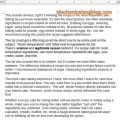

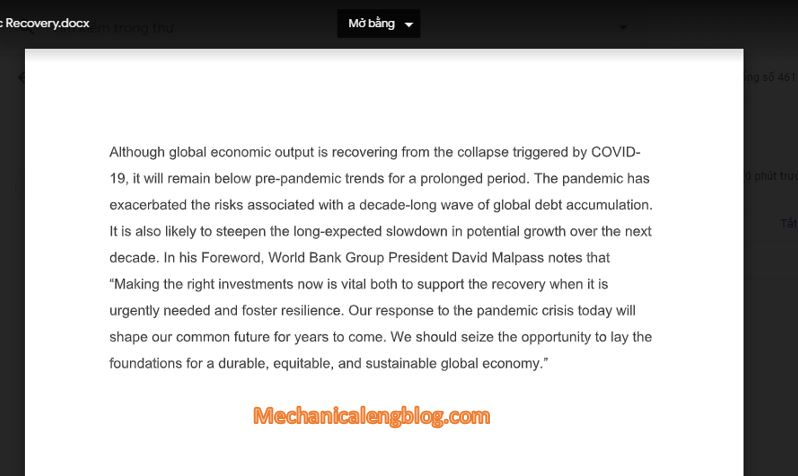
Leave a Reply