In this tutorial, I will guide to you how to insert background in word page. You can create background by color or image.
To decorate documents for Word, users can insert background for text content to vividly create attraction for viewers. For example, an illustrated book, or a magazine, because of its outstanding features, you may think of inserting a picture in the background, or coloring the background. Then immediately refer to how to insert the background into the text for Word. I will do it on Word 2016, the other versions are similar.
I. How to insert background in word?
To insert color to the background. Go to Design, select Page Color and choose the color you want.
The color will be apply to all the document page.

To remove the color, go to Page Color again and choose No Color.
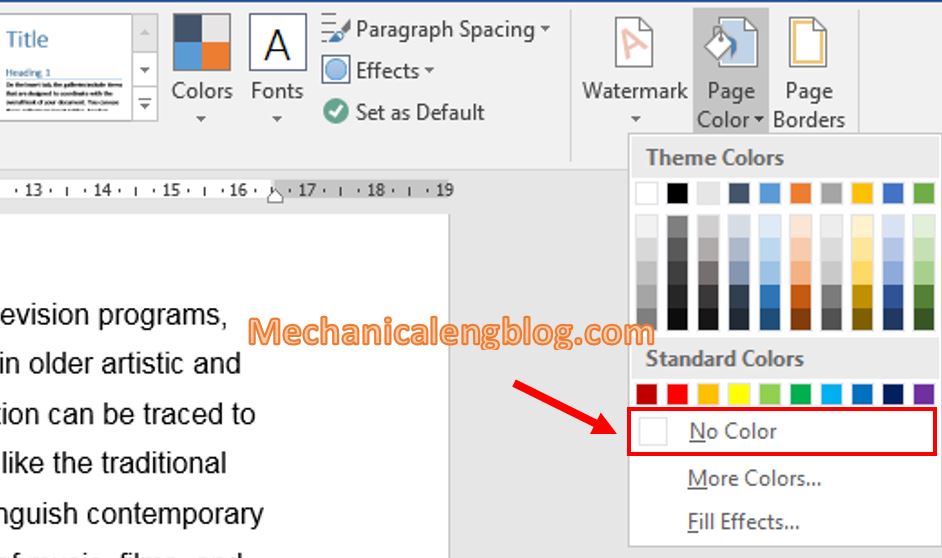
II. Insert picture background in word.
1: On the Design tab click on the Page color icon. Select Fill Effects
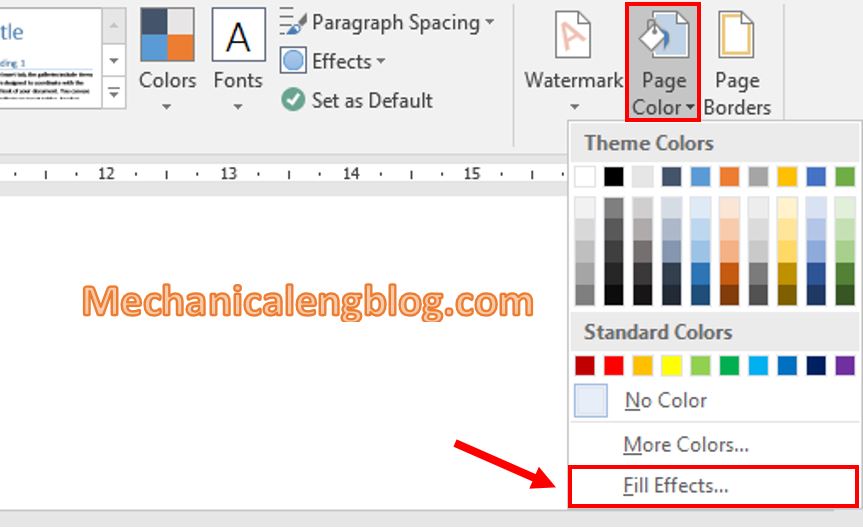
2: The Fill Effects window appears, each tab is a different type of wallpaper setting.
Gradient: create background image by color.
Texture/ Pattern : create backgrounds according to available formats and patterns.
Picture: create wallpaper according to the image.
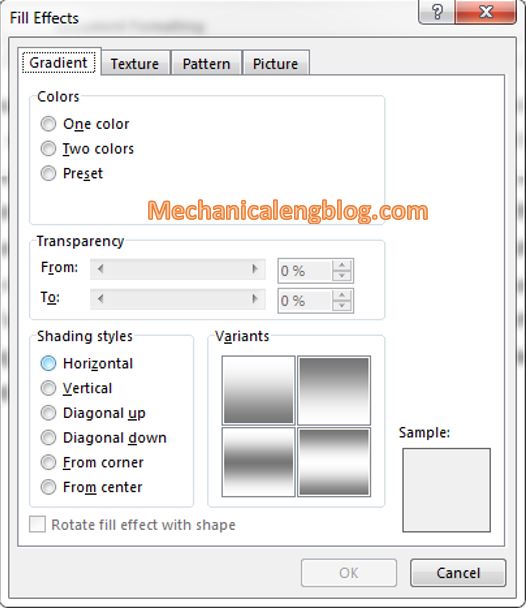
3: In this step, I will show you how to create a wallpaper by inserting the image you want. Switch to tab Picture. Click the Select Picture button…

4: Choose the path to the folder where you store the image file as the background image. Select the image and then click the Insert button.
5: Return to the Fill Effect window, click OK to insert the background image.
As a result, you have created a background image for Word.

To delete the inserted wallpaper. Go back to Design tab, click on Page Color and choose No Color. The background picture will be removed.
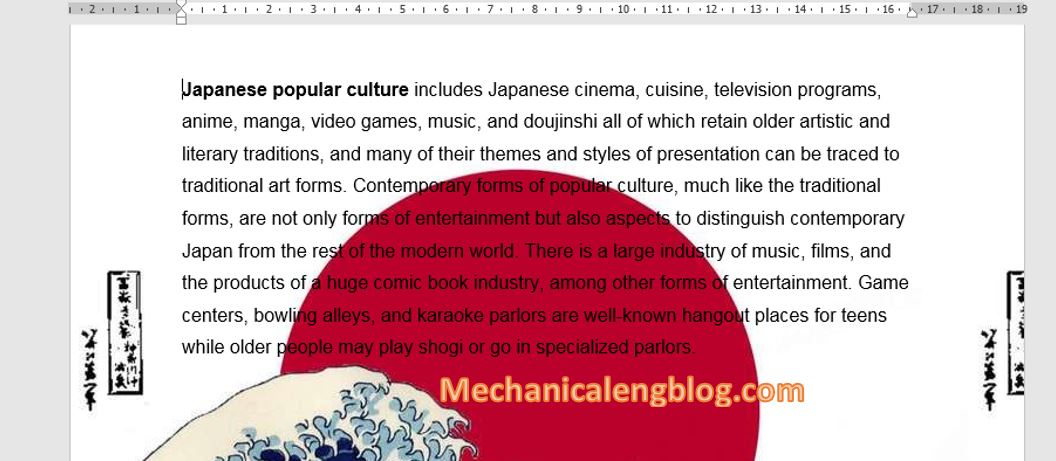
CONCLUSION
It’s a way to add a picture or color the background of the document in Word. This method is used to decorate the text, and also I would like to remind you to not use it in important documents. However, sometimes adding a little background image also makes your presentation look more creative and professional, avoid a dry text with only words and words.
That’s all for today, thanks for visiting and hope you will look forward to our new posts. Good bye.
-hhchi
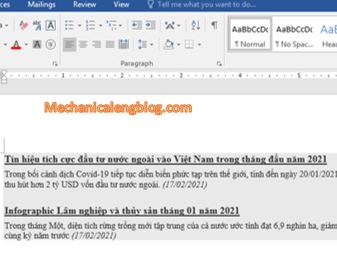

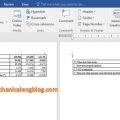

Leave a Reply