Ruler bar in Word makes it easy to align text, images, contents… nicely. And usually it will be enabled by default when you finish the OFFICE installation.
However, for some reason your Word Ruler is hidden, and you don’t know how to re-enable it. Then this is the article for you. In this article I will show you how to re-display the Ruler bar, or hide it in a very simple way.
I. Enable the Ruler bar in word.
Open Word. Go to tab View then check at the box Ruler.
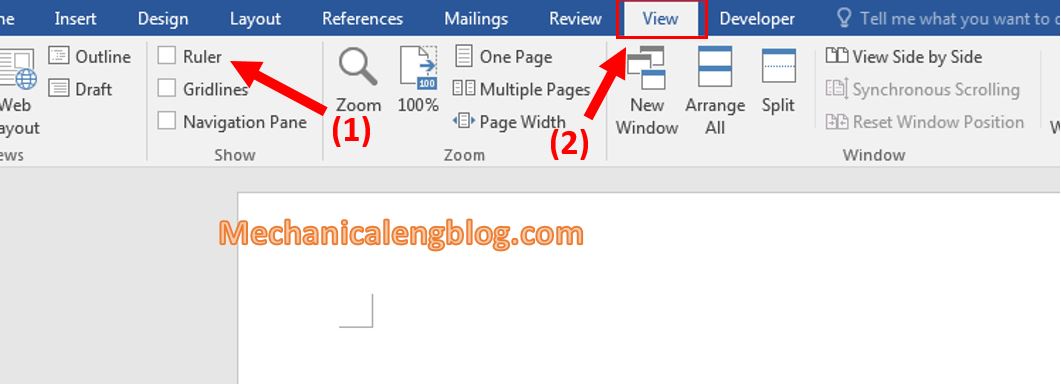
You can see the Ruler now appears both at the top and at the left side of your Word screen.
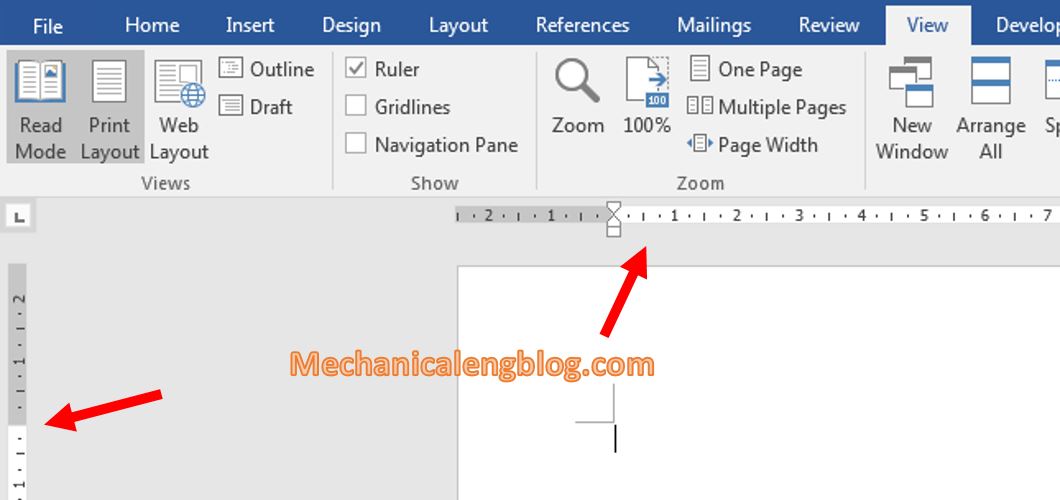
II. Change unit of measurement for Ruler.
By default, the unit of measure of the ruler is Inches, you should change it to Centimeters for more standard editing. Please do as the following:
Step 1: Go to File and choose Options.
Step 2: Opened the Word Options window, select Advanced on the sidebar.
Then scroll down to Display section and find the Show measurements in units of section. Please reselect the unit you want by clicking the drop-down menu. Centimetres is highly recommended.
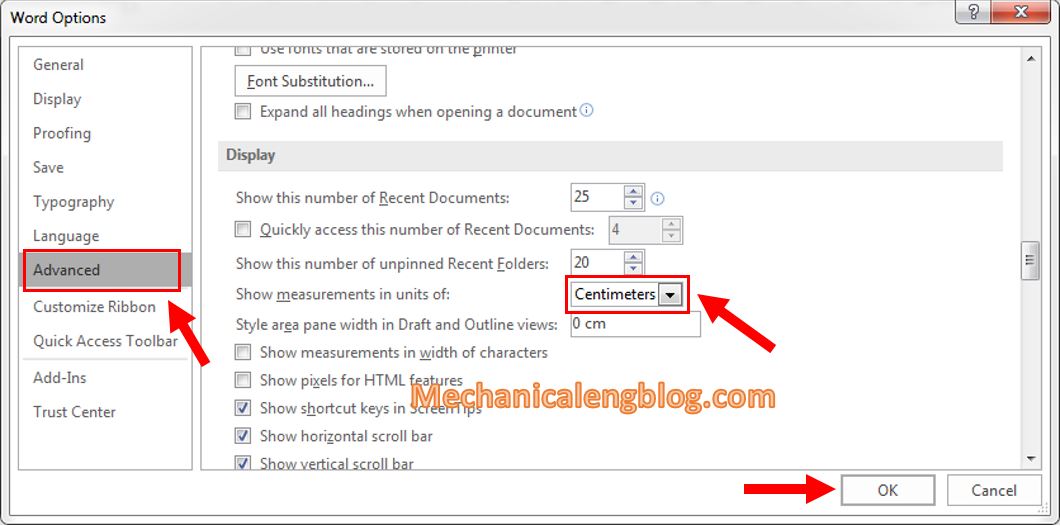
III. Hide the Ruler bar.
To hide the ruler bar, the extremely simple way is that you go to tab View, and uncheck at the box Ruler. The Ruler will then be dissapeared right immediately.
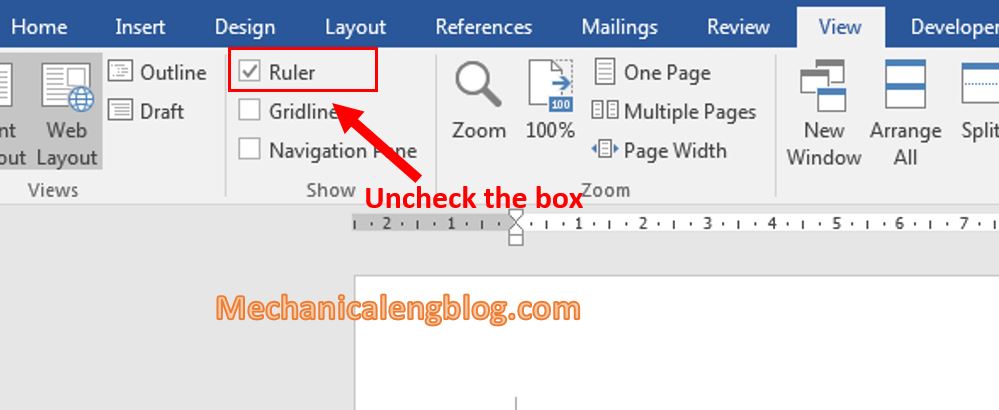
CONCLUSION
Simple as that, I have just showed you how to turn on and turn off the Ruler bar in Word. This can be made in every version of Word so do not worry much. It is just a very small tip but really necessary and you should know how about it to handle the situation more quickly. Because as a matter of fact, without the using of this Ruler bar your work might cause troubles or wasting time.
Okay, that’s all for today. Hope you get your luck in your work and don’t forget we will still see each other again in the next articals!
-hhchi

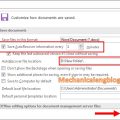


Leave a Reply