Some time, for purpose of work, you want to edit color of object. How to change color? I will guide how to edit object display color in Siemens nx 12? With edit object display command you can modify the layer, color, front, width, grid count, translucency, shading, and analysis display status of objects.

How to find edit object display color command (Ctrl +j)?
Menu: Edit ->object display.
View tab: Visualization group -> edit object display.
Top border bar: Utilities group -> edit object display.
How to change body and face color?
From your keyboard, press Ctrl + J, the class selection dialog box will appear, select objects is active. In the graphics window, select the objects that you want to change color and click OK button.
The edit object display will appear, in the general tab, click the color box, select color in color box that you want to change and click OK button.
*Tip: For faster, before select the object, in the type filter box, you can select types of objects as face, solid body, curve, datum,…
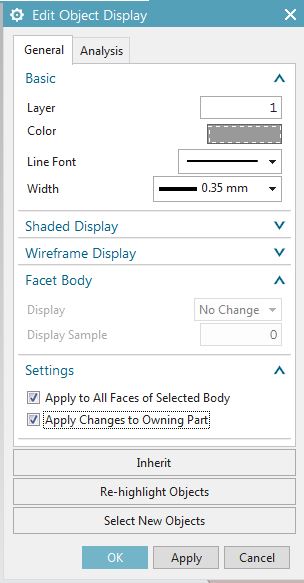
In the setting group, check the apply to all faces of selected body and apply changed to owning part. With these option, the color of object will change at assembly, too.
Click OK or apply to finish this command.
Note: If you start the ‘Edit Object Display’ command and do not set the filter, you will not be able to select the options ‘Apply to All Faces of Selected Body’ and ‘Apply Changes to Owning Part’.
If you are working with single model, the Apply Changes to Owning Part will disable.
You can see this video below for more detail.
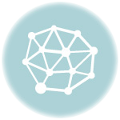
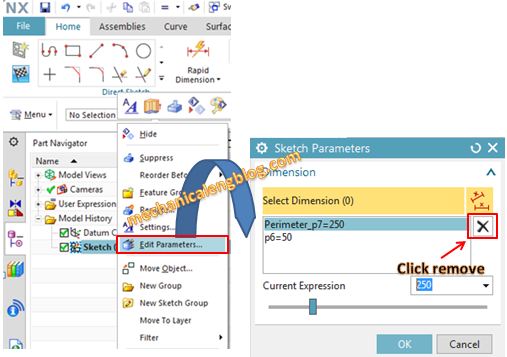
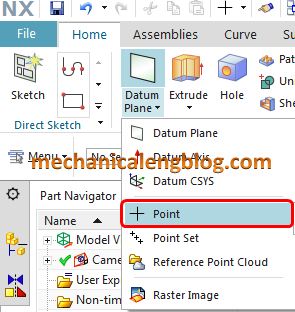

Hi, I need to change color of the object when it is in sequence mode because I need it for animation. How do i do this? Thanks! I am currently using NX 12
I think, you are working with assembly function, you can double click it on navigator to change it ot word part. after that you can change color