In this tutorial, I will guide to you how to create a template in word?
Template is like a sample document or form contains pre-set format such as page format, paragraph format, character format, graphic object, etc…
So, instead of having to manually reset these options when using the same form of document, we can completely use Template to replace those steps. By selecting Template, you will be given a full sample document containing the available format, all you need to do is add the content. In general, it is very convenient if customization is not required.
I. How to create a template in word?
Microsoft currently provides us with some sample documents. These are designed nicely and professionally, supporting many different topics such as: Cards, Flyers, Letters, Education, Resumes – Cover Letters…

Step 1: Go to File and select New.
Step 2: Select the required sample text by entering its name in the Search for online templates box to find or search by topic. Let’s say if you want to find a resume template.

Step 3: Then you choose Create, to create one. Wait for it to be downloaded.

And after that, your job now is just to edit these documents, most of the formats have been made beforehand.
II. Customize your new Template.
To be able to create a nice sample by yourself is really not that simple, then using the sample documents provided by Microsoft will be the optimal choice. But in case you want to create your own template by yourself, or you only need a little bit of formatting or inserting simple graphic objects then you can consider creating a new one.
Step 1: Go to File and choose New.
Step 2: You will have to do works like:
Formatting page, set margin, inserting shapes and images, page border, you can find it out in these links below since I have talked about it before:
Inserting pictures: https://mechanicalengblog.com/insert-online-picture-online-video-in-word-document/
Create shapes: https://mechanicalengblog.com/how-to-draw-shapes-in-word/
Page border: https://mechanicalengblog.com/how-to-insert-page-borders-in-ms-word-2016/
Margin setting: https://mechanicalengblog.com/how-to-set-margins-in-word-2016/
Step 3: To Save template after created, go to File and choose Save As.
The Save As window appears, you can save as usual, but remember to select the Save as type as: Word Template (*.dotx).
And finish.
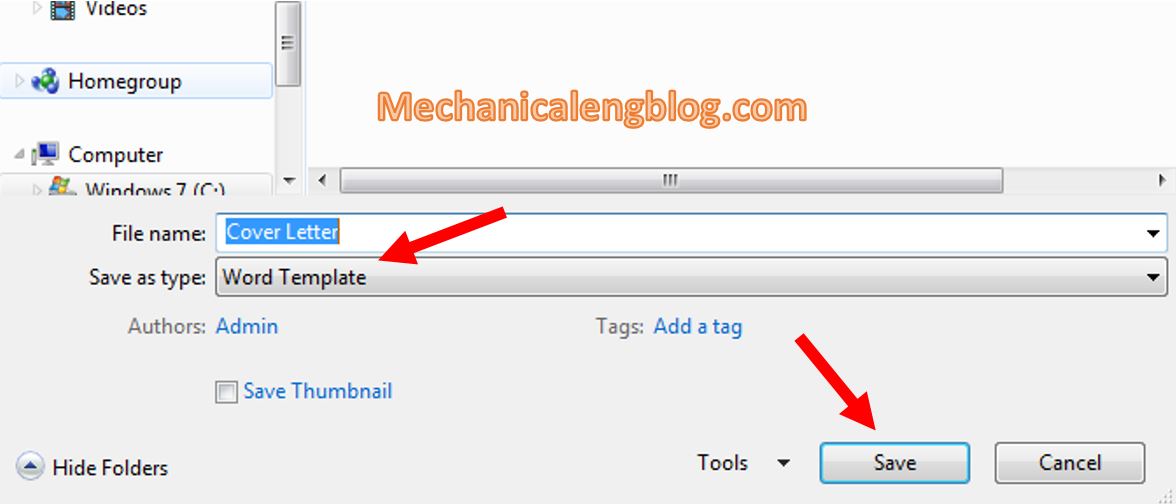
CONCLUSION
Template is an useful feature of Word that I really enjoy using. Firstly because of the convenience it brings if you do not have much time to align, or do not have much experience with designing in Word. Secondly, it saves a lot of time because all the formatting is already made beforehand. And lastly it’s because they look nice, too.
So now that you know Templates, use them to understand more about them and achieve highly effective at work. Thanks for visiting, good luck and goodbye.
-hhchi
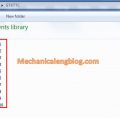
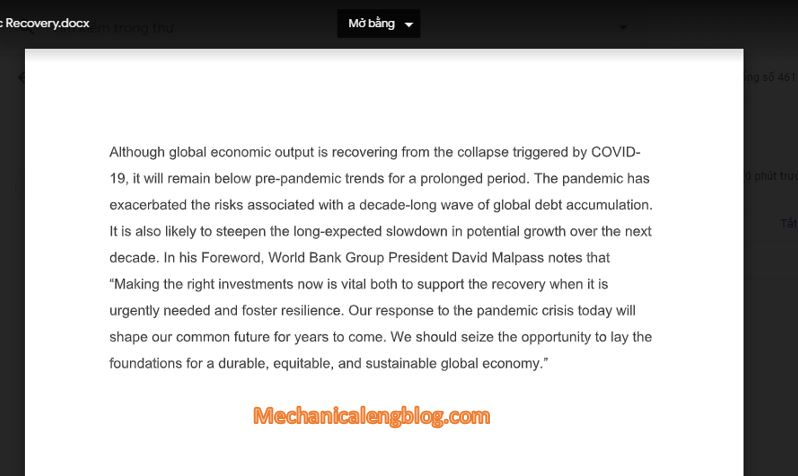


Leave a Reply