In this tutorial, I will guide to you how to copy table from word to ppt and keep the format. It is easy with 4 steps.
If you are a person who often uses office applications to work, such as Word, Excel or PowerPoint … then copying content from one application to another is a regular job, like it’s actually very simple and surely any of us can do it fluently and quickly.
But for copying and transferring the entire data table from one application to another and still keeping the format is not simple at all, because they also involve the formats such as: Font, font size, color, the format of each line, each column,…
So the question is, how to copy a whole table from Word to PowerPoint but always ensure that those formats are not corrupted? Well, you are about to find out how in today’s article.
How to copy table from word to ppt?
Step 1: Copy the data table from Word:
Select the entire data table that you have created on Word, then press Ctrl + C or right-click and select Copy.
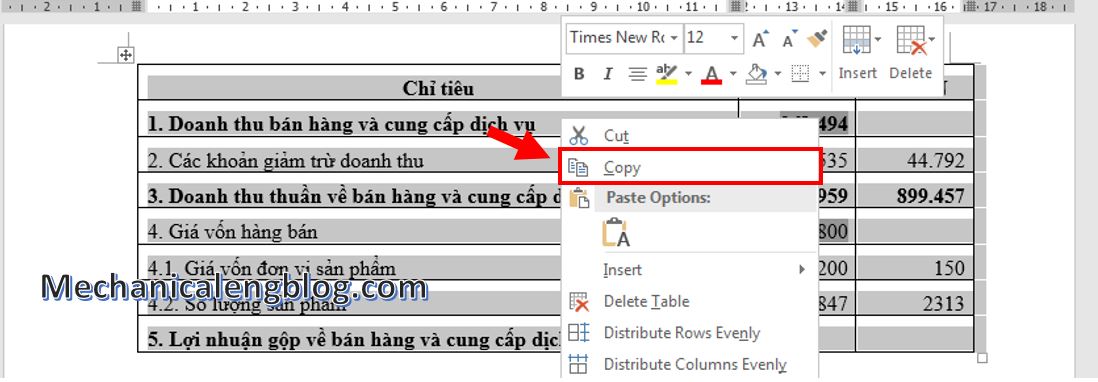
Step 2: Open PowerPoint, at the Menu go to Insert, then select the Object item.

An Insert Object dialog box will open for you to choose from.
In the Object type section, select Microsoft Word 97 – 2003 Document then click OK to start inserting the table from Word to PowerPoint.
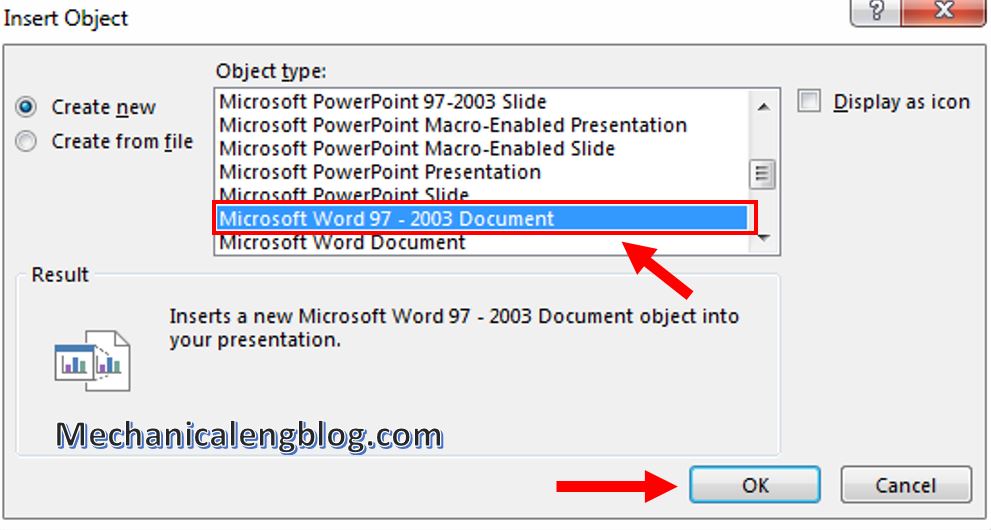
Step 3: Paste the data table from Word to PowerPoint.
After step 2, a Word text frame will appear, right-click it and select Paste (Keep Source Formatting).
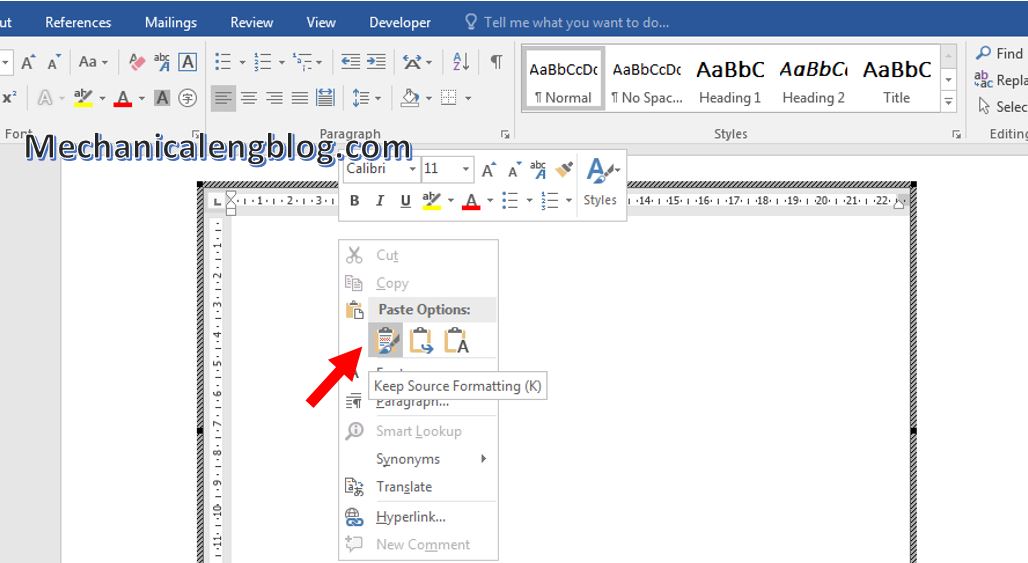
Step 4: After inserting the entire table from Word to PowerPoint, now you go to tab Layout and select the Page Setup arrow to make some edits.
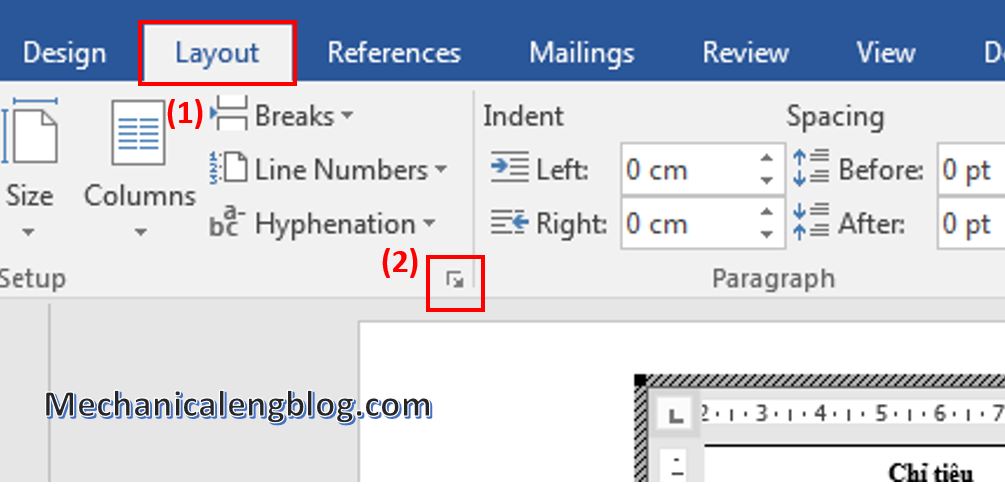
The Page Setup dialog box will appear, set up as follows:
You click Landscape in the Orientation section.
In the Apply to section, select Whole document.
In the Multiple pages section, remember to set it to Normal.
Then click OK to save.
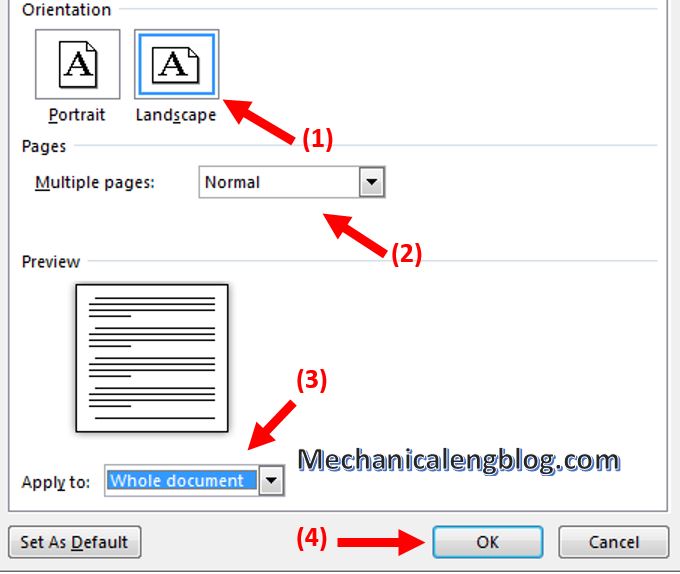
Continue to return to the table on PowerPoint, select the entire table then right click, select AutoFit and then select AutoFit Window.
And the result. If after successfully transferring the table, you still want to continue editing the table on PowerPoint, double-click the table. Now you will be free to edit the table to your liking.

CONCLUSION
So I have shared with you how to copy the data table from Word to PowerPoint and still keep its format. Thank you for reading today’s post. Remember to look forward to reading my next interesting articles in the series of PowerPoint tips.
Hopefully, with this tip today you will be able to complete the assigned work in the fastest and most accurate time.
Good luck !
-hhchi

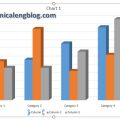


Leave a Reply