In fact, sometimes, you have to merge pictures to create new picture. Can we combine pictures in word? Yes, we can do it without any help of image editor software. In this post, I will example to you merge 2 pictures with canvas option. Also, you can do it with text box and table
I. Combine pictures in word by canvas option.
1. Insert your picture in the word.

2. Click insert -> shape -> new draw canvas.
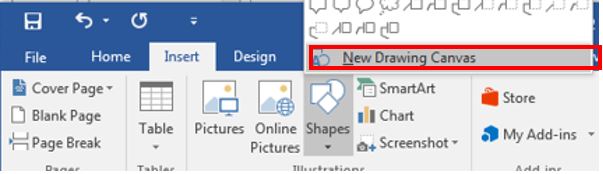
3. You will copy and paste these picture in the canvas. Drag them to where you want. Right click the picture you want to bring to front or forward.
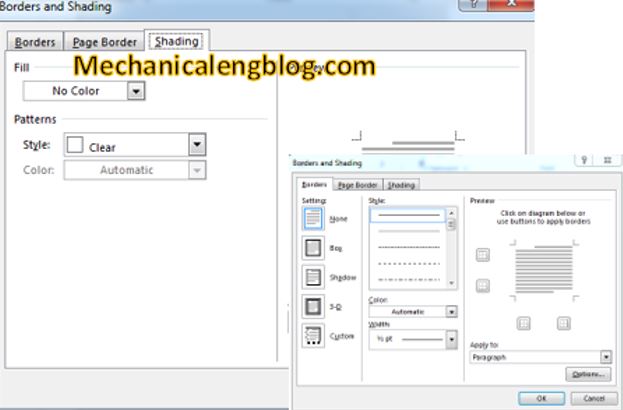
4. Click on two pictures to select them and right click to select group option to combine pictures in word.

5. At the moment, you can copy these picture to new location where you want. Delete the pictures in canvas if you want.
II. Merge pictures by text box.
You can do it same method 1, at step 2, you will select: Click insert -> shape -> text box
III. Merge pictures by table.
1. Draw a table in word.
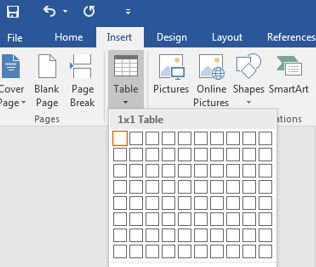
2. Insert these picture in the table

3. Use the shape format option to edit body, outline as you want.
Thank you
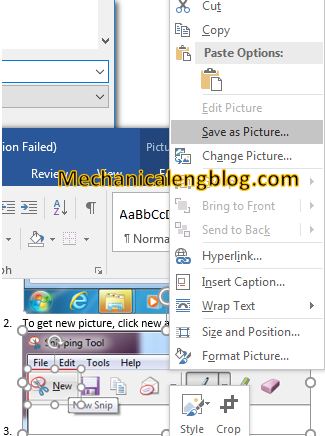
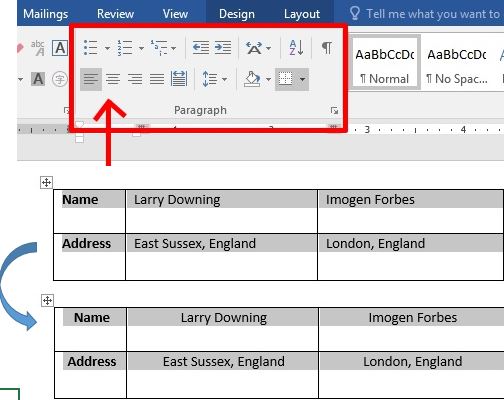

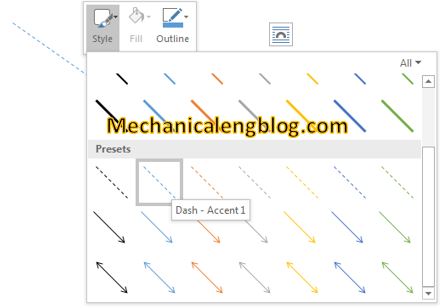
Leave a Reply