While designing PowerPoint slides, in addition to using the templates provided in the Design tab, you can also create your own background. Today I will guide you through the simplest operation that is how to change background color in powerpoint , edit the background for your slide. This is a simple trick for those of you who do not require too much design. So, do you know how to change your slide background color? If not, the following article will help you choose the best colors for your slides.
I will guide for 2003 version and above.
I. For PowerPoint 2003.
Step 1: Go to tab Format and select Background.
When the Background window appears, click the drop-down arrow as shown below to select More Colors, select the desired color of your and click OK.

Click Apply if you only want to change the color only for the current slide. Click Apply to All to change the color of your entire presentation.
Step 2: For more options, select Fill Effects. This feature allows you to mix 2 colors, in Gradient check at Preset and select the shading styles for them.

II. How to change background color in powerpoint versions 2010,13,16,19.
Step 1: Right-click at a blank space in your slide and select Format Background.

Step 2: The Format Background box will be opened in the right of the screen.
To change the background color of the slide, tick at Solid Fill and click the drop-down arrow in the Color section to choose the color for the background, also you can increase the transparency level right below.
Click Apply to All to apply to all slide. Or Reset Background to return to the original status.
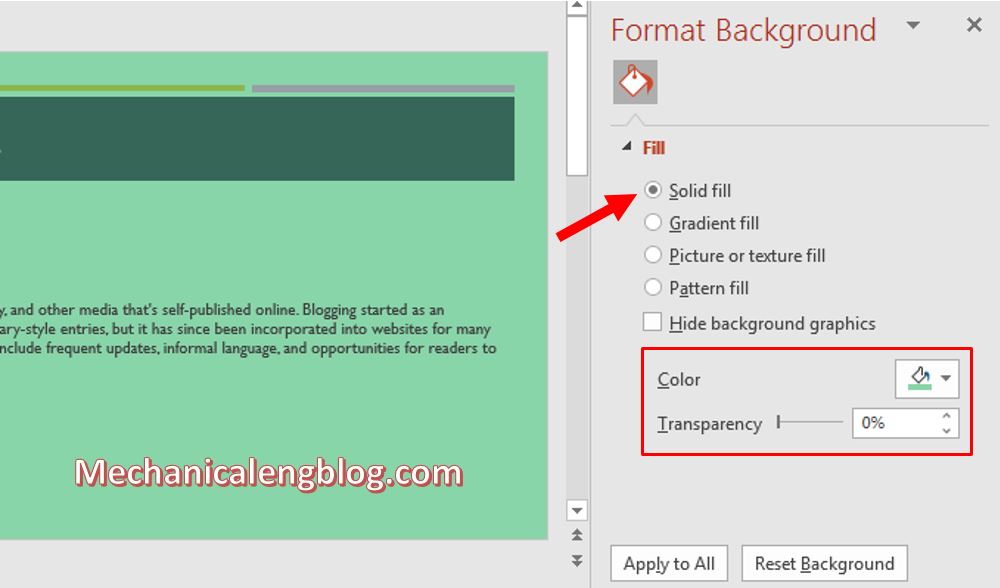
In addition, in Gradient Fill, you can customize the background color in the style of mixing two colors together, and comes with custom parameters for color, direction, angle, position, brightness…
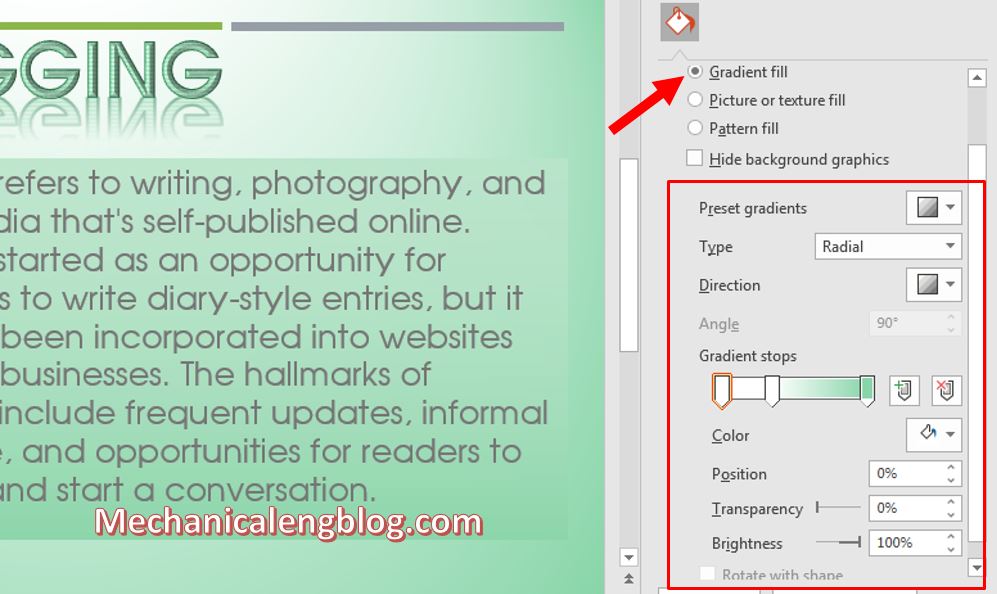
By checking at the box Picture or texture fill, you will have the option to insert picture from outside as a slide background, by clicking the Insert button to insert a picture. Or click Texture will be a variety of background templates PowerPoint provides.
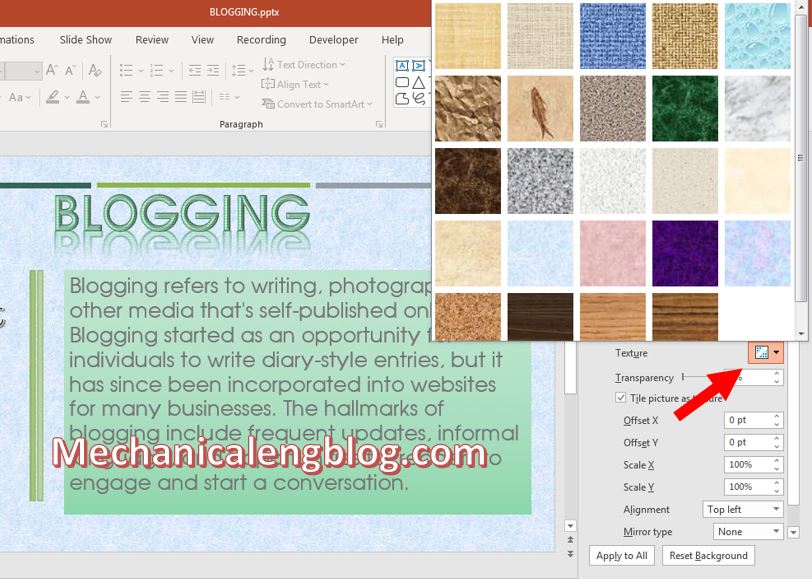
Pattern fill is a background type in a certain pattern, available in PowerPoint’s pattern store, try it if you feel like it.
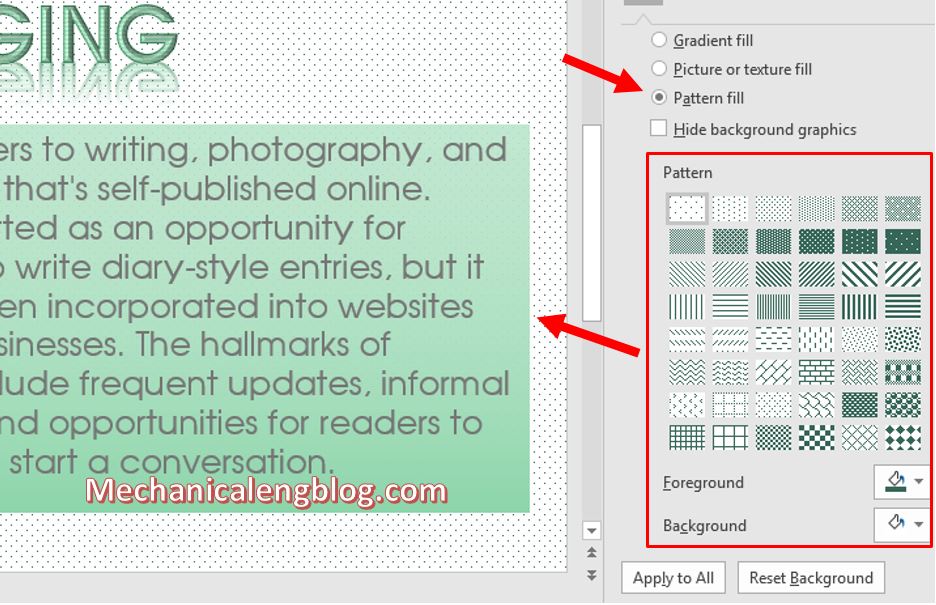
CONCLUSION
Above is a tutorial on how to change the background color of the slides in PowerPoint, so that when presenting you will attract more viewers with your well-designed slideshow, able to give an interesting and vivid presentation. If you still have questions about how to use PowerPoint, please visit the blog articles about Microsoft Office, maybe you will find something helpful to you.
Now I would like to say goodbye here, thank you and see you again.
-hhchi
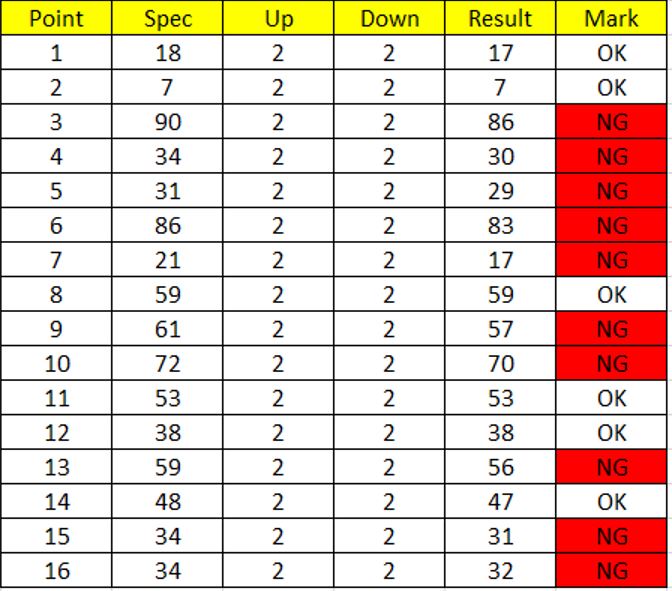

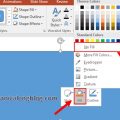

Leave a Reply