Today, mechnicalengblog,com will introduce to you sum of squares function in Excel and how to use it. As you know, excel have many function, and you will have many ways to calculate sum of squares in excel, but what is the best?
How to calculate sum of squares in Excel?
The formula to calculate sum of squares in Excel:
= SUMSQ(number1, [number2], [number3], [number4] …)
With number1, number2… are the numbers which you want the sum of the squares.
To understand easily, i have table below. Now we will calculate the sum of squares.

Applying this formula , we will now enter the formula in the cell D2

Use your mouse and select A2 cell, or you can typing A2.
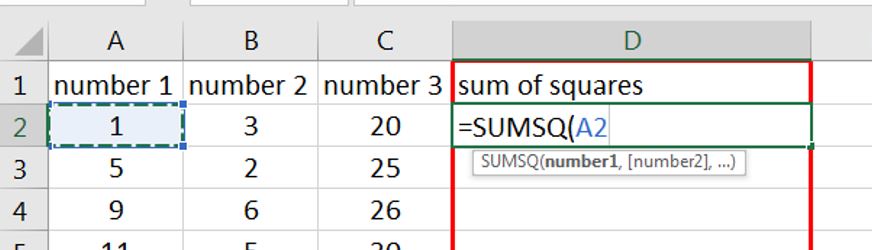
next, you enter a comma (or semicolon – depending on the device) and use your mouse to select B2. You can do the same work to select C2.
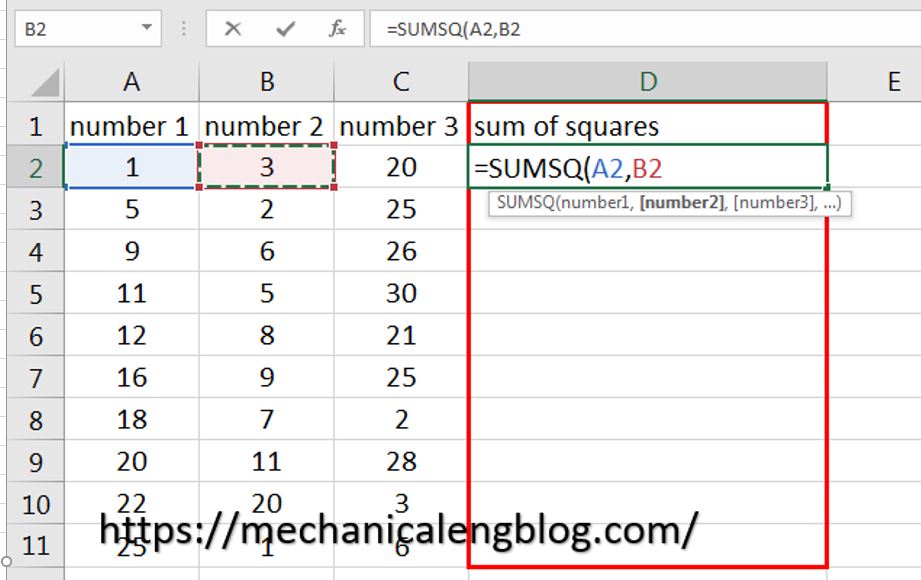
Finally close the brackets and press Enter. The result of the sum will show at D2.
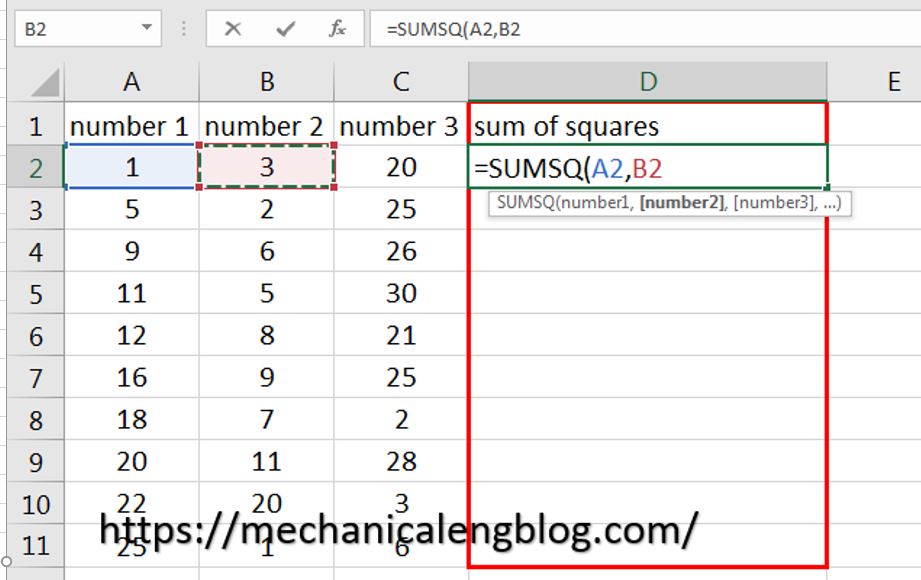
To apply the formula to other cells, select the formula cell and move your mouse to the end of the cell, until your mouse have back plus shape.
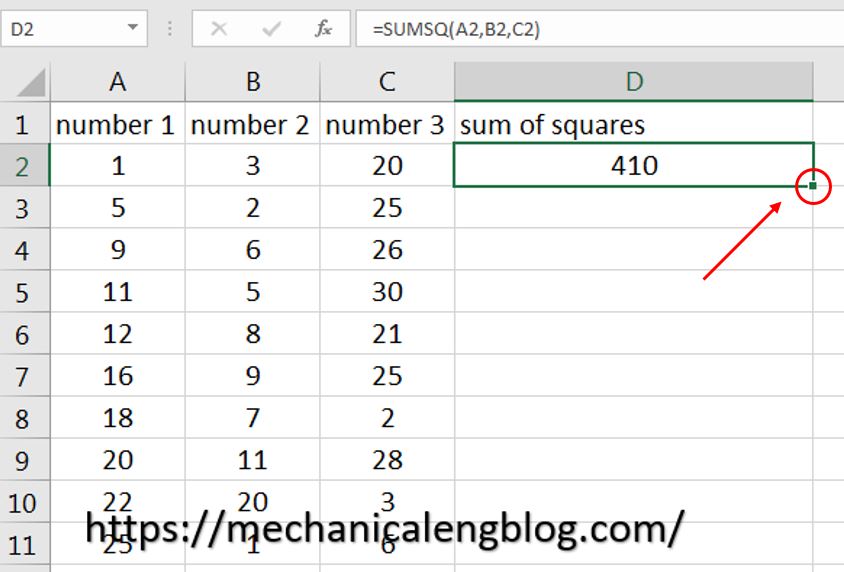
Fill it down to the last cell to automatically sum the squares of the remaining cells. The result of all cells will display.
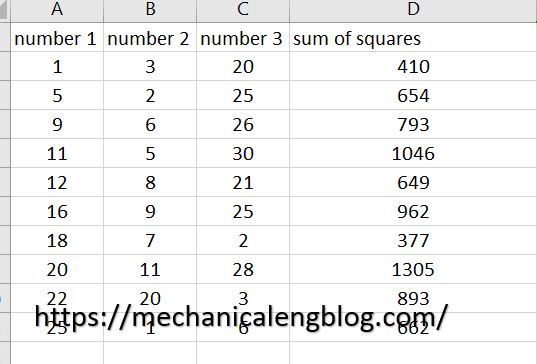
If you don’t use SUMSQ function, you also calculate the sum of squares manually.
This is formula that you can use
=SUM((A2)^2, (B2)^2,(BC)^2)
For example above, you can do same this picture below.
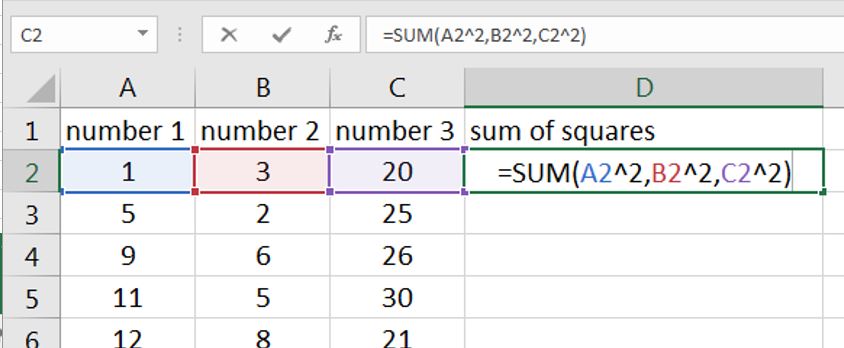
CONCLUSION
Yes, that is all, mechanicalengblog.com has finished the guide for how to calculate sum of squares in Excel? We already know how to use SUMSQ function in excel. I hope it can help you.
Thank you and see you in the next post.

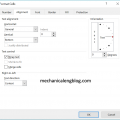
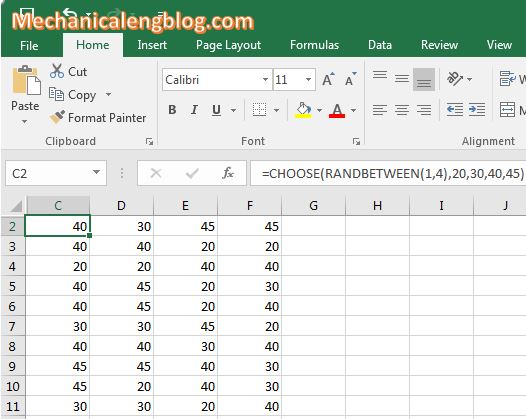
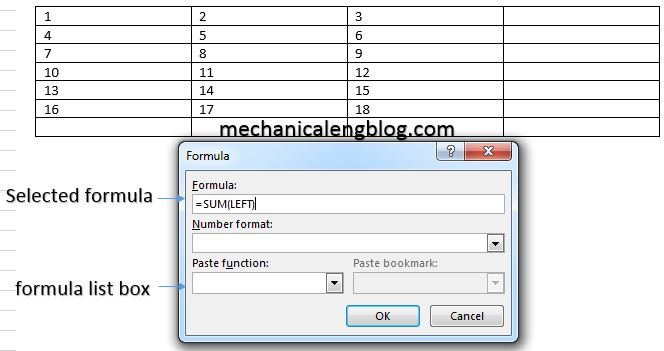
Leave a Reply