In this post, I will guide to you how to add comment in Word by new comment feature. This feature allows users to comment, suggest, explain,…about the content contained in the text…
How usually do you comment? You can give comments everywhere, every when: in social network, in writing and in your real life. In fact, speaking means giving comments, and I bet you have already too familiar with commenting on Facebook or Twitter, etc…
But what about this type of comment I want to share with you today? Similar to Facebook, Microsoft has also integrated a Comment feature. This feature allows users to comment, suggest, explain,…about the content contained in the text…
I. How to add comment in word?
1: Select the word or the phrase you want to make a comment of.
2: Go to Review. In Comments, choose New Comment.
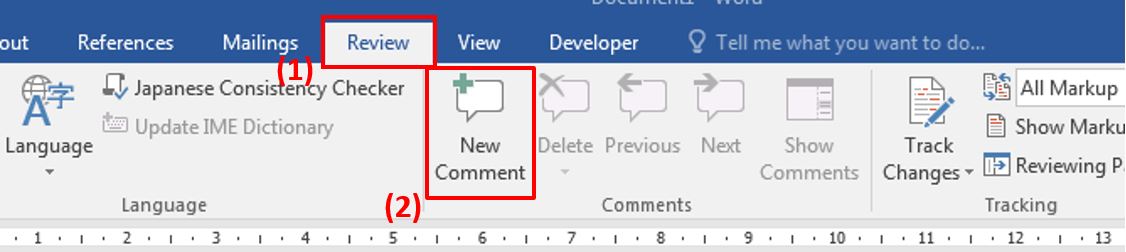
3: Enter the comment.
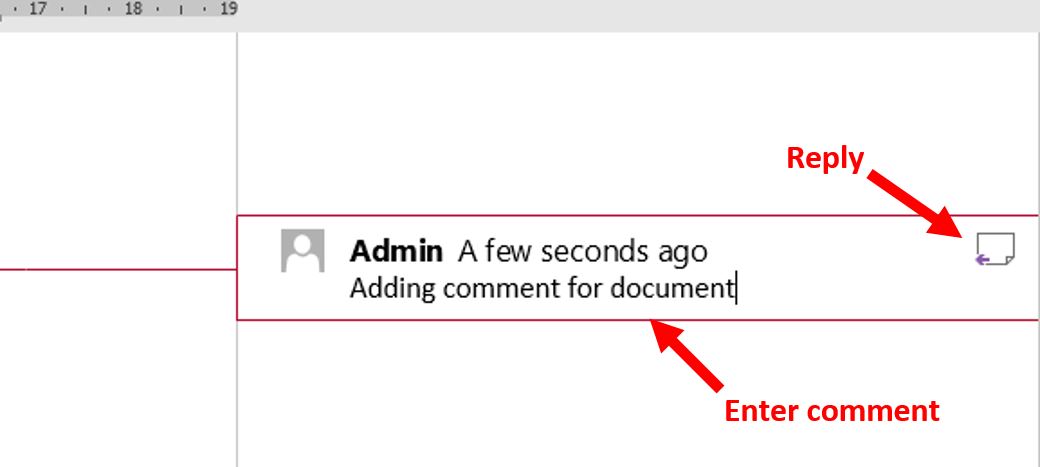
The paper symbol on the top right of the comment box is to Reply. Anyone can click on it to send reply to the first comment.
II. Basic Coperations of Comments command group.
Look to the Comments section you can see 7 options given to operate comments:
1. Delete: Deletes the current comment.
2. Delete All Comments Shown: Deletes all currently displayed comments.
3. Delete All Comments in Document: Deletes all comments in the document.
4. Previous: Jumps to the previous comment.
5. Next: Jumps to the next comment.
6. Show Comments: Displays comments.
* Note: Show Comments is only available when choosing Simple Markup as the Display for Review option.
III. Customize the display of comments in Word
Specifically, when there are too many comments occupy a large part of editing, it will give uneccessary distraction. The solution is that we will temporarily hide these comments, when needed, we will customize them to show up.
Select Review, in the Tracking group select Show Markup, then unchecked the Comments line.
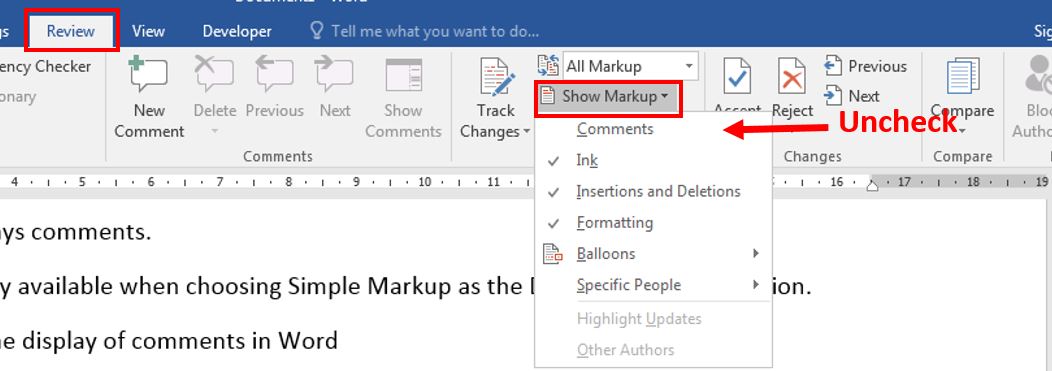
So that all the comments will be hiden. When you want to see the comment of a specific paragragh, go to Show Markup to check at the Comments line again.
CONCLUSION
That’s it for the Comment feature. In general it is quite similliar with the comment section you often use in Facebook or other social media. A common use of this feature is to make comments, use as a note to mark important passages in the text, or can also be used as an alternative to the annotation tool.
Stay tune for the next posts if want to learn more new things about Microsoft Word. Thank you and wish you the best success.
-hhchi
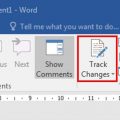

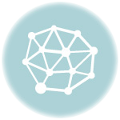

Leave a Reply