There are many ways to convert word to PDF as using microsoft word, google drive, conversion Website, software. This post I will explain it.
I. Convert a word document to PDF document by Microsoft Word.
For this tutorial, I am using Microsoft Word 2016. Other word version are same.
1. Open the word document that you want to convert then click the file.
2. Select save as option.
3. On the save as screen, select where you want to save PDF file (One drive, this PC, a particular folder, or wherever). For this tutorial, I select this PC option. Double click on this PC option.
4. Select where you want to save this file on your computer. If you want , you can change new name of this file by typing new name in the file name box. In the save as type, select PDF option. In this step, you can add a tag, add a title of PDF file, too.
5. Click save to create new PDF file.
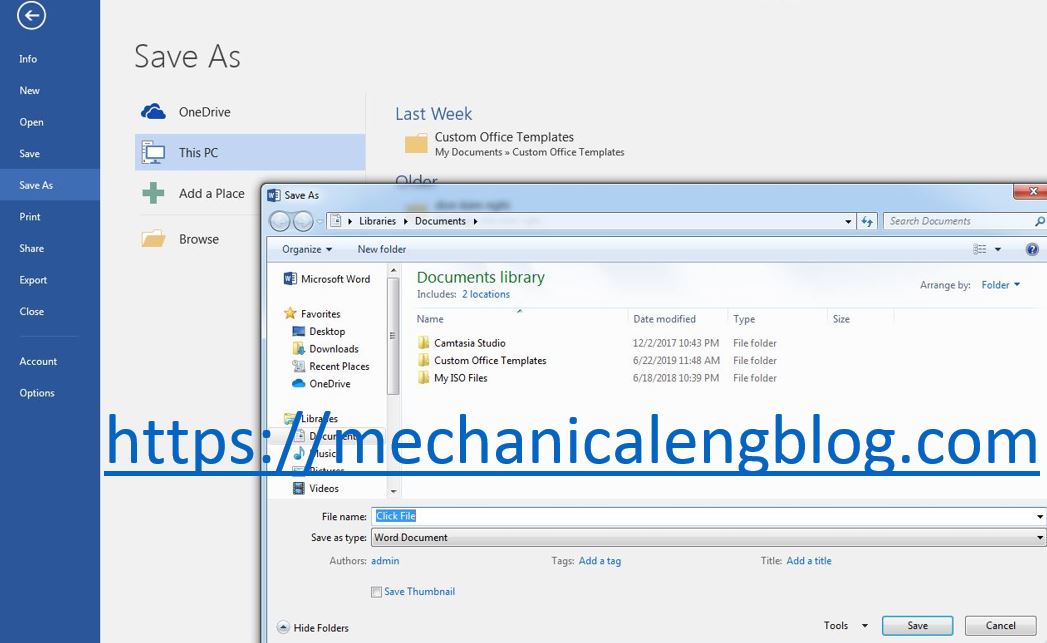
If you haven’t installed microsoft word yet, you can convert word document to PDF document by other software or online website.
A. Convert word to PDF by Google drive.
1. Login your gmail ang go to google drive by link: https://drive.google.com/drive
2. Upload word file you want to convert to PDF on your google drive.
3. Right click on your file and select open with google doc.
4. Click File -> Download as -> PDF Document (.pdf).
B. By a conversion website.
There are a lot of sites out there that offer to convert to PDF . We recommend freepdfconvert.com.
How to convert with free PDF convert?
1. Select the Word, Excel, PowerPoint, PDF or other file you wish to convert.
2. Free PDF creator will convert your document to PDF or from PDF in seconds.
3. Your new document will be ready to download immediately.
4. After the download is complete, any remaining files uploaded will be purged from our server.
C. By a conversion software.
There are a lot of software out there that offer to convert to PDF for free. You can search it on google as “1-2-3 File Word to PDF”. But this time, I don’t use software.
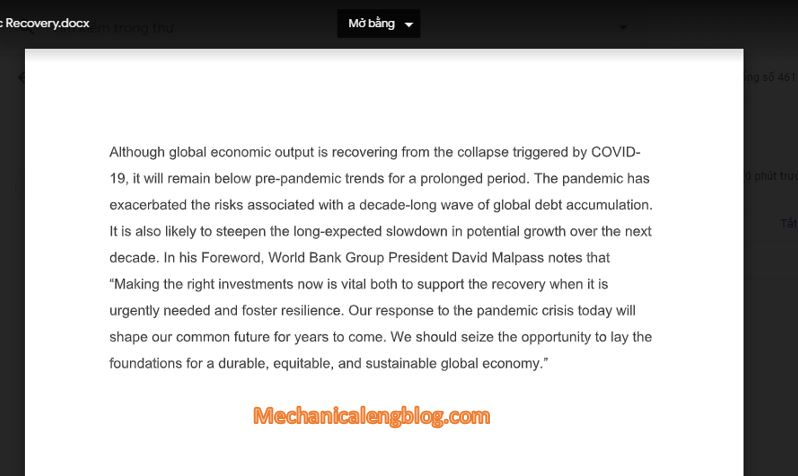
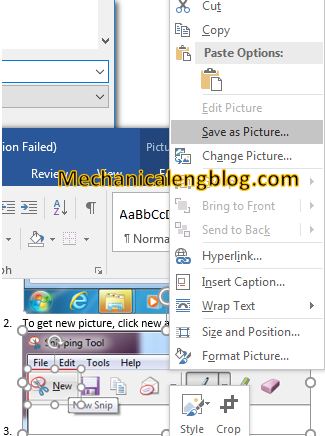
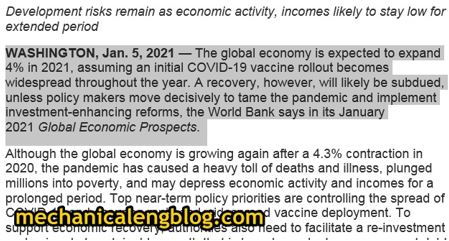

Leave a Reply