In this tutorial, I will show how to add a word formula in a table in word 2016. You can use same for word 2007, 2010, 2013, 2019… I don’t use office word for calculation because I always use excel for my calculation. With office word you can add numbers, to find the average of numbers, or find the largest or the smallest number in table cells you specify.
A. How to add a word formula?
You can add a word formula by following these step below.
1. Open your word file that you want to add a formula.
2. For this tutorial, I will use sum formula in the table, click the cell that you want to sum of the row.
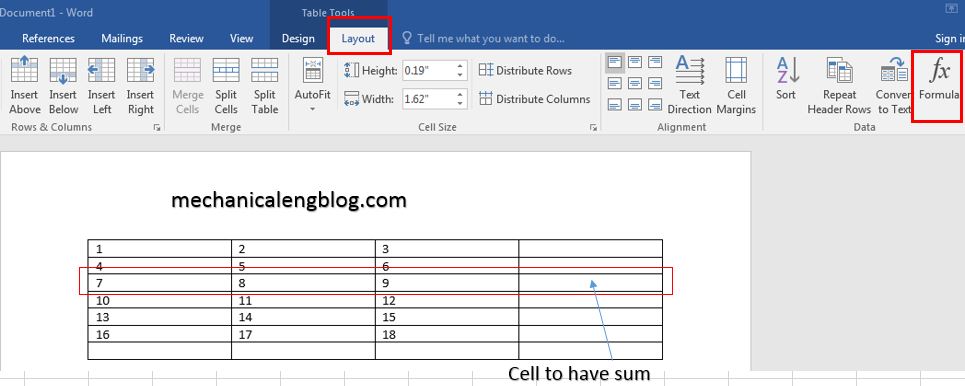
3. Click the Layout tab and then click the Formula button. The formula box will appear. Typing the formula that you want to use in the formula box. The default, you can see the formula is sum(left). You can select a number format using Number Format List Box to display the result or you can change the formula using the Formula List Box.
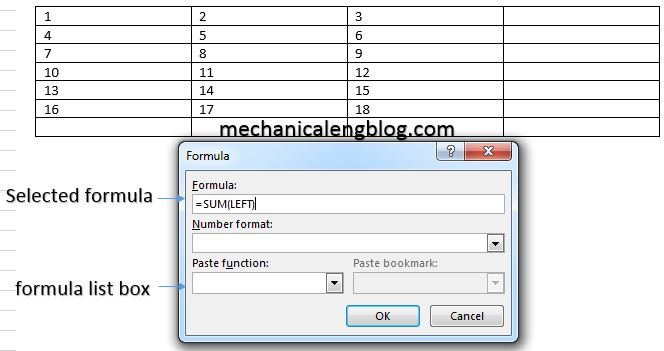
4. Click OK to create a formula in the table in word. After click OK button, you can see the result in the cell.

B. The cell formula.
In the formula box, you can see some formula, it can use same excel. I will view some formula below.
| NO | Formula | Description |
| 1 | ABS() | The number to get the absolute value of. |
| 2 | AND() | Returns TRUE if all of the arguments evaluate to TRUE. |
| 3 | AVERAGE() | The average of a list of cells |
| 4 | COUNT() | The number of items on a list of cells |
| 5 | IF() | Use the IF function, one of the logical functions, to return one value if a condition is true and another value if it’s false. |
| 6 | INT() | Rounds a number down to the nearest integer. |
| 7 | MAX() | The largest value on a list of cells |
| 8 | MIN() | The smallest value on a list of cells |
| 9 | PRODUCT() | The multiplication of a list of cells |
| 10 | ROUND() | |
| 11 | SUM() | The sum of a list of cells |
Following is useful points help you to construct a word cell formula.
| No | Cell References and Description |
| 1 | A single cell reference, such as B3 or F7 |
| 2 | A range of cells, such as A4:A9 or C5:C13 |
| 3 | A series of individual cells, such as A3, B4, C5 |
| 4 | ABOVE, referring to all cells in the column above the current cell. |
| 5 | BELOW, referring to all cells in the column below the current cell. |
| 6 | LEFT, referring to all cells in the row to the left of the current cell |
| 7 | RIGHT, referring to all cells in the row to the right of the current cell |
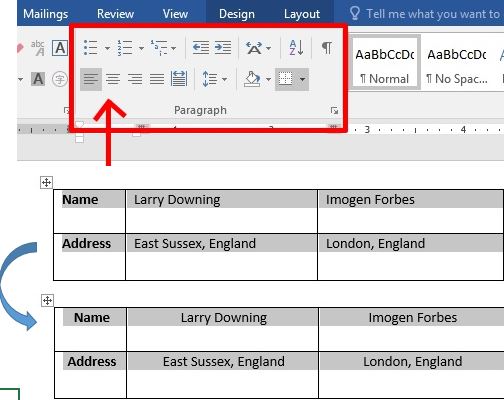

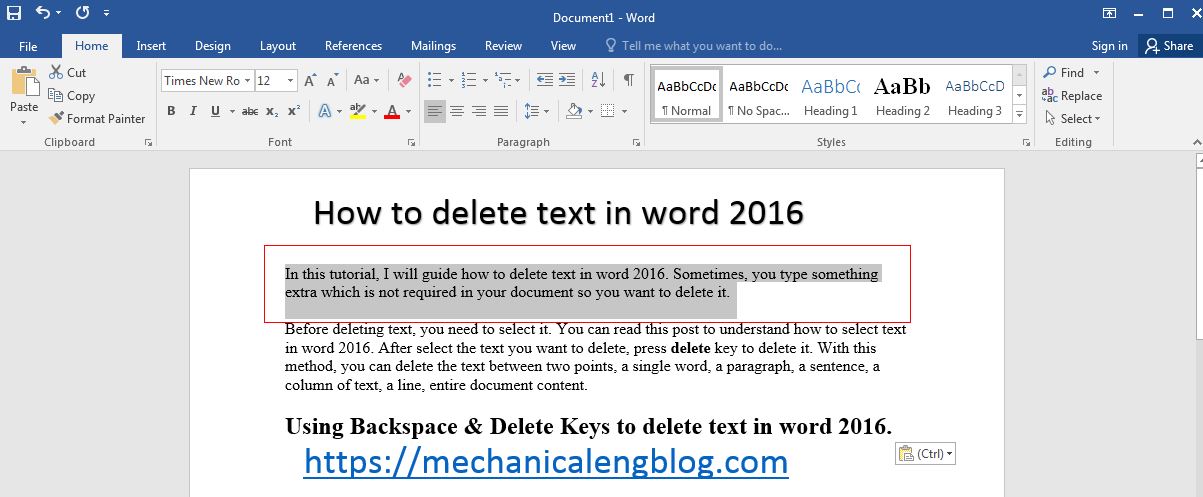
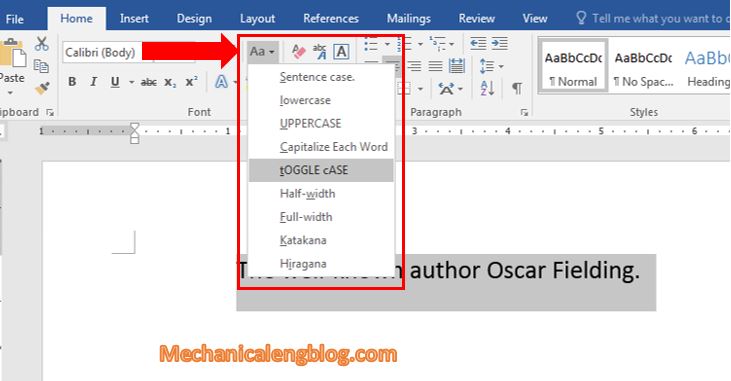
Leave a Reply