In the siemens nx circular blend curve command use to create a circular blend curve between two curve chains in the specified direction. In this tutorial, I will guide circular blend curve command.
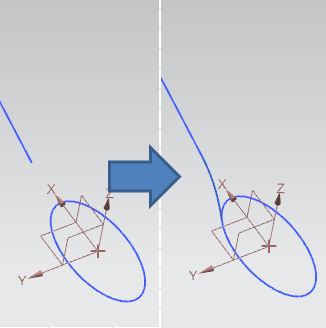
Where do I find it?
From the menu (top border bar): insert -> derived curve -> circular blend curve.
From curve tab: More gallery -> derived curve gallery -> circular blend curve.
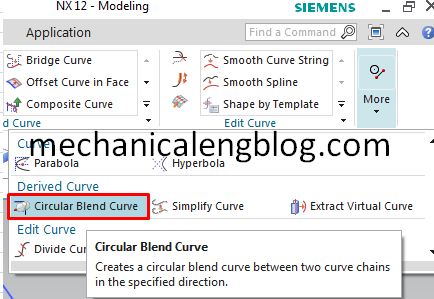
How to use circular blend curve command?
1. From the menu: select insert -> derived curve -> circular blend curve.
2. Select first curve chain in the graphics window then click on mid mouse button to change to 2nd curve chain.
3. In the graphics window, we will select second curve chain.
4. In the cylinder group, in the direction option, select best fit. In the radius option, select point on the curve 1. Select arc length for location. Input arc length in the arc length box. In this tutorial, I select value is 0.
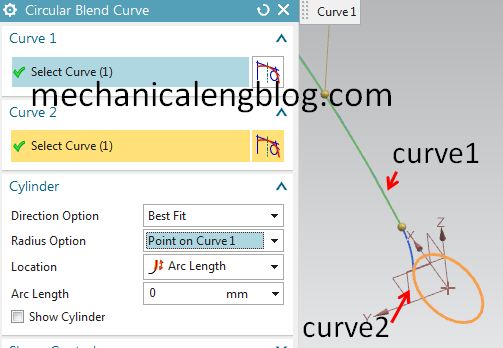
5. In the shape control group, press and drag to change shape control of curve 1 and curve 2.
6. In the setting group, select associative check box.
Clicks complement arc to change the result.
In the curve fit sub group, select cubic option.
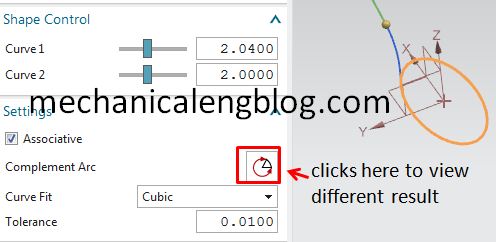
7. Click OK or apply to complete.
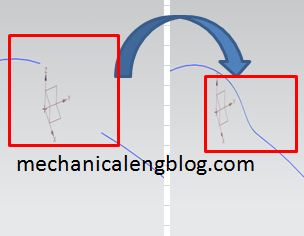
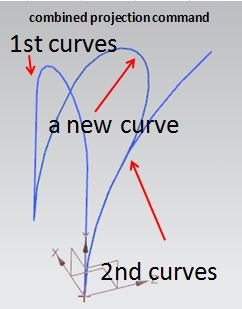


Leave a Reply