In siemens nx, a datum plane is a planar reference feature. Datum planes can be relative or fixed. It uses to create other features such as swept body, features at angle to the faces of target solids. This post mechanicalengblog.com will explain how to create a datum plane.
You are reading a guide how to create a datum plane in Siemens NX. Click here to read all Datum|point in Simens NX.
Where do I find datum plane command.?
From menu: Insert -> datum/point -> datum plane
From home tab: Feature group -> datum/point drop-down ->datum plane.
How to create a datum plane.
1. From home tab: Feature group ->datum plane.
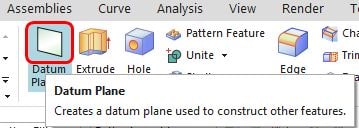
2. The datum plane dialog will appear. In the type group, we can create a datum plane following at distance, at angle, bisector, curves and points, two lines, tangent, through object, point and direction, on curve, YC-ZC plane, XC-ZC plane, XC-YC plane.
3. Datum plane options.
+ Alternate solution: Cycle through the possible different solutions for the plane.
+ Reverse plane normal: reverse the direction of the plane normal.
I. Create a datum plane by at distance option.
This option will create a datum plane parallel to a planar face or another datum plane at a distance you specify.
1. On the feature operation toolbar, left clicks datum plane.
2. In the type group, we will select at distance option.
3. Select planar reference.
4. In the offset group.
Set the value in distance box. In this example, distance value = 31.
Set number of planes. In this example, we don’t set offset option.
Click reverse direction if you want to change vector direction.
5. Click OK to complete.

II. Create a datum plane by at angle option.
This option will create a datum plane using a specified angle.
1. Click datum plane.
2. In the type group, select at angle.
3. Select a planar reference.
4. Select linear object.
5. In the angle group, angle option list, we will select value.
Set the angle value in angle box.
6. Click OK.
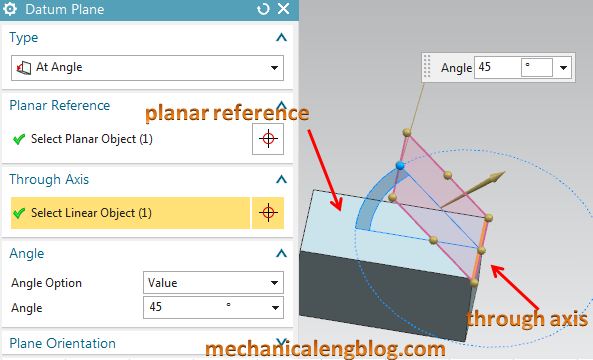
III. Create a plane by bisector.
This option will create a datum mid way between two selected planar faces or datum planes using the bisected angle.
1. Click datum plane.
2. In the type group, select bisector option.
3. Select first plane.
4. Select second plane.
5. Click OK to complete.
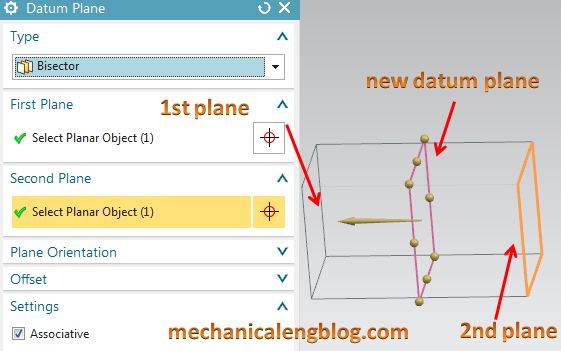
IV. Create a plane by curves and points.
1. Click datum plane
2. In the type group, we will select curves and points option.
3. In the curves and points subtype group, subtype list, we will select three points. You can select curves and points, one point, two points, three points, point and curve/axis, or point and plane/face.
4. In the reference geometry group, specify point is active. We will select three points in the graphics window.
5. Click OK to complete.
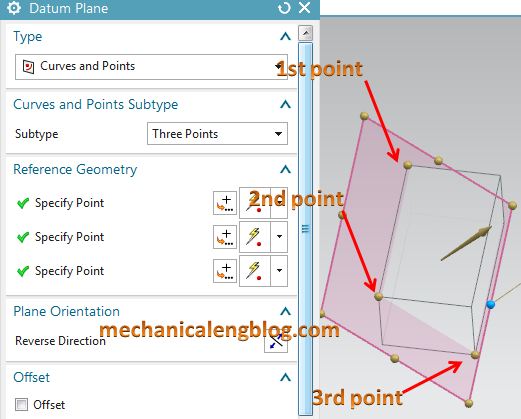
V. Create a plane by two lines.
1. Click datum plane.
2. In the type group, select two lines option.
3. Select first line.
4. Select second line.
5. Click Alternate solution until the correct datum plane is previewer.
6. Click OK.
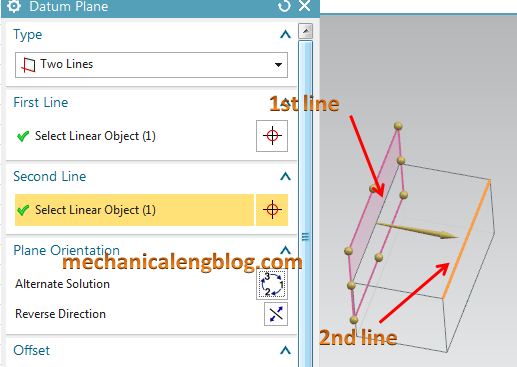
VI. Create a plane by tangent option.
This option will create a datum plane tangent to a non-planar surface, and optionally a second selected object.
1. Click datum plane.
2. In the type group, select tangent option.
3. In the tangent subtype group, you can select tangent, one face, through point, through line, two faces, angle to plane. This example, I will select angle to plane option.
4. In the reference geometry group, select object option is active. We will select object in the graphics window. Then click on mid mouse button to change to select planar object. In the graphics window, we will select planar object.
5. In the angle group, angle option list, we will select value. Input angle value in the angle box.
6. Click OK to complete.
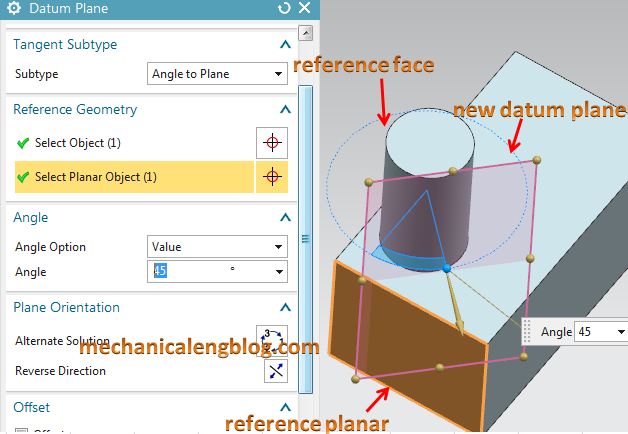
CONCLUSION
We already finished this article. I hope you can know how to create a datum plane in siemens nx. Datum planes can be associative or non-associative. It can be reference curves, faces, edges, points, and other datum. …
Thank for your reading!
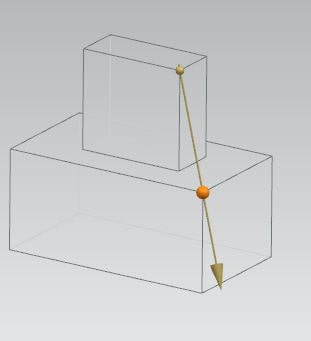
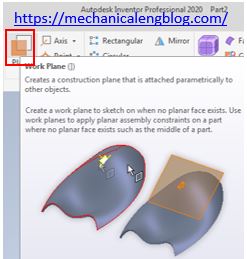
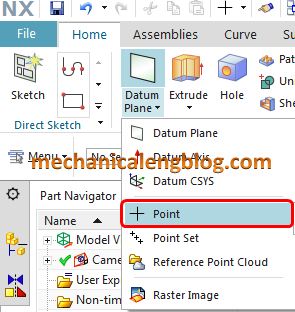
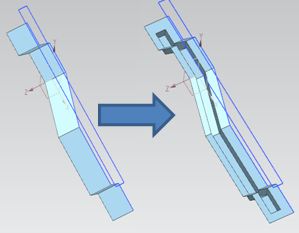
Leave a Reply