In this tutorial, I will share with you how to attach file in powerpoint? You can attach a file, Word or Excel, etc…to a PowerPoint presentation slide. It’s basically the same way when you attach a file to Word. This way can replace attaching Hyperlinks, you won’t have to mess with those links anymore. Also, this attachment also shortens the size of the presentation while still conveying all the necessary information.
How to attach file in powerpoint?
Step 1: First open the PowerPoint file to attach.
Step 2: Click on the slide where you want to attach a file to. Then go to Insert and choose Object.
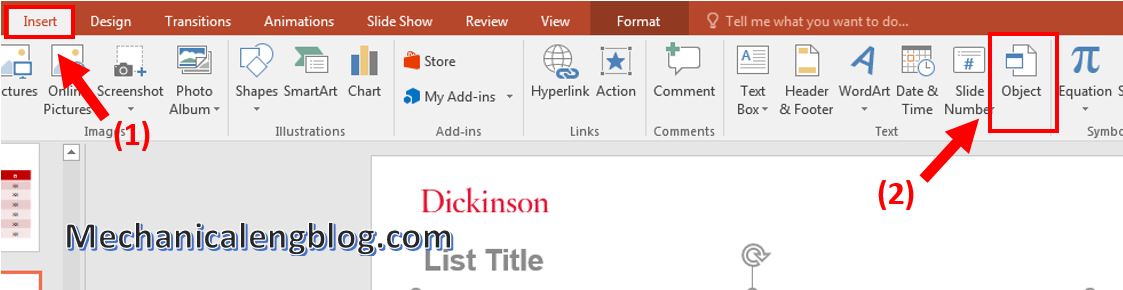
In the Insert Object window, click on Create from files and select Browse to get location of attach file.
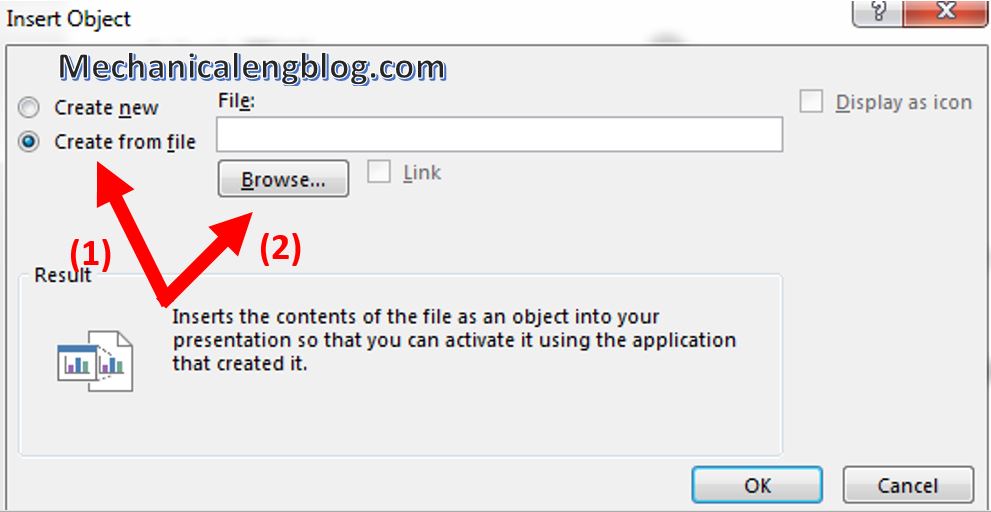
Step 3: Select the file, then click OK to insert.
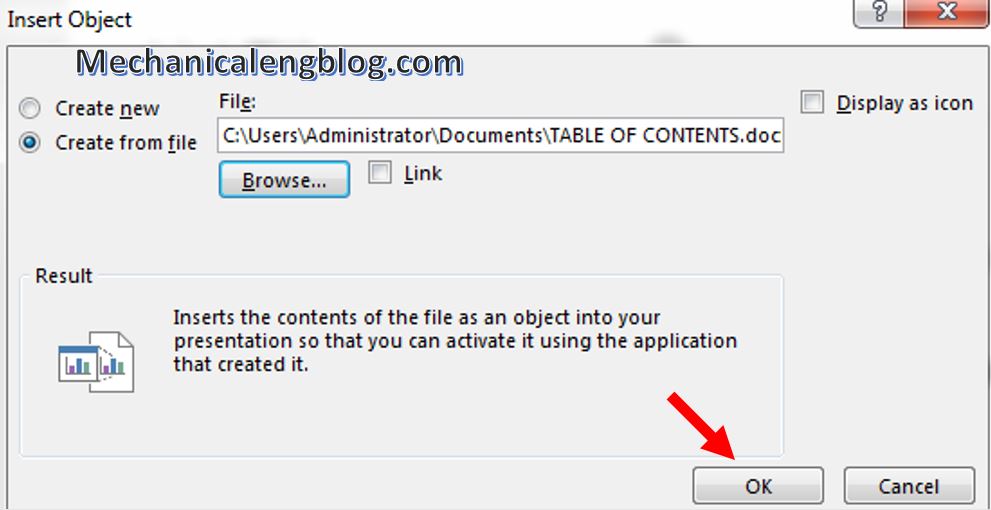
Now you can see the Word file has been attached to the slide. You can align the file to fit the slide according to your will.
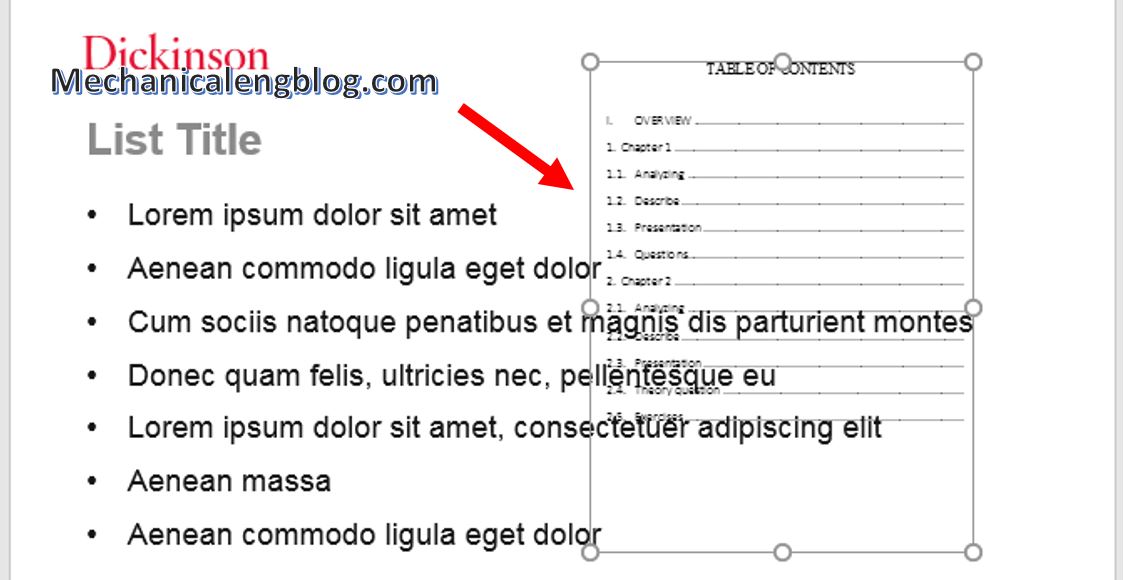
To view all the content of the attached file, simply double-click on it. You will be moved to a new window like this.

Step 5: In addition, you can choose a different displacement of the file when attaching to PowerPoint. In the Insert Object box, check at the box Display as icon and click OK.

This way looks better and when you need to open it you also double click at the icon.
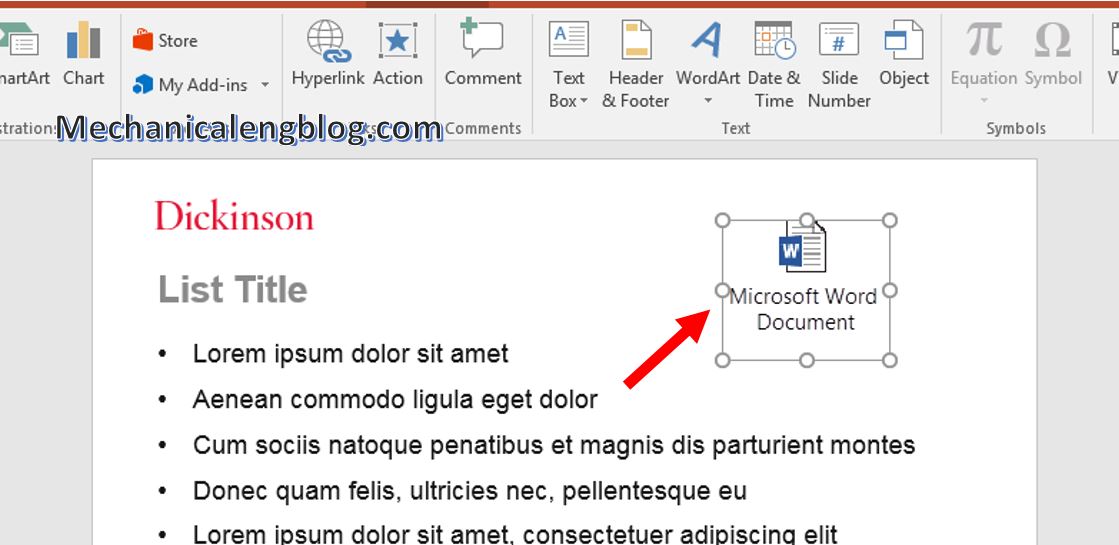
CONCLUSION
And that’s how you can attach another file to PowerPoint. Simple and no different with when attaching files to Word. You can easily memorize and execute on both software without any difficulty.
I hope you enjoyed this article, please come back to know more about Office tricks. Thank you.
-hhchi
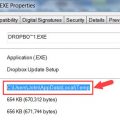
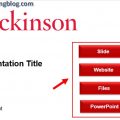


Leave a Reply