In this post, I will show to you how to add border in powerpoint file. In fact, PowerPoint does not have a border feature that automatically draw a frame for you, as well as it does not have dozens of border design options templates like Word. However, don’t worry, if you want, you can also create your own border too, it just won’t be as diverse as in Word. But if you want to take a try on creating one, let’s do it together.
How to add border in powerpoint
Step 1: Open your presentation slide, as an example I will use this new blank slide.
Go to Insert and choose Shapes. In this section, usually when creating borders we often use basic shapes righ? Like squares, rectangles, circles are not very common…For me I will choose a rectangular border.
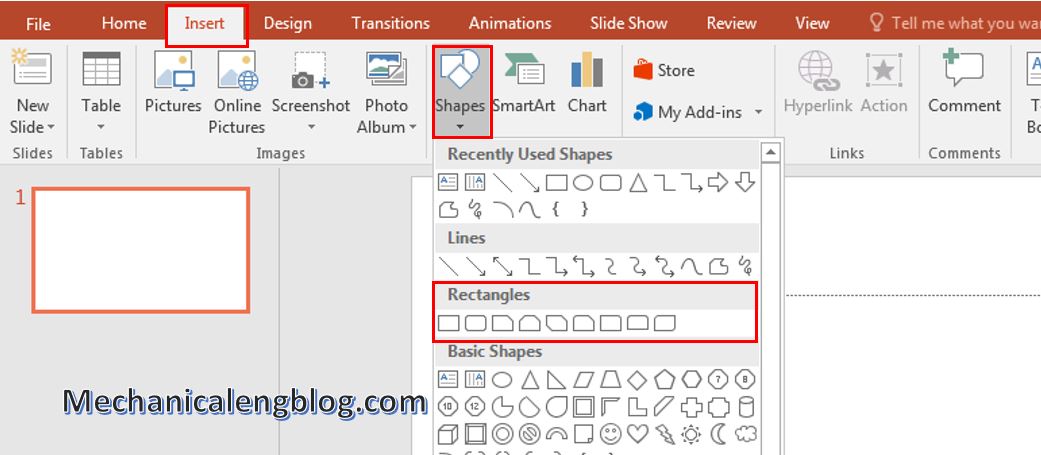
Step 2: Draw the shape by dragging the cursor from left to right. When release the cursor, there will be a blue background that covers the entire content of the slide. That is the shape to make border.
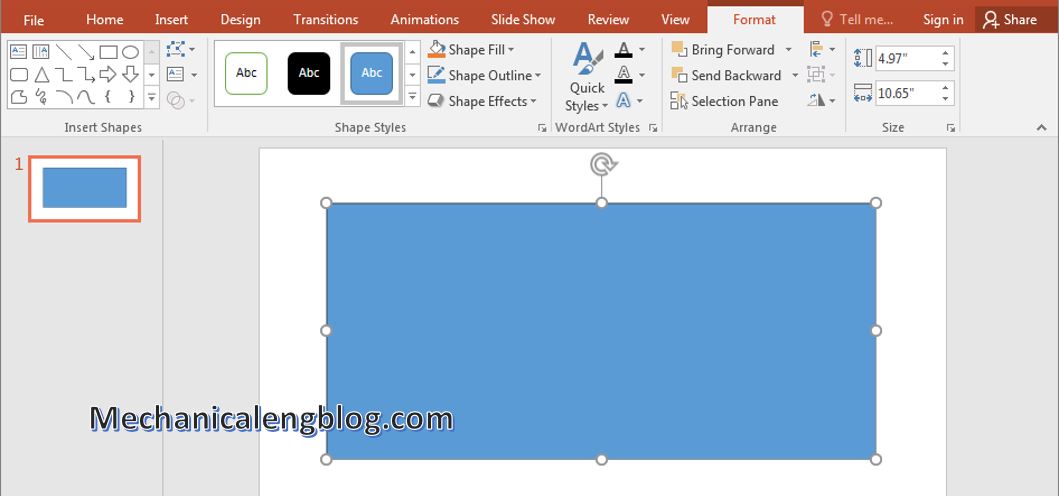
Step 3: Right-click on slide then select Fill. At this point, the Theme Colors box will appear, click on No Fill. The blue color inside the shape will disappeare, leaves the border.
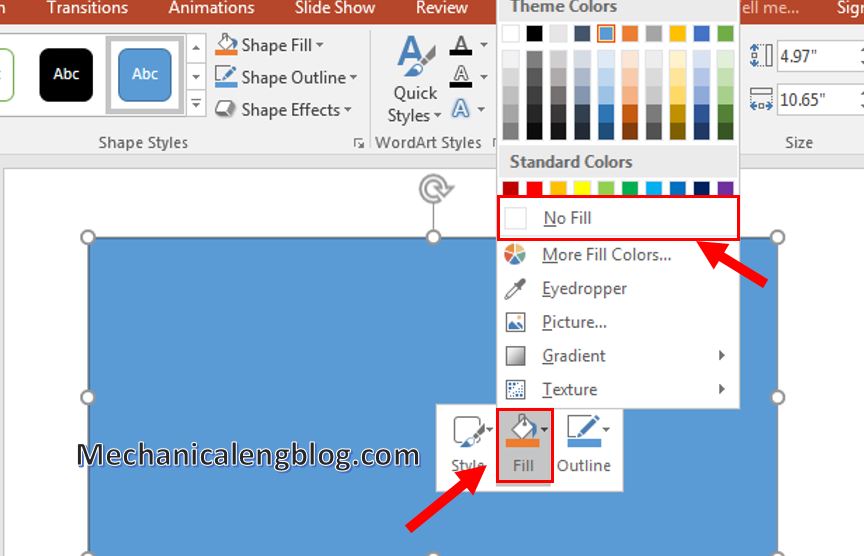
Step 4: To do some formatting, right-click on the border then select Format Shape…Immediately, the Format Shape box appears.
In order you want to change the background color for the slide border, click the Fill icon in Shape Option and select Fill, next select Solid Fill then choose the appropriate color. Also you can then change the density by adjusting the Transparency bar.
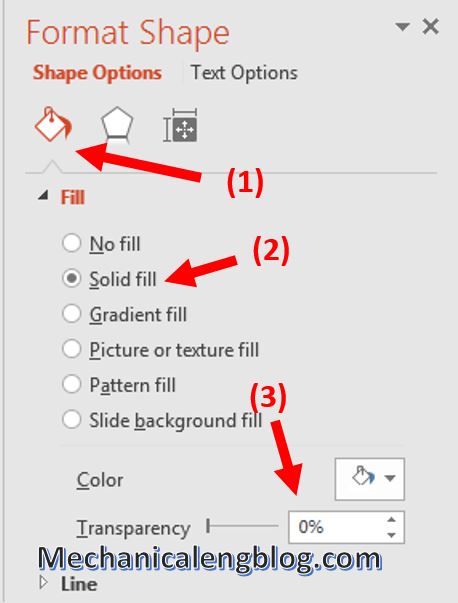
To change the color, density for the border, select Line then select Solid Line.
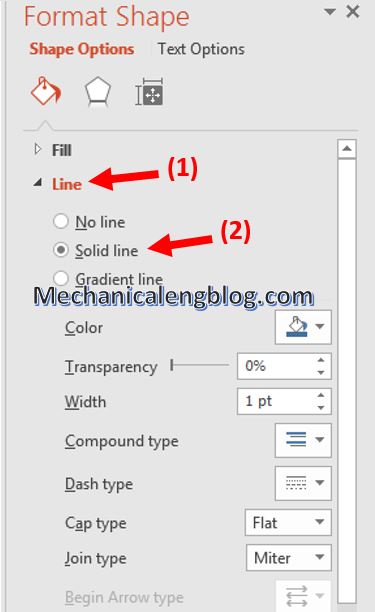
To adjust the level of shadow border and some other formats, click on the pentagon icon in Shape Option and select Shadow.
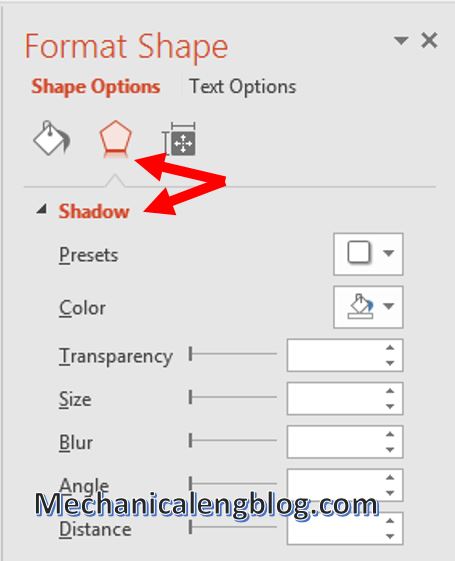
And that is how to create a border for PowerPoint slide, simple isn’t it?
CONCLUSION
Although not as beautiful as the available templates that PowerPoint cannot provide, it is enough to meet with your needs, am I right? Some adjustments in the colors and shapes and your border will look just fine.
Well, that’s all for today’s post. In this article I’ve just shown in detail how to create a border for PowerPoint Slide. Thank you for following my post. Hope you have fun designing your presentations. If you find this useful, please come back for more interesting tips of PowerPoint.
Thank you and good luck !
-hhchi

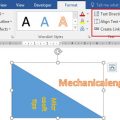

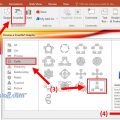
Leave a Reply