A comment will help you to explain more detail a difficult content in your documents. In this tutorial, I will guide to you how to insert and removing comments in Word?
In the process of writing documents such as guidebooks, dissertations, thesis, projects … sometimes there are words or phrases that readers will find it difficult to understand, and once they do not understand, it will reduce the quality of your content.
Therefore, we have to interpret the meaning of the word or phrase, so that they can understand better what we are trying to convey.
However, if the explanation for the word is right in the body of the article, the paragraph will look very confused. If the explanation is at the end of the document, it is not very convenient. Therefore, there is a simpler way than we will create captions for that word or phrase, as in books that you often read.
And in this article I will guide you through inserting comments in Word.
I. How to insert comments in word.
Step 1: Open the document needs to insert comment. Place the cursor right after the word or the phrase that needs to add a comment.
Go to References. Click the arrow to open the expand options in the Footnotes section.
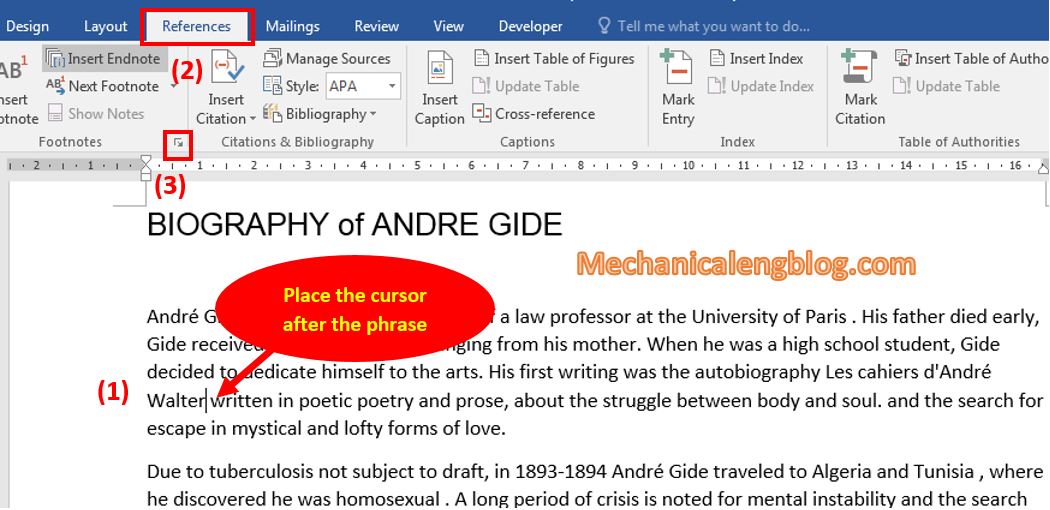
Step 2: At this point, the Footnote and Endnote dialog box will appear. You can see some settings given like: Location; Format; Numbering; Apply changes…
To insert comment at the bottom of the page, set up as below then click Insert.
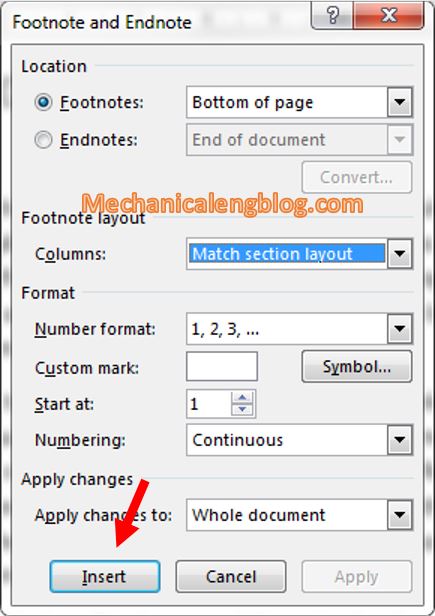
Step 3: At this point the cursor will be moved to the bottom of the page, now type the comment for that phrase to finish.

And at the same time, the phrase to add comment will show the number 1 on top, which corresponds to the number in the comment at the bottom of the page. You can drag the cursor on it to display the comment.
Step 4: You can also adjust the font size, fonts…. for the comment by select it then right-click.
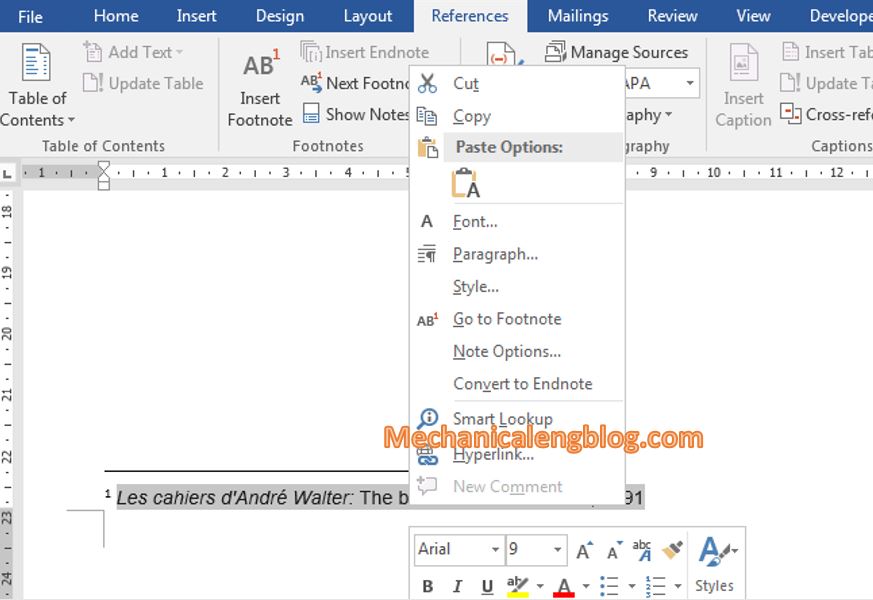
II. How to removing comments from word.
It is actually very simple that maybe you can somehow find it yourself. But since this is a tutorial, I will still talk about it right now.
To delete a comment, select it then press the Delete button on your keyboard, and you’re done.
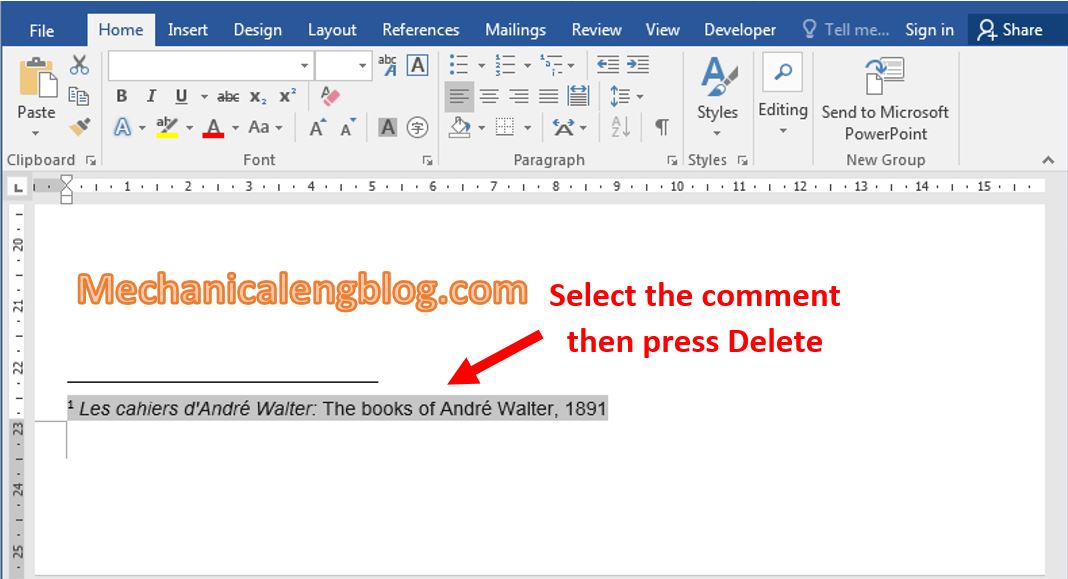
However, that is if you have few comments that need to be deleted. If you have to delete a bunch of comments, do as following:
Press Ctrl + H to open Find and Replace box, go to tab Replace. In the Find what frame, enter ^ f and click Replace All to complete.
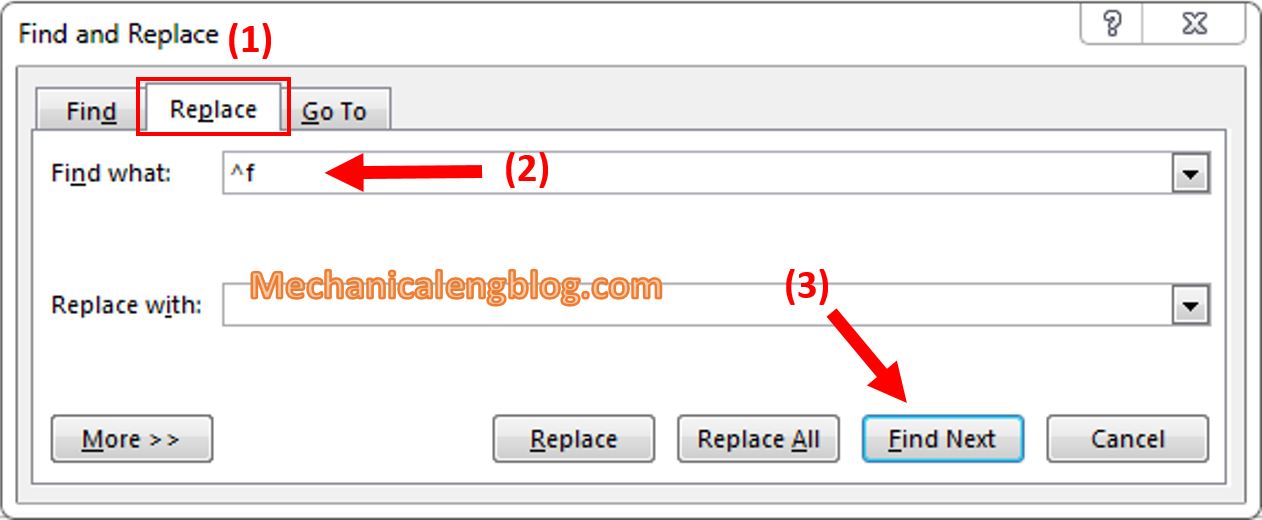
CONCLUSION
So I have instructed with you how to insert and delete comments in Word in a very simple way.
These are very basic knowledge but really necessary for you in the document editing process. If you are new to Word, there will be a few skills that you would not expect them to be able to do, so try to memorize and apply as much as possible.
Hope this knowledge will be useful to you. Good luck !
-hhchi
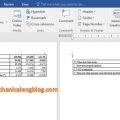

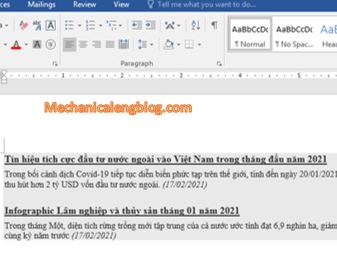
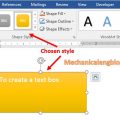
Leave a Reply