Write superscript and subscript in Word 2016, you’ve probably heard of how to do it, but somehow you always forget about them. For example, in high school, we had to enter math and chemical formulas that contained a lot of exponents, superscript, and subscript and you don’t know how to enter them. Fortunately, there are ways to do it and it is quite simple. That is why we have this tutorial today, to help you with your study and also at work.
Tutorial for 2016 version. Other versions will have the same sequence.
I. Write superscript and subscript in word manually.
Method 1.
Step 1: Select the superscript/subscript part of the word. Right-click and choose Font.
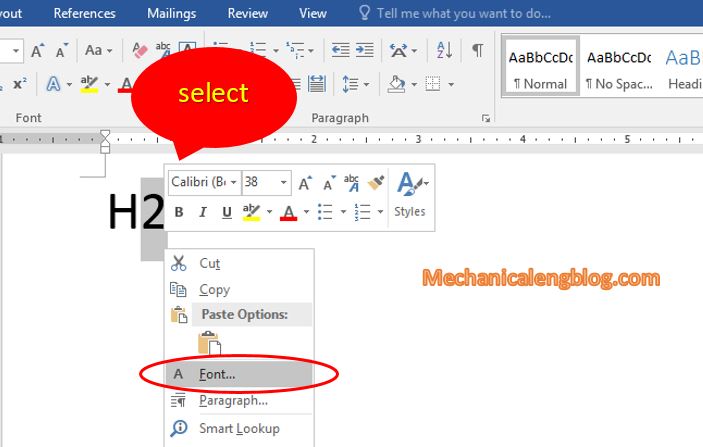
Step 2: Font box appears. In the Effects section check the box Subscript – to type “H2O”, then OK to apply.

And here is the result.

With superscript you will still do the same but check the box Superscript instead.
And press OK to view the result.
Method 2.
Still do it manually, we select the alphabet or the word first, but instead of right-click and open the Font box, simply click the x icon in Home => Font as shown in the picture below.
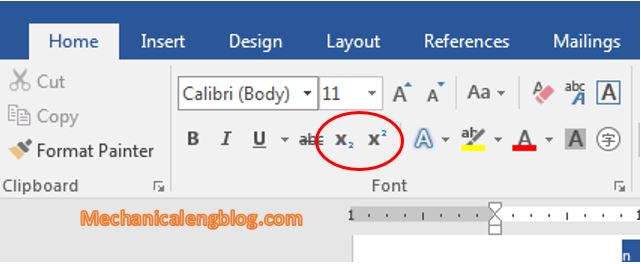
And that is how to do it manually, but in case there are a lot of formulas, you can hardly complete it quickly because it will take so much time. Knowing that, there is a second way to do it just by manipulating the keyboard, let’s see how.
II. Write superscript and subscript in word by using key combination.
You also have 2 ways to do it.
First, select the word part to converted to superscript/subscript, then press Ctrl + = for subscript, Ctrl + Shift + = for superscript. However, in my opinion, using this method is very inconvenient, so I suggest you following this second method.
For example, you want to write this word “800m2”. You type in “800m” then Ctrl + Shift + =, the editing cursor will automatically jump to the superscript position, type 2 and then Ctrl + Shift + = again to return the cursor to original editing position. This way is simpler and does not require too much manipulation.
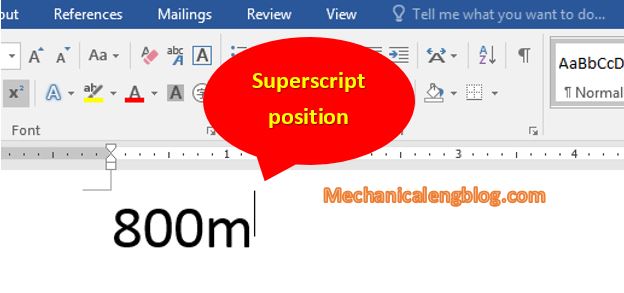
All done. Do the same for subscript.
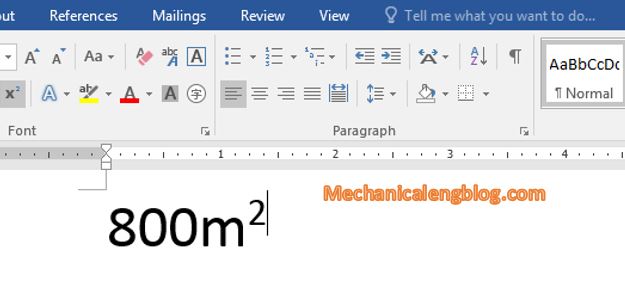
CONCLUSION
Those are the ways you can easily write superscript, subscript in Word. The cool thing about it is that you can do this with Excel and PowerPoint as well. So now, word processing with mathematical or chemical formulas … is no longer your concern.
Hope these tutorials will continue to be useful to you. Thanks and good luck.


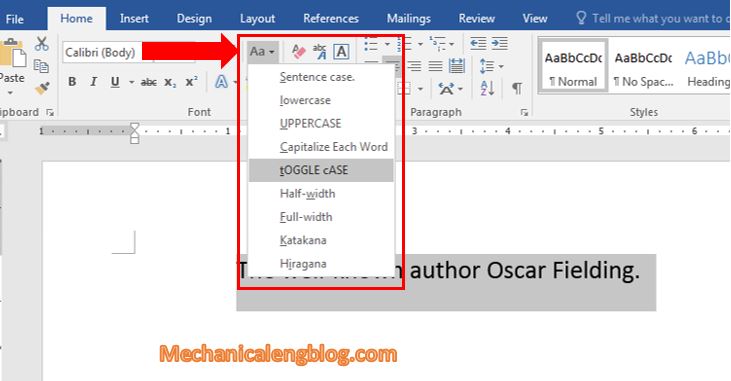
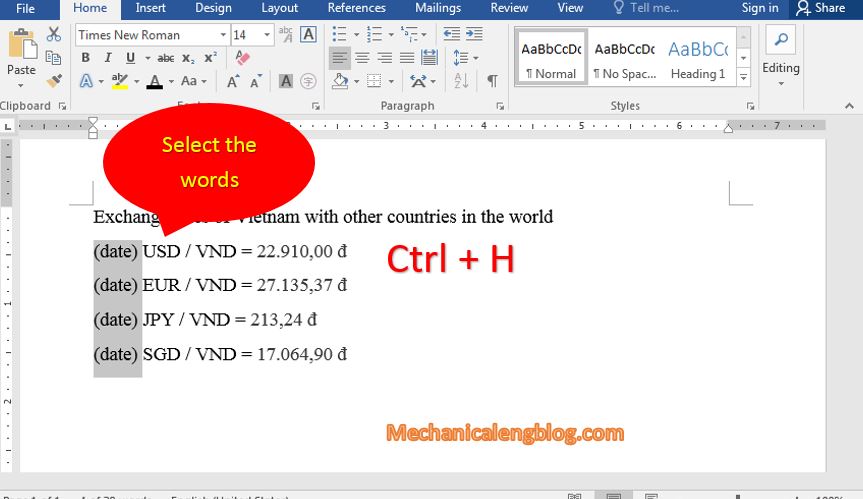
Leave a Reply