Have you ever thought about merge multiple word document file into one by word software? In this tutorial, I will guide to you how to do it?
If you have to work a lot with Word, and your job requires aggregate different documents, the way to do it is probably very simple but it also takes a lot of time to copy and paste each document one by one. Not only that but you will also have to realignment a lot of things.
So I have a way to help you merging these Word files into a single file without having to open each document to copy and paste them. It’s very simple, please follow these steps.
Note: Before you start, just copy all the files you want to merge into a new folder for easier operation.
Step 1: Open the folder containing the Word files that you want to merge multiple word document file into one, click on the file you choose as the opening file. This file will be the header to merge other files into.
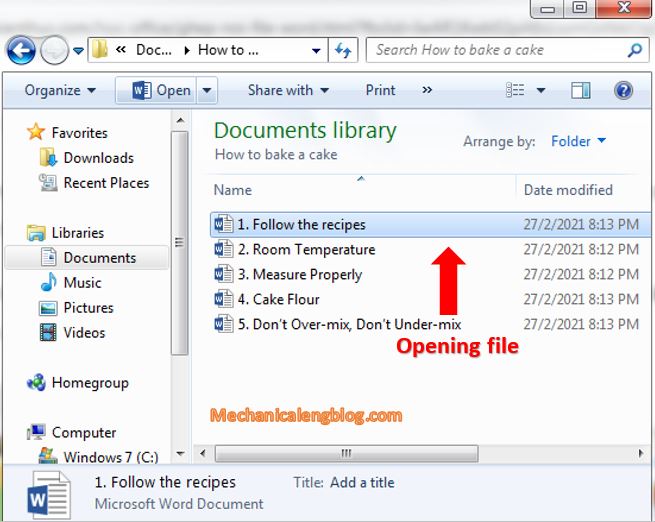
Step 2: After Word opens the file, place the mouse pointer at the end of the paragraph or the position you want to merge other files into. Then select Object, shown below, select Text From File.
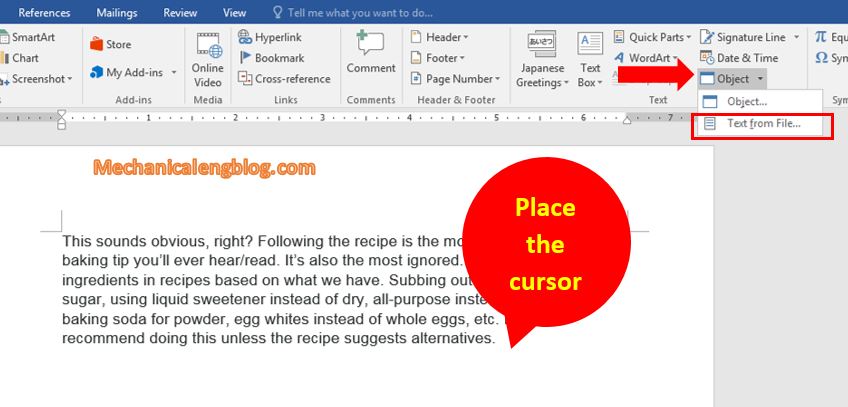
Step 3: Find the Folder containing the Word files you need to merge.
To select files at the same times, hold down the Ctrl key and then click to select the files to merge, remember to avoid the first file used as the opening file, this step you can rename for the file. Then click Insert to merge.
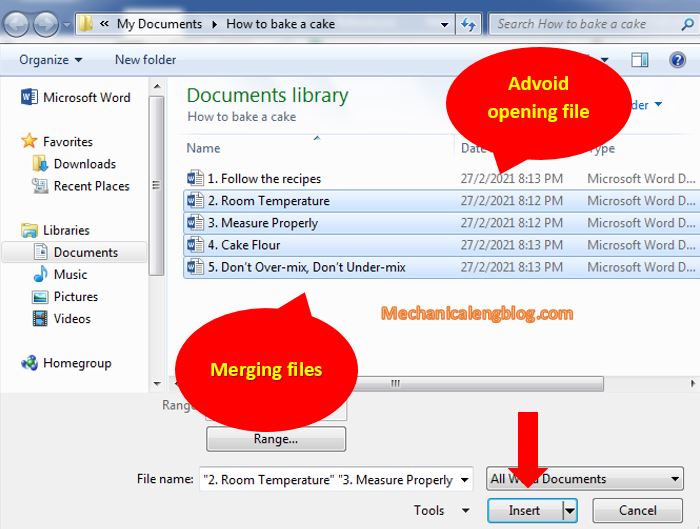
Depending on the length of the document, Word will take a bit of time to put the files together. Then Word will display the results right on the Word page, you can check immediately.
And complete. You can adjust a little bit for a better look.

For MS Word 2003, simply go to Insert, then File, select files to merge then Insert. That’s all.

CONCLUSION
So I just showed you how to join multiple word files into one file. The operation is very fast, simple and easy to remember, you do not have to spend much time editing, especially you just now have a little more knowledge about using Word.
Thank you and good luck with your job.
Author: hhchi
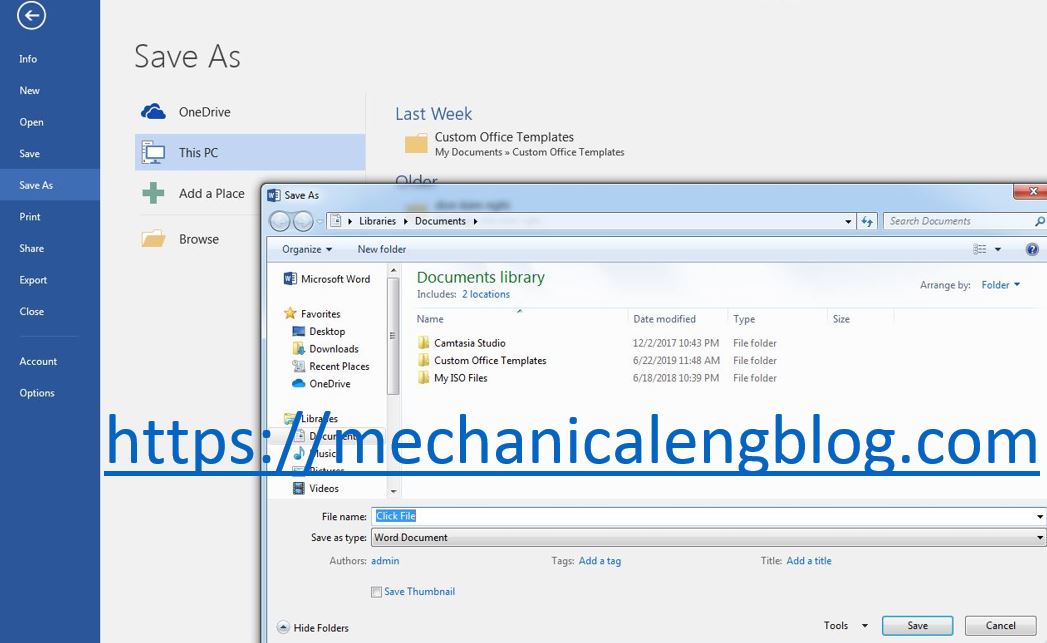
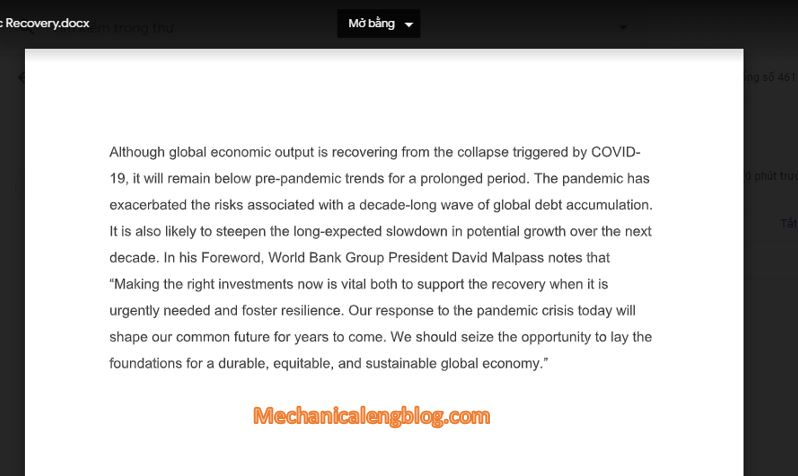
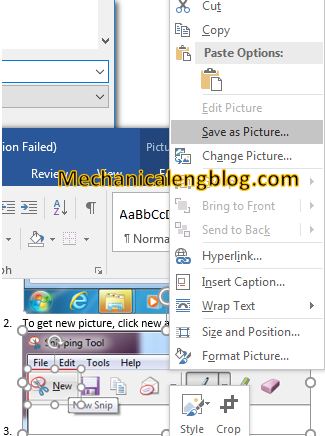

Leave a Reply