When editing texts, sometimes to make some words or lines stand out, we often think of using underline. If you want to underline a text or even underline it with dashes to make it looks better. What do you do? So in today’s article, I’m gonna show you create an underline styles in word or paragraph? This also underline the spaces between them, too.
I. How to create an underline styles in word?
Step 1: Scan/select the texts or the line you want to underline. Go to tab Home and click on the small U letter with an underline under it.
Or after selected you can use a combination key of Ctrl + U, this is the key for quick underline.
As a result, the text will look like this.
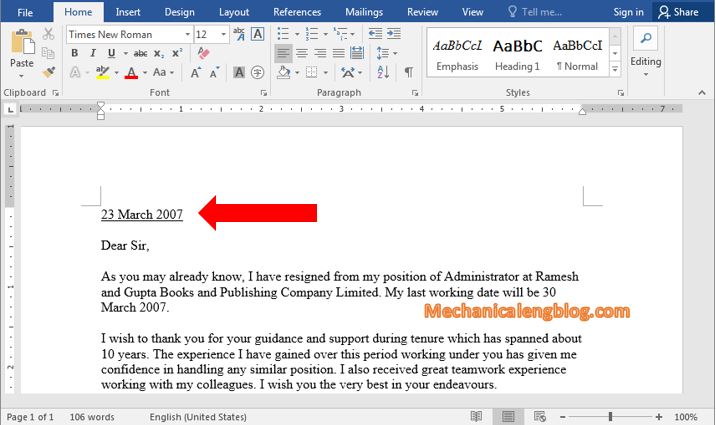
Step 2: If you want more options in creating underlines, click on the small arrow next to the U letter, at this point you will see many underline styles options, choose the one you like the best.
If these templates are still not satisfied, and you would like to refer other styles, Word will help you with this.
Step 3: Look for the More Underlines options, usually near the bottom of the table after you click on the narrow beside the letter U.
In the Font box, move to the Underline Styles section, click the down narrow icon to display more underline styles. Choose the style you want to use, then press OK.
After clicking, Word will immediately change the content to the selected new underline style.
In case you want to underline only the words part, open the More Underlines box again and in the Underline Styles section, choose Words only.
This way only the words that will be underlined and Word will automatically adjust the length of the underline to match the text’s length.
In addition, users can also color the underline to make it more stand out.
Step 4: At this point, choose Underline Color.
The underline now is colored, base on what color you choose.
II. How to remove an underline styles?
To remove the underline, scan the whole text that has been underlined earlier, click the arrow next to letter U and select None (For faster just use Ctrl + U).
CONCLUSION
This article has shown you ways to underline texts, edit the underline style you like and how to remove it, hope this gives you more knowledge about these tools and how to use them effectively at work.
————————————————–
Author -hhchi

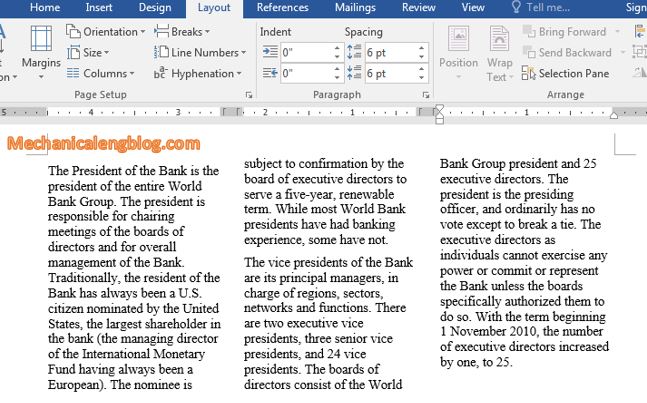
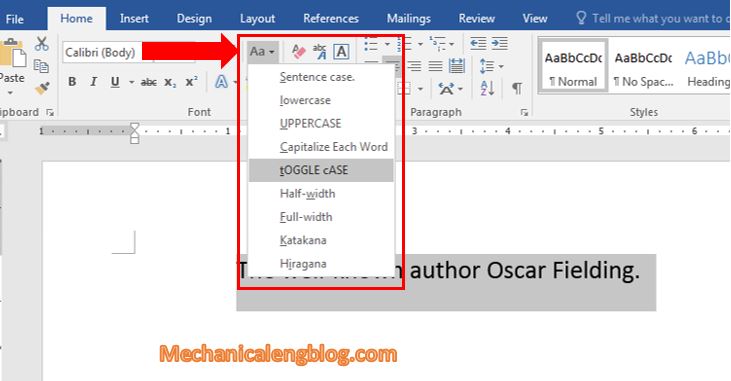
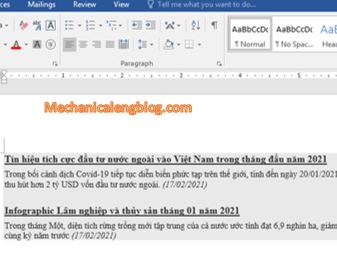
Leave a Reply