Header and Footer in excel are similar to headers and footers in word or in power point. It is a piece of text, images, special objects (page number, current time….) that are repeated on the sheets.
The only difference is in the insertion steps, if in word it is on the Insert tab…in excel it is in the Page Layout tab, Print Preview, and on printed pages. For other sheet types, such as chart sheets, or charts, you can insert headers and footers only by using the Page Setup dialog box
I. How to insert Header and Footer in the Excel?
+ 1: Select the View tab=>in the group Workbook Views=>select Page Layout.

+ 2: Excel window switches to the working interface of Page Layout. You click on Add header/Footer and then import / insert Header and Footer for Excel spreadsheet.
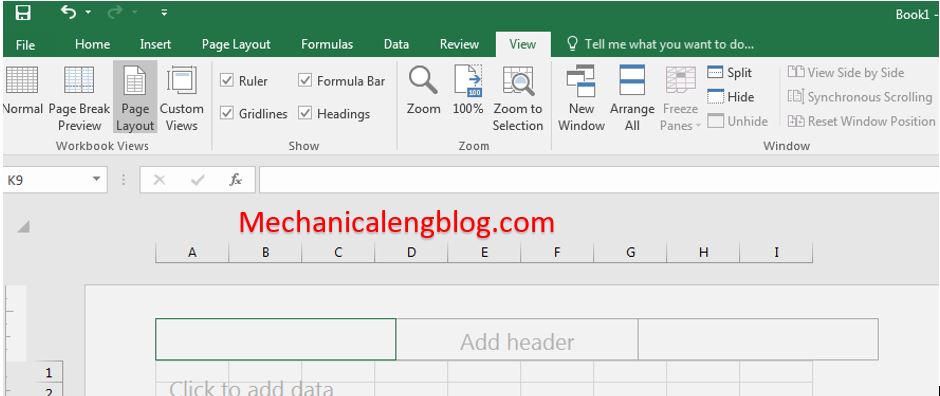
By default, Excel will provide us 3 header areas and 3 footer areas. Specifically, Left, Center, Right / Header and Left, Center, Right /Footer.
+ 3: After inserting is complete, we should return to the default working interface Normal.
-Select the View tab=> in the Workbook View group, choose Normal.
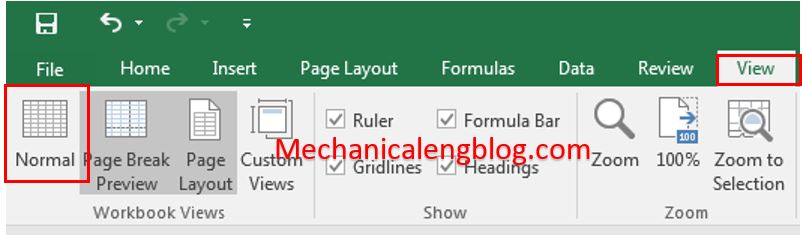
II. Insert special elements in Header and Footer.
Excel also allows us to insert special elements in headers/footers such as page numbers, page count, current date, and so on.
-Implementation steps:
+ 1: Select the header /footer to insert
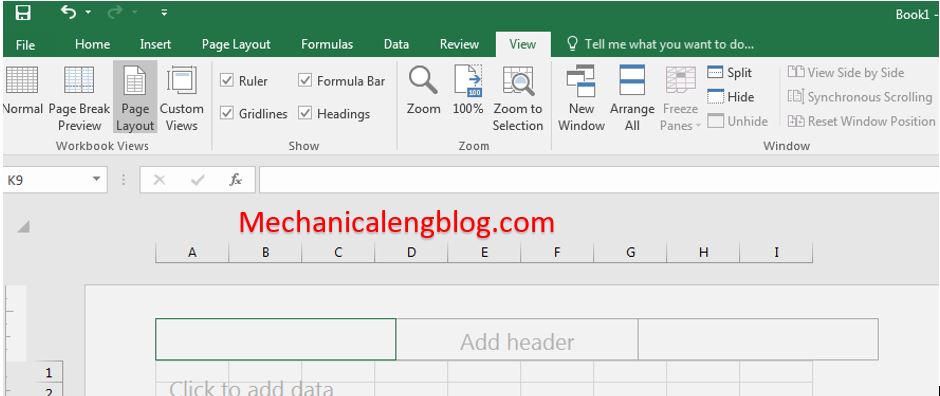
+ 2: In Header and Footer Elements group, select the following elements:
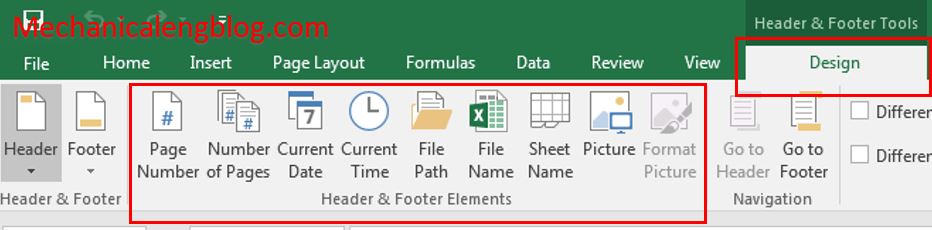
– Page Number inserts the page number.
– Current Time inserts current time.
– Current Date inserts the current date.
– File Path inserts the path to the Excel file.
– File Name inserts the file Name of the Excel file.
– Sheet Name inserts the file name of the currently selected sheet.
– Picture insert images.
– Number of Page inserts the total number of pages.
III. Move between Header and Footer.
-Use mouse to move between header/footer or select
+ Go to Header.
+ Go to Footer.
-The go to Header and go to Footer commands are located in the Navigation group of the Design tab (Header and Footer Tools)
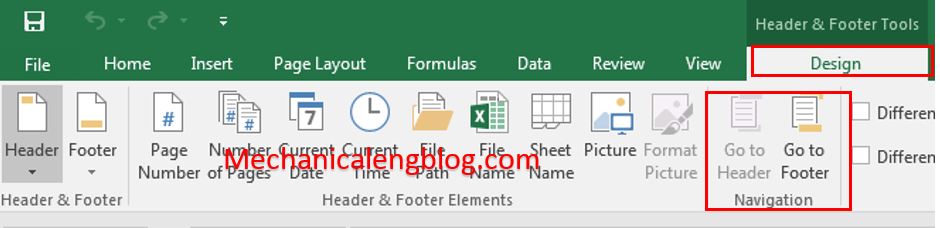
IV. Some advanced options in the Design tab.
The option command group in the Design tab (Header and Footer Tools) gives us 4 options:

–Different First Page The first page header/footer is different from the rest of the page.
–Scale with Document resizes the header/footer according to the spreadsheet’s scale when printed.
–Different Odd and Even Pages different even and probably page header/ footer.
–Align with Page Margins aligns the header/footer according to the paper margins.
-Note that the header/footer won’t be visible in the Normal working interface, but only when printed or in Page Layout.
CONCLUSION.
OK, so i have very detailed instructions with you how to insert Header and Footer into Excel spreadsheets. Quite simple, right!!!
Thank you very much! Good luck!!
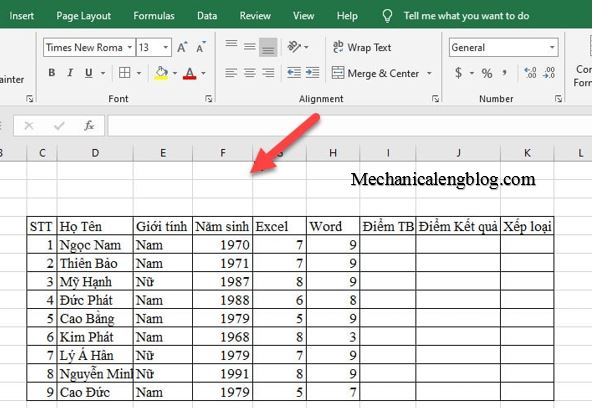
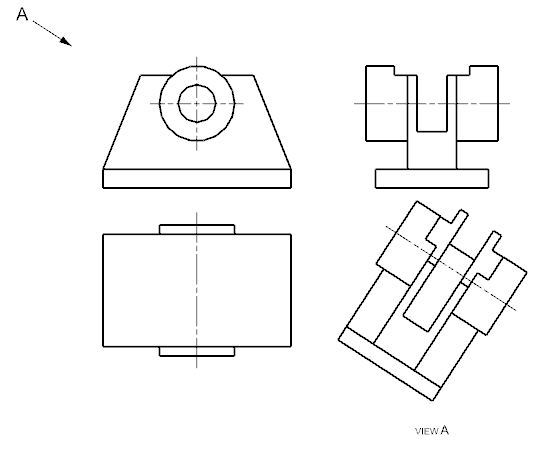
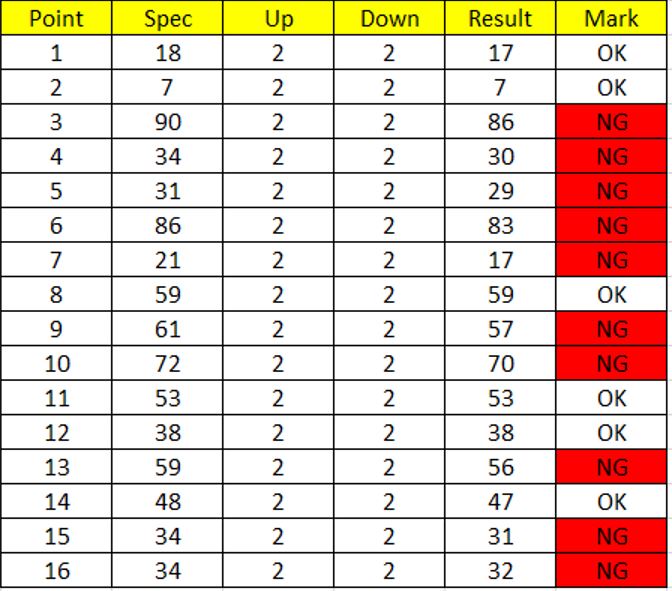

Leave a Reply