In inventor, extrude command use to create new extruded feature or body by adding depth to a profile. Closed profiles create solids or surfaces. Open profiles create surfaces. With extrude command you can create blocks for parts, extrusions add or remove material from parts or assemblies. Extrusions can create new solid bodies in a multi-body part file.
Where do I find it?
3D model -> create -> extrude.
![]()
How to create new extruded features?
On the ribbon -> 3D model -> create -> extrude.
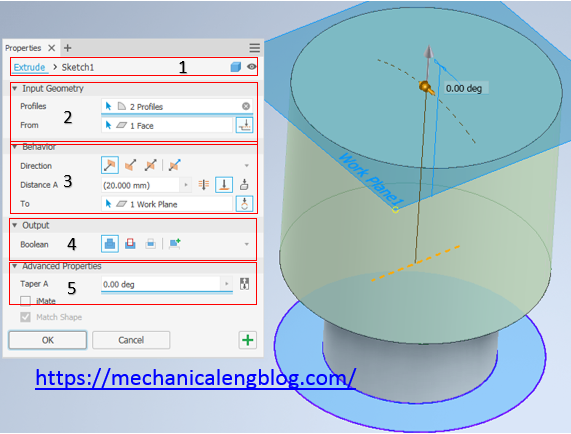
1. In the top of dialog,
you can select feature type as body or surface.
Solid: It used to create a solid feature from an open or closed profile.
Surface: It used to create a surface feature from an open or closed profile.
2.Specify the Input Geometry
* Profile: You can select one or multiple profiles.
One profile: If the sketch has only one profile, you can select automatically.
Multiple profiles: Select the profiles or regions that you want.
* From: As the default, the extrusion will start from the sketch plane, to change it, felt click on the from box then click the new start point in the graphics window.
+ Extend face to end feature – automatically activates when the from selection does not intersect the extruded profile. You can also manually turn on or off the option.
+ Minimum Solution – when options for termination faces are ambiguous, specifies that the extrusion terminates on the closest face. With Minimum Solution selected, the extrusion terminates on the near side of the cylinder:
3. In the specify the behavior
* In the direction group, there are 4 types that you can select.
+ Default – Extrudes in one direction only. The extrusion end face is parallel to the sketch plane.
+ Flipped Direction – The direction is reversed with default direction.
+ Symmetric – The extrusion with two directions, using half the specified Distance A value in each direction.
+ Asymmetric – Extrudes in opposite directions from the sketch plane using two values, Distance A and Distance B. Enter a value for each distance. Click to invert the extrude direction using the specified values.
* In the distance A option, there are 4 options you can choose.
+ Type the value in the distance box.
+ Through all: extrudes the profile through all features and sketches in the specified direction.
+ To: you can select an ending point, vertex, face, or plane on which to terminate the extrusion.
+ To next: Selects the next possible face or plane on which to terminate the extrusion in the specified direction.
4. In the output group,
there are 4 types that you can select.
+ Join: Combine new feature or body that you will create to another feature or body.
+ Cut: Removes the volume created by the extruded feature from another feature or body.
+ Intersect: Creates a feature from the shared volume of the extruded feature and another feature. Deletes material that is not included in the shared volume.
+ New Solid: Creates a solid body.
5. In the advanced properties,
you can add more option as taper A, I mate, match shape.
6. Click OK to finish this command.
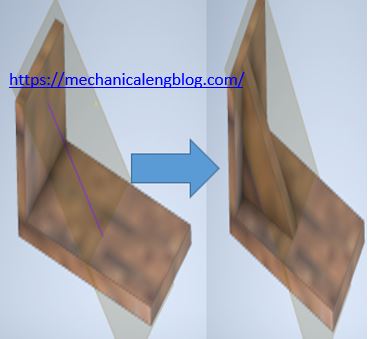
Leave a Reply