In this tutorial, I will guide how to select text in word 2016. Selecting a text is one of the most important skills when you edit the word document. We can select the text by these ways below.
You are reading how to select text in word 2016. You can read all series about word text at here.
1. The simple method to select text in word 2016
+ Selecting the text between two points. Click at the location at start of the block text, and hold shift, and then click the end of the block text.
+ Selecting a single word. Double click any where of the single word that you want to select.
+ Selecting a paragraph. Triple-click anywhere on the paragraph you want to select.
+ Selecting a sentence. From your keyboard, hold Ctrl and click anywhere of the sentence that you want to select.
+ Selecting a column of text. Hold Alt, click and hold the mouse button, and drag over the column that you want to select.
2. Selecting the text by selection bar.

+ Selecting a line. Move your mouse to the section bar, and then click the front of the line that you want to select.
+ Selecting a paragraph. Move your mouse to the section bar and double click the front of the paragraph that you want to select.
+ Selecting the document. Move your mouse to the section bar and triple-click.
3. Selecting the text by keyboard.
+ Press Ctrl + A: Select the entire document,
+ Use shift. Click the location where you want to start select the text and hold shift, and then click to end of the text that you want to select.
+ Press Ctrl+Shift+F8 and use any of the arrows key to column of the text.
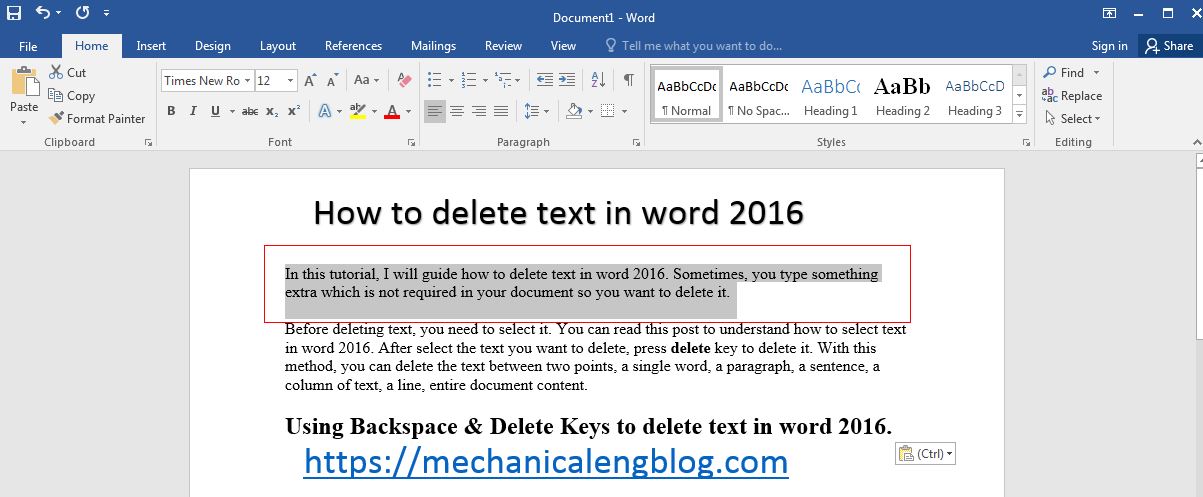

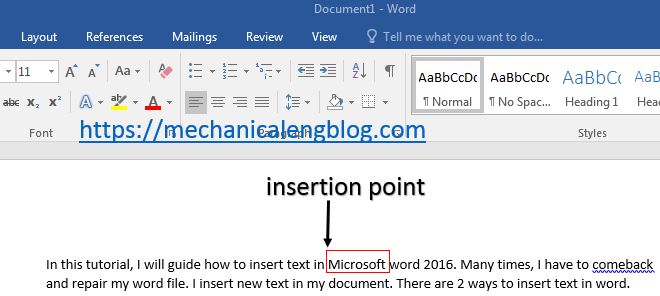
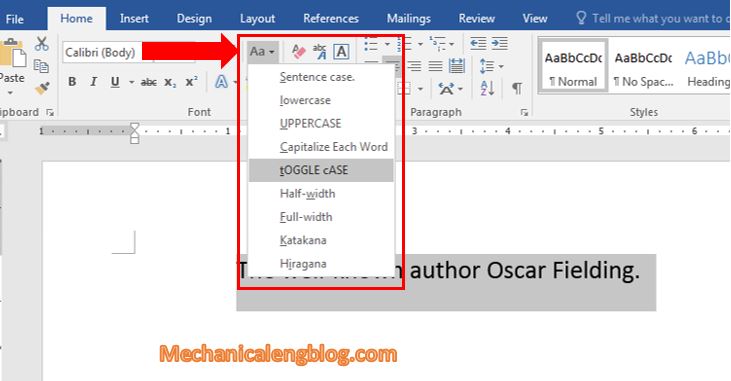
Leave a Reply