Reducing file size is a must for all Office applications. Today we will learn ways that can help you reduce size of PowerPoint file, because as we all know, unlike Word, PowerPoint contains not only documents but also a lot of media files, effects, so the increase in capacity is inevitable. And to optimize the size reduction as possible, I bring you this article. Let’s find out together.
I. Reduce size of PowerPoint file by save as the latest version
The latest versions of PowerPoint contain improvements that can help you reduce the size of your files slightly compared to older versions, so change the file’s save format to the latest version can reduce the size for a little bit.
To do this, open the PowerPoint file you need to save then go to File => Save As.
When the Save As window appears, choose the save format as: PowerPoint Presentation (*.pptx)

You can save 2 files separately and compare the difference in the size.
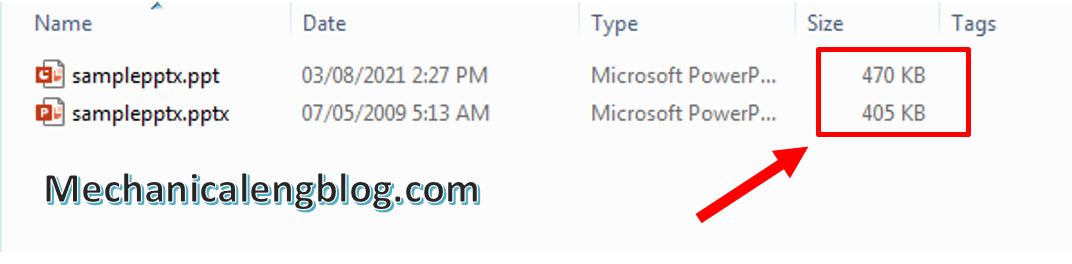
II. Use JPG picture to insert into PowerPoint
The use of pictures in PowerPoint is necessary and unavoidable. However, do you know how to insert pictures in the right way? Instead of copying the image and pasting into the slide that will cause the inserted picture to be in PNG format, which will often make the file heavier.
Therefore, if you want to insert a picture, please convert it to JPG format, which helps to reduce the picture size, and you should not copy paste but Insert with the Picture tool.
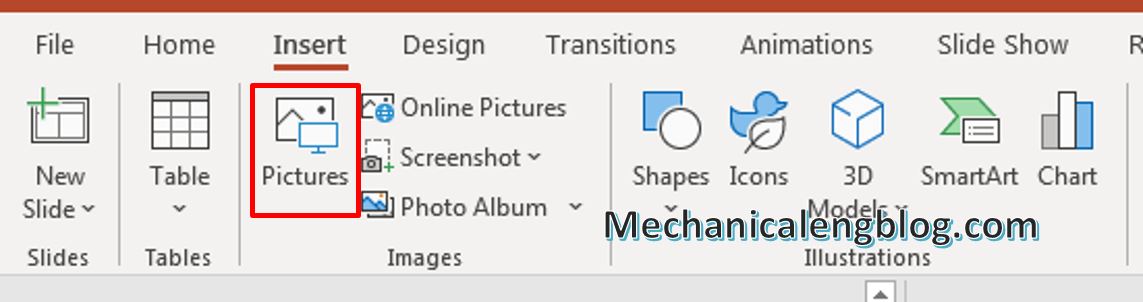
III. Reduce size of PowerPoint file by compress picture
Another way to process pictures in PowerPoint is that you can choose to compress them using PowerPoint’s tools.
You go to File and select Save As so we can proceed to save the file as another file. In the Save As window, click Tools and select Compress Pictures.

And when the Compress Picture window appears, choose the quality for the picture as Web, this is the recommended quality if you want to reduce the optimal size while still ensuring the quality of the picture. Then click OK to save.
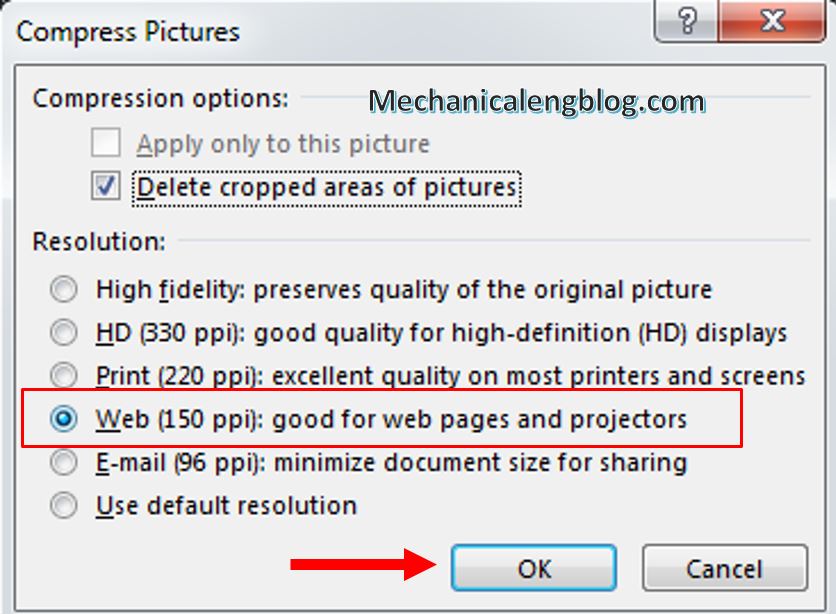
IV. Turn off AutoRecover.
AutoRecover is a feature that automatically saves your work, in case the computer suddenly has problems or loses power. This is a useful feature and a lifesaver, so I only recommend turning them off when necessary.
To do this, you go to File then select Options.
Go to tab Save. Next, uncheck the box Save AutoRecover information every in the Save presentations section and uncheck the box Embed fonts in the file in the Preserve fidelity when sharing this presentation section. Click OK to save the changes.
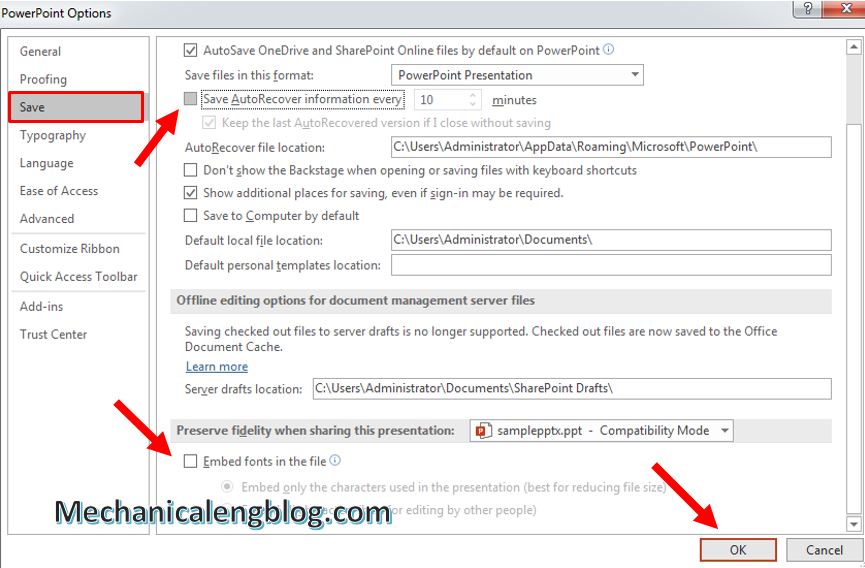
CONCLUSION
So today our blog has shown you 4 ways to reduce the size of PowerPoint files and I hope the above information will help you a lot. When working or creating presentations, try to use tools intelligently to be able to give the most effective presentation as well as to achieve your goal. Thank you and see you again.
-hhchi
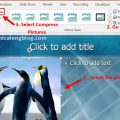

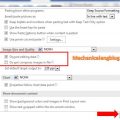
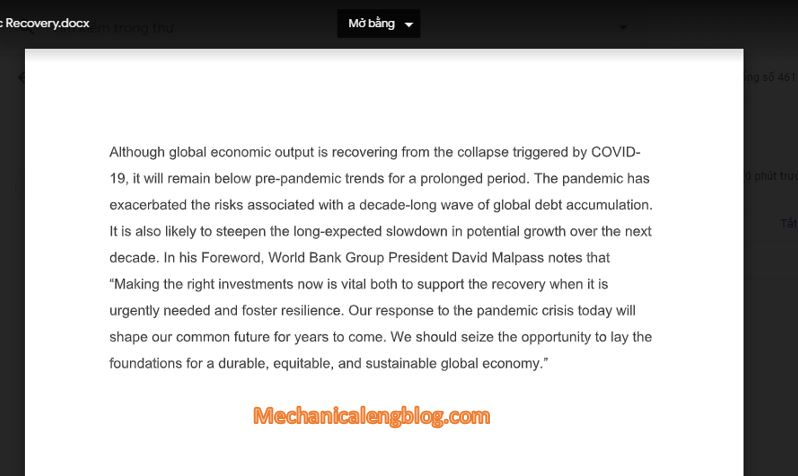
Leave a Reply