In this tutorial, I will guide you in detail for 3 ways to remove hyperlinks in Word document completely. It is easy and simple.
As we all know, hyperlinks are links that, when we click on them, will redirect us to a web page that the link belongs to. Sometimes hyperlink can be very convenient because it helps us to shorten web browser time, but there are also cases where it is inconvenient for users. For example, when copying an article on the Internet, the number of hyperlinks might appear rampant, making it very hard for you to delete the links one by one. So how to solve it?
I. remove hyperlinks in word document by Visual Basic.
Step 1: Scan/Select all the text or the paragraph to remove hyperlinks, then press the combination key of Alt + F11 to open Microsoft Visual Basic.
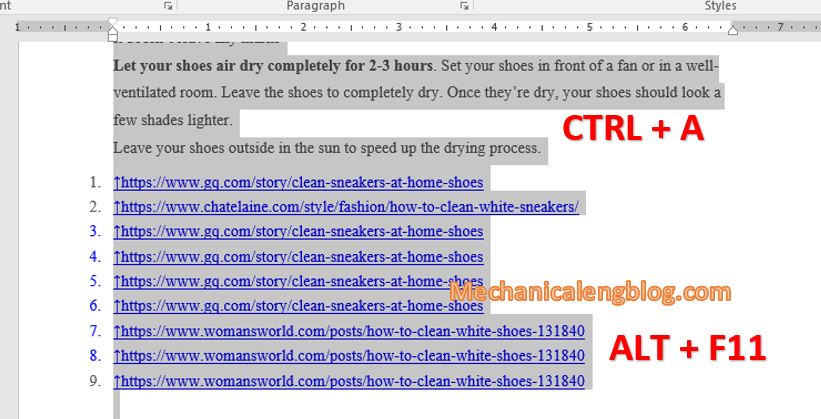
Step 2: Microsoft Visual Basic for Application window appears. Next, select Insert and click to choose Module.
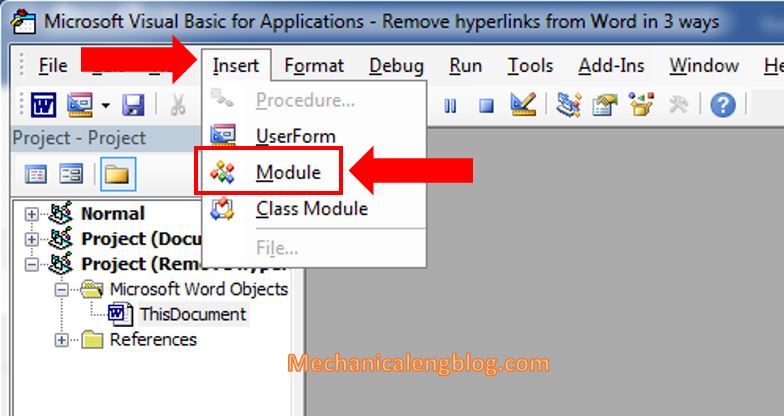
Step 3: An interface appears for you to entering commands. Please enter or just copy the following code and paste into that interface.
Sub Remove_Hyperlink_KoDZ()
Dim i as Long
For i = ActiveDocument.Hyperlinks.Count To 1 Step -1
ActiveDocument.Hyperlinks(i). Delete
Next i
End Sub

Step 4: Select tab Run then choose Run Sub/User Form or simply press F5 to proceed the command.

And here is the result. All the hyperlinks have been removed.
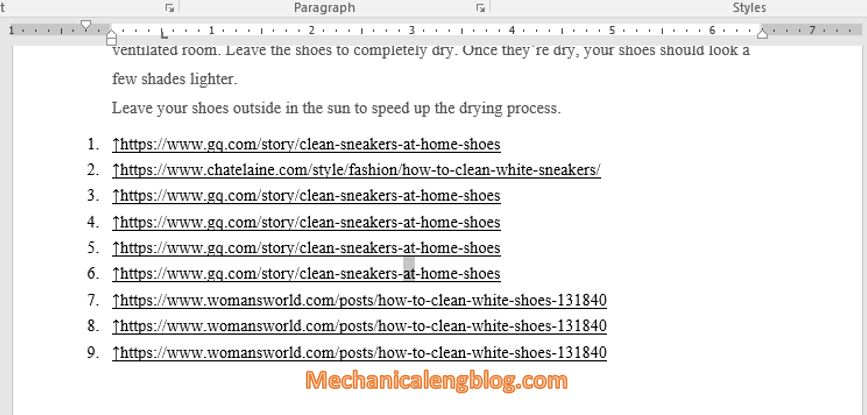
II. Remove hyperlinks in word document by combination key.
Select all the content contains hyperlinks.
In your keyboard, press Ctrl + Shift + F9. Hyperlinks in document will immediately be removed. This way works well with all version and also very quickly, isn’t it?
III. Manually remove hyperlinks.
If you are new to Word, you may not know about those 2 ways above yet, or these hyperlinks appears to be not so many in your document. So, to remove them there is still a manual way for you.
Right-click at where the hyperlink appears, then choose Remove Hyperlink.

And our job is done
IV. Turn off automatic hyperlinks in Word.
Step 1: In File, select Option => Word Option window appears, select Proofing.
Step 2: Find the AutoCorrect Option and click onto it. Usually it appears near the top of the window. A new window is opened for AutoCorrect.

Step 3: Go to the AutoFormat as You Type tab, in the Replace as you type section, uncheck the Internet and network paths with hyperlinks box.
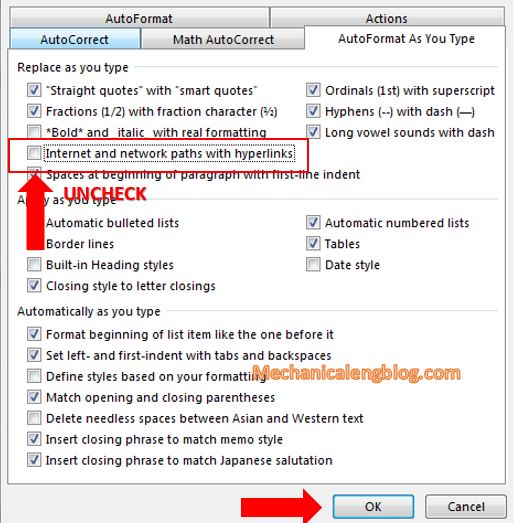
Automatically hyperlink has been turned off.
CONCLUSION
Simple to complex, quick to long manipulations, here are the ways for you to remove hyperlinks from your document. Which way to choose is up to you.
And the tutorial for today has end. Hope you will find it useful and learn more about tips you can do or how to solve problems in Word.
—————————————-
Author -hhchi
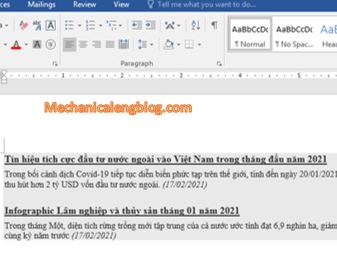
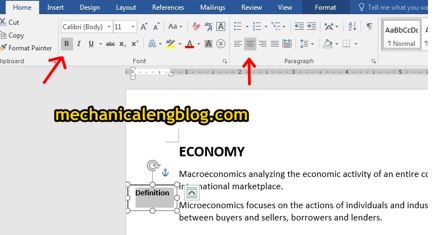
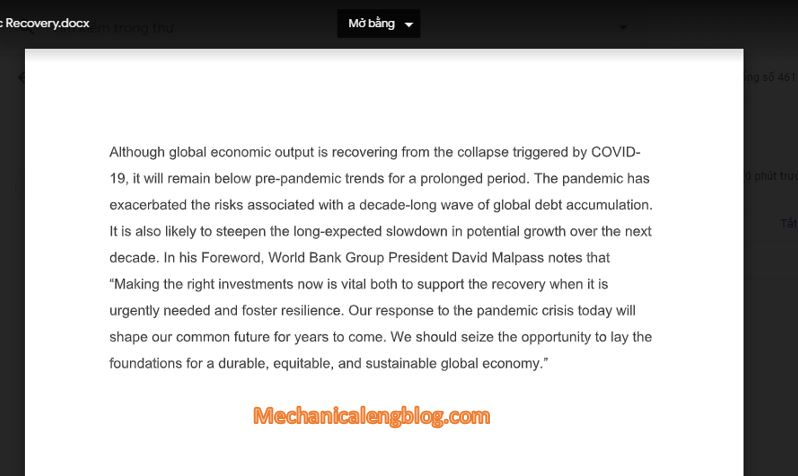

Leave a Reply