In the Siemens nx, block command use to create a block solid body by defining corner locations and dimensions. There are three methods to create a block.
Where do I find it?
From the menu (top border bar): insert -> Design feature -> Block.
From the toolbar: Feature -> Design Feature Drop-down ->Block.
You are reading a guide how to use Block command in Siemens NX. Click here to read all design feature in Simens NX.
How to create a block in nx?
1. Create a block by a point and edge length.
+ Click: insert -> Design feature -> Block.
+ In the block dialog, type group, select Origin and Edge Lengths option.
+ In the graphics window, select the point that origin point.
+ Set the dimension of the box at dimension group: Length(XC), Width(YC), Height(ZC).
+ Click OK or apply to finish this command.
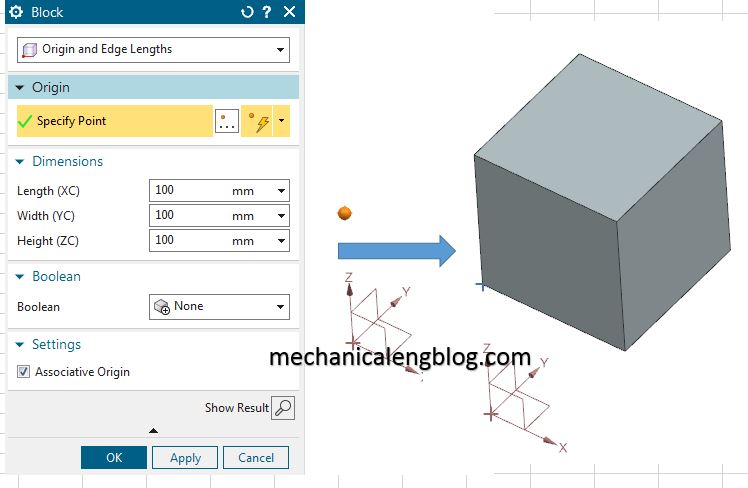
2. Create a block by two points and height.
+ Click: insert -> Design feature -> Block.
+ In the block dialog, type group, select Two Points and Height option.
+ In the graphics window, select the point that origin point. After that, select Point XC, YC from Origin
+ Set the dimension of the box at dimension group: Height(ZC).
+ Click OK or apply to finish this command.
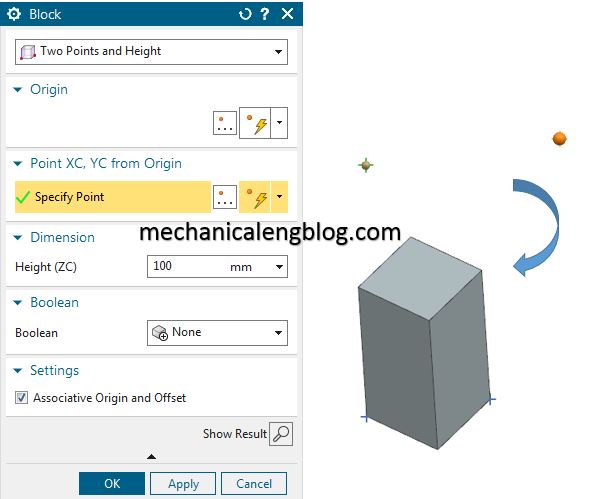
3. By two diagonal points.
+ Click: insert -> Design feature -> Block.
+ In the block dialog, type group, select Two Diagonal Points option.
+ In the graphics window, select the point that origin point. After that, select Point XC, YC ,ZC from Origin.
+ Click OK or apply to finish this command.
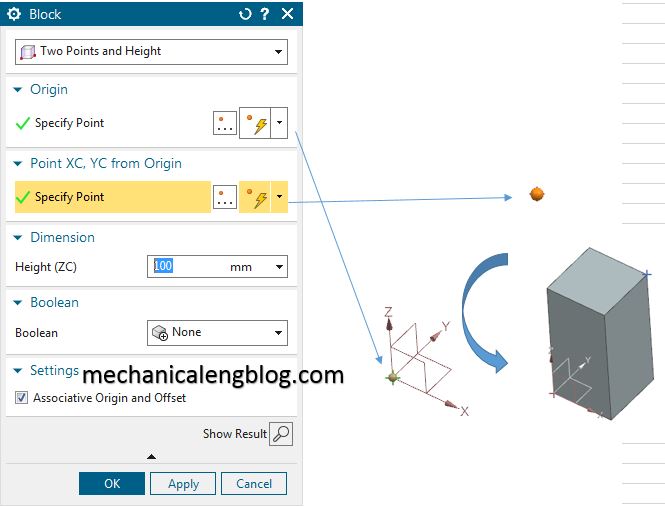
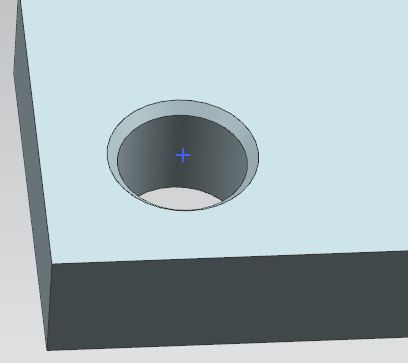

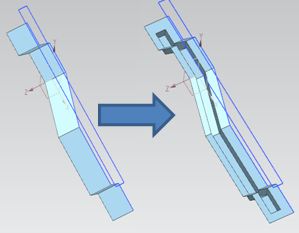

Leave a Reply