In the siemens nx modeling, draft body command use to add and matches drafts on both sides of a parting surface and automatically fills undercut regions material.
Where do I find it?
From the menu(Top border bar): Insert -> detail feature -> draft body.
From the home tab: Feature group -> More gallery -> detail feature gallery -> draft body.
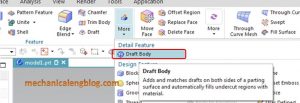
How to use draft body command?
1. In the top border bar, selects draft body.
2. In the draft body dialog, type list, we will select from edge option.
3. In the parting object group, select parting object is active. In the graphics window, we will select datum plane as the parting object.
4. Select draw direction
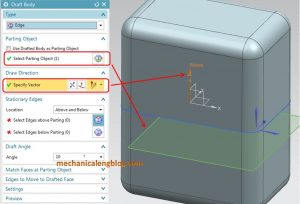
5. In the stationary edges group, location list, you can select above and below, above parting line only, or below parting line only. This example, I will select above and below option.
6. Click the left mouse button to select edges above parting option in the draft body dialog and select the stationary edges above parting object.
7. After you select the stationary edges above parting , click select edges below parting in the draft body dialog. In the graphics window, select the stationary edges below parting object.
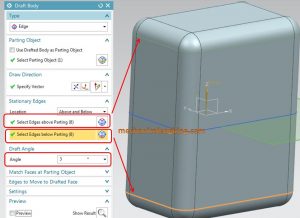
8. Set draft angle value in the angle box. This example, I will set draft angle is 3 deg.
9. In the match faces at parting object group, in the match type list you can select none of from edges.
+ with none option: the faces will have a gap in most case.
+ With from edges option: The miter faces that will match will be created from the edge on the parting object to the stationary edges.
10. Click OK to complete.

You can see this video below for more detail.
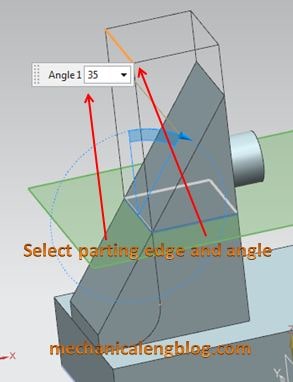
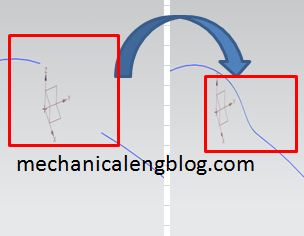

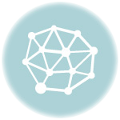
Leave a Reply