Detail view use to create a view which contains an enlarged portion of a drawing view. This tutorial will focus on the creation of detail views with a circular and rectangular boundaries.
Where do I find it?
From the menu: insert -> view -> detail.
From the home tab: View group -> detail view.
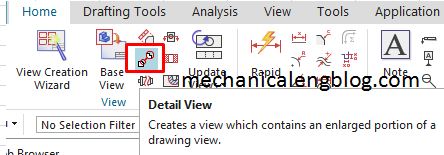
How to create a detail views drawing in the Siemens nx.
I. Create a detail views with a rectangular boundary.
1.Click detail view icon.
2. In the detail view dialog, type group, we will select rectangle by corners option.
3. In the graphics window, select corner point 1 then select corner point 2.
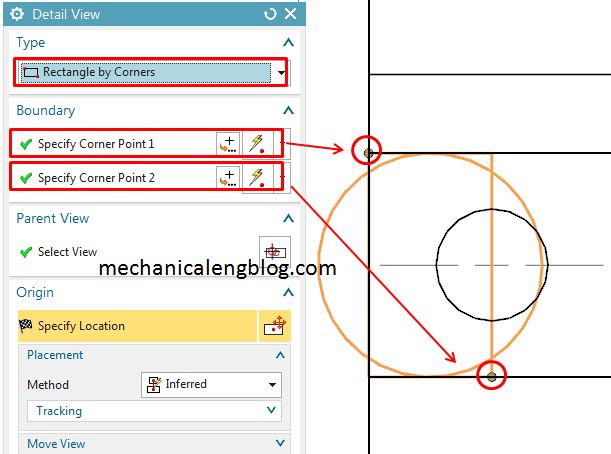
4. Move the detail view to position where you want, then left-click to add detail view.
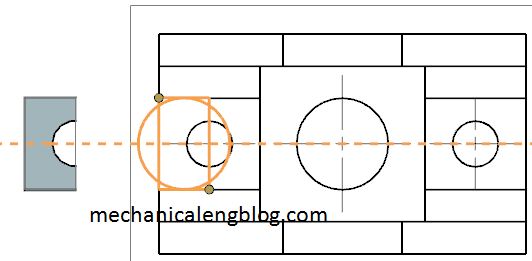
5. Select scale of detail view and label on parent in the scale group and label on parent group.
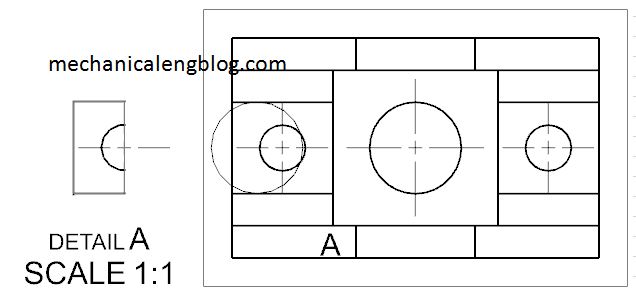
6. Press Esc key to exit this function.
II. Create a detail views with a circular boundary.
1.Click the detail view icon.
2. In the detail view dialog, type group, we will select circular option.
3. In the graphics window, we will select center point, then select boundary point.
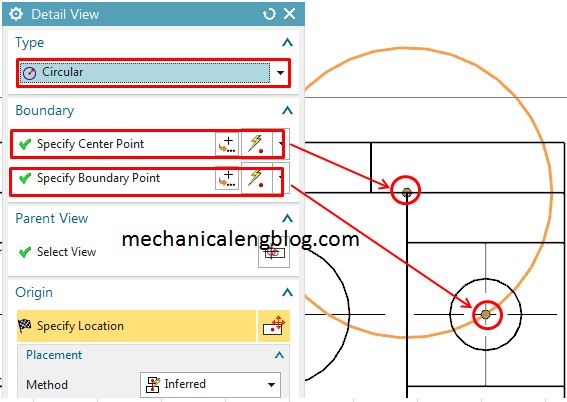
4. In the scale group, select scale that you need.
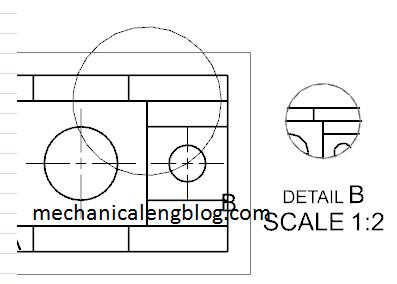
5. In the label on parent group, select option that you want.
6. Press Esc key to exit this function.
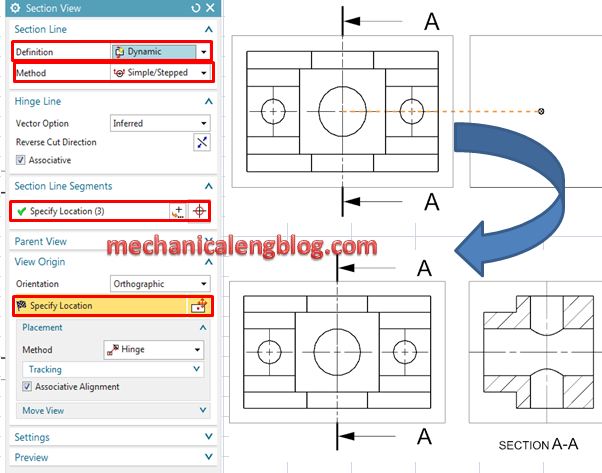
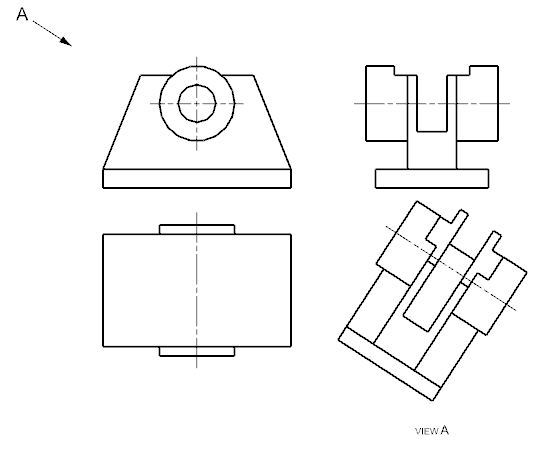
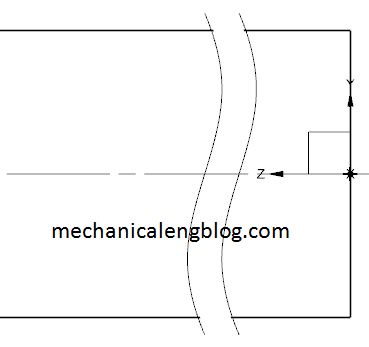
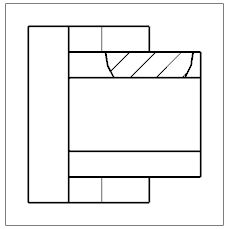
Leave a Reply