In siemens nx continuous auto dimensioning use to enable auto dimension during curve construction. It has turned on by default. When I create a new sketch, it will create dimension automatically. I don’t like it so I usually disable it.
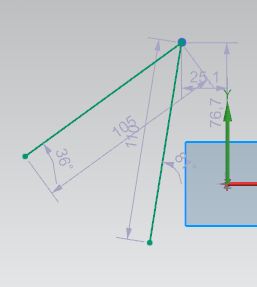
I. How to turn off continuous auto dimensioning nx?
1. You can change setting in Customer Defaults.
Click File -> Utilities -> Customer Defaults -> Sketch -> Inferred Constraints and Dimensions -> Dimensions tab -> Continuous Auto Dimensioning in Design Applications.
Uncheck to turn off it.
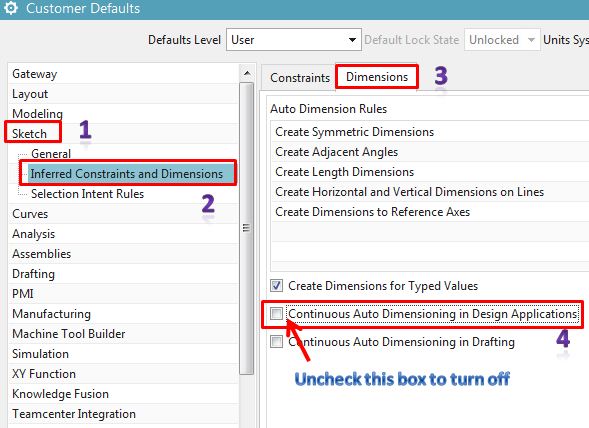
2. Change setting in Sketch Preferences.
When you create a new drawing, nx modeling it active.
Click Menu -> Preferences -> Sketcher -> Sketch Settings tab -> Continuous Auto Dimensioning.
Uncheck to turn off it.
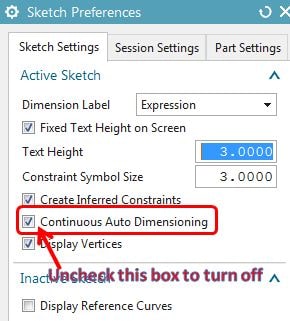
3. Turn on/off the continuous auto dimensioning in a sketch.
After you create new sketch, If you want to you can turn on or off auto dimension you can follow:
In the direct sketch group, more gallery drop-down then click on continuous auto dimensioning to turn on/off it.
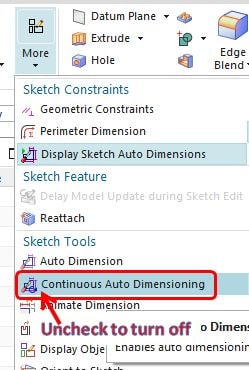
Summary:
1. Following method 1, It will apply for all time.
2. Following method 2, It will apply for all new part in 1 cycle open and close nx.
3. Following method 3, It will apply for each sketch. You have to turn on/off it when you create a new sketch in a part.

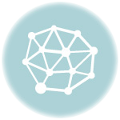
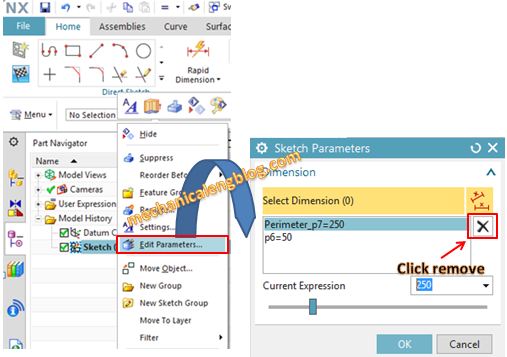

Leave a Reply