How to remove user name from title bar office 365? When you use your MS account to sign in and activate your Microsoft Office 365 license, it uses your account name to show up on the toolbar of all the apps in Office. If you don’t like it, or you don’t want it to show up, I can help you hide it with a few simple steps in the Windows Registry. You can completely apply for OFFICE 2013, 2016, 2019,…when linked with your Microsoft account.
Note: This article will have instructions on editing the Registry, so you should back up the system’s Registry before doing it!
Step 1: Select Windows + R to open Windows Run => Enter regedit => press OK.
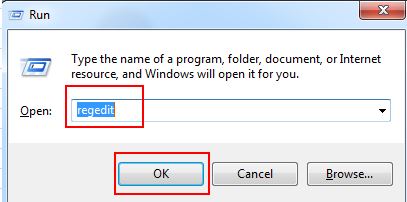
Step 2: The Registry window appears, paste your path below into the address box:
Computer\HKEY_CURRENT_USER\Software\Microsoft\Office\16.0\Common\Identity\Identities\
Then press Enter to quickly access the Identities folder in the Registry. There will be about 3-4 subfolders appear, you click on a subfolder with the name of the sequence of letters, numbers and the word LiveId at the end.

Step 4: You will see a key named FriendlyName and its value is also the username of your Microsoft account. Double click on this value to edit data => delete all characters in Value data => then click OK.
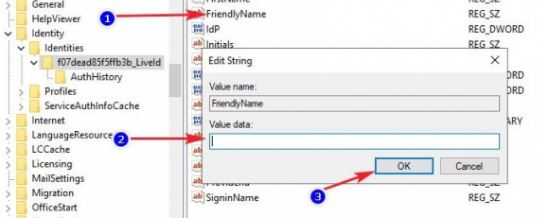
Now close the Registry window and restart your computer to check the results!
Conclusion
You can use this little trick to delete the username in excel or word as needed. Hope you success!
———————————–
Author – NTHgg
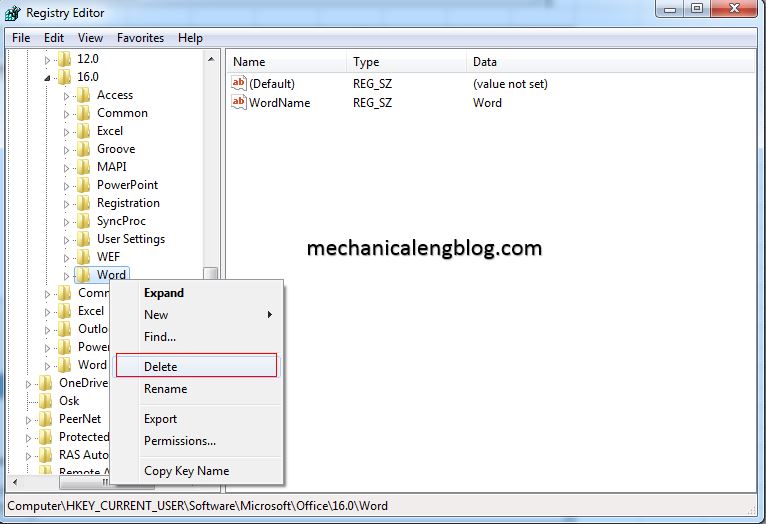
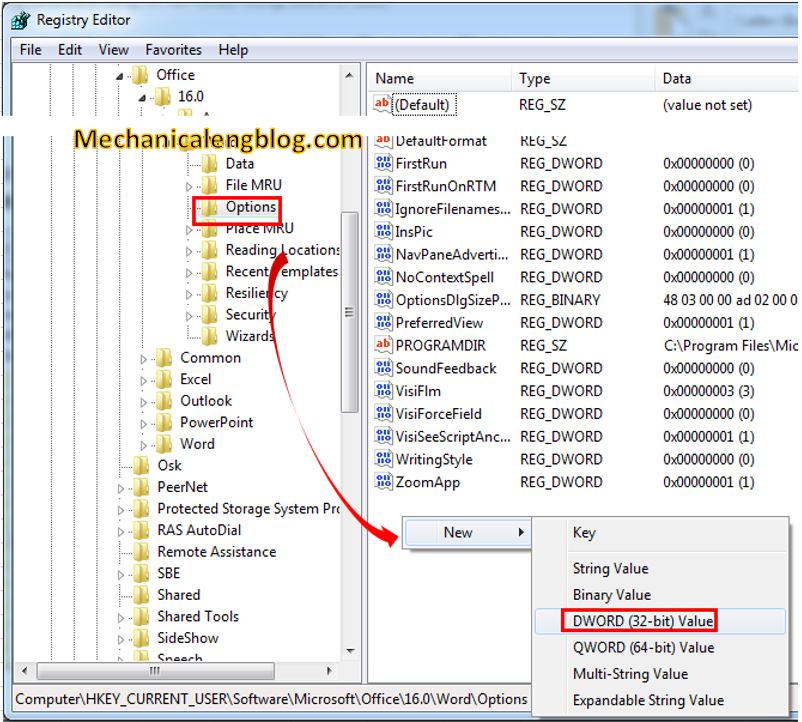
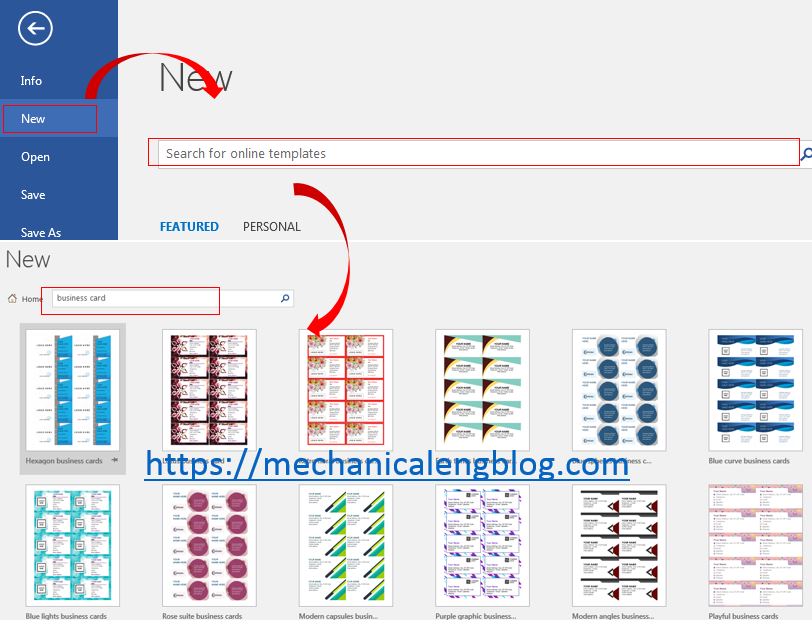
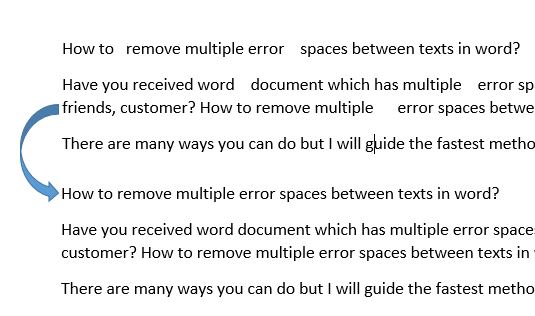
Leave a Reply