In this tutorial, I will guide to you how to print multiple pages on one page word? you can customize the number of Word pages in a sheet of paper to be more suitable and convenient for you.
By default, when printing, you usually print a page of Word documents on a sheet of paper. But with the needs and purposes of many people, to save or suit the purpose of using prints, you want to print many Word pages in one sheet of paper. Although the quality won’t be as good as regular printing, if it’s for the sake of saving paper, then you absolutely should try this out.
And for that todat I bring you a new content, so that you can refer to how to print multiple pages in one sheet of paper in the article below.
How to print multiple pages on one page word?
1: Open the Word file you want to print. You can realignment and make some adjustments before printing it.
2: Go to File and choose Print. (Or Ctrl + P).
3: In the Print interface, choose your Printer.
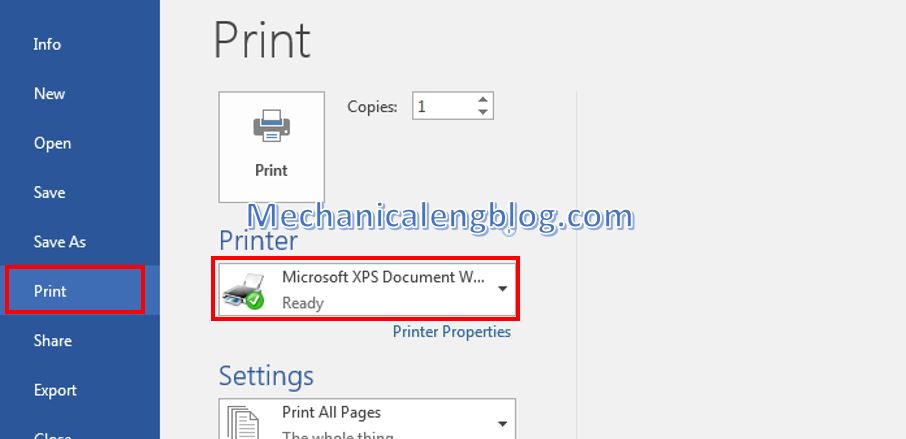
4: In Settings, you can manage to set some printing options as there’s a menu of options for you to choose. After you have done with the settings, look for the part 1 Page Per Sheet.
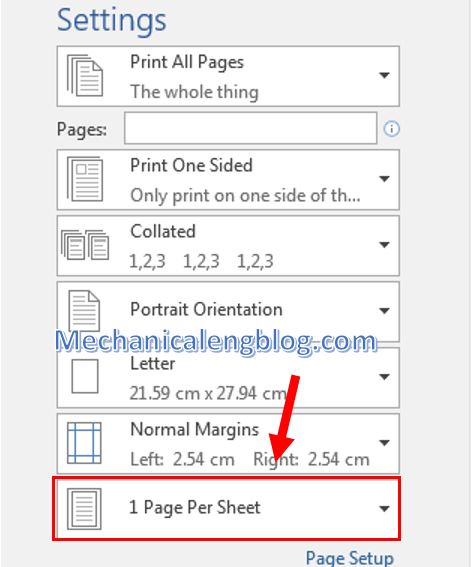
Click on that section and a menu will appear allow you to choose how many pages you would like to print in one sheet.
You can select up to 16 pages per sheet.
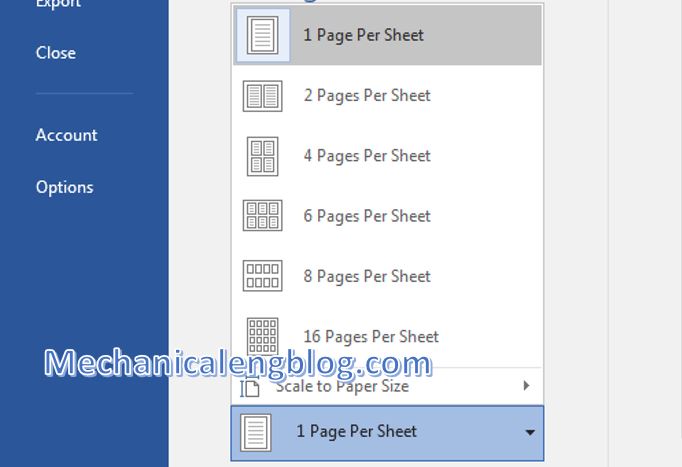
5: Select Print to start printing and with that you have completed.
CONCLUSION
The above article has shown how to print multiple Word pages in one sheet of paper, you can customize the number of Word pages in a sheet of paper to be more suitable and convenient for you. This is especially useful when printing Powerpoint Slide or pictures, so be sure to keep it in your mind so you know when to best use it. Thank you and good luck!
-hhchi
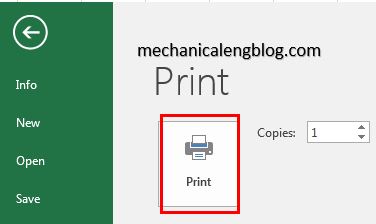
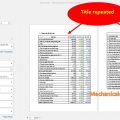


Leave a Reply