In this tutorial, I will guide to you how to merge ppt files into one quickly and accurately. We have 2 ways to do it: reuse slide option or copy and paste.
Depending on the situation and work requirements, you may want to merge PowerPoint files together. Perhaps you need to compile all the presentations or have individual presentations that you want to show them together…and many other purposes. So today I want to introduce to you a small tip, that is how to merge multiple PowerPoint files into just one file. I will guide through the steps with Office 365 version, please do the same in other versions.
I. Merge ppt files into one by reuse Slide
Step 1: Open the first file. Then click on Slide => New Slide => Reuse Slide.
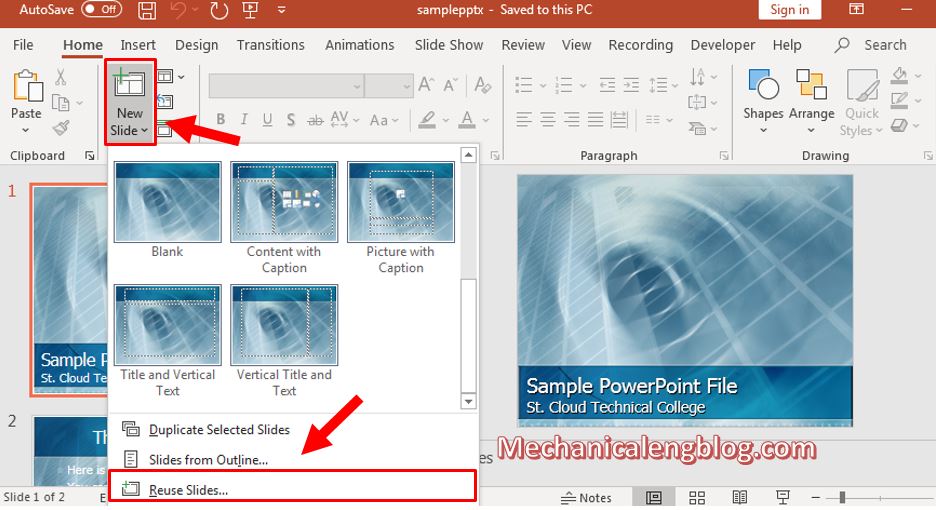
Step 2: Click on Browse and find to the location where you store the second file. Then click Open.
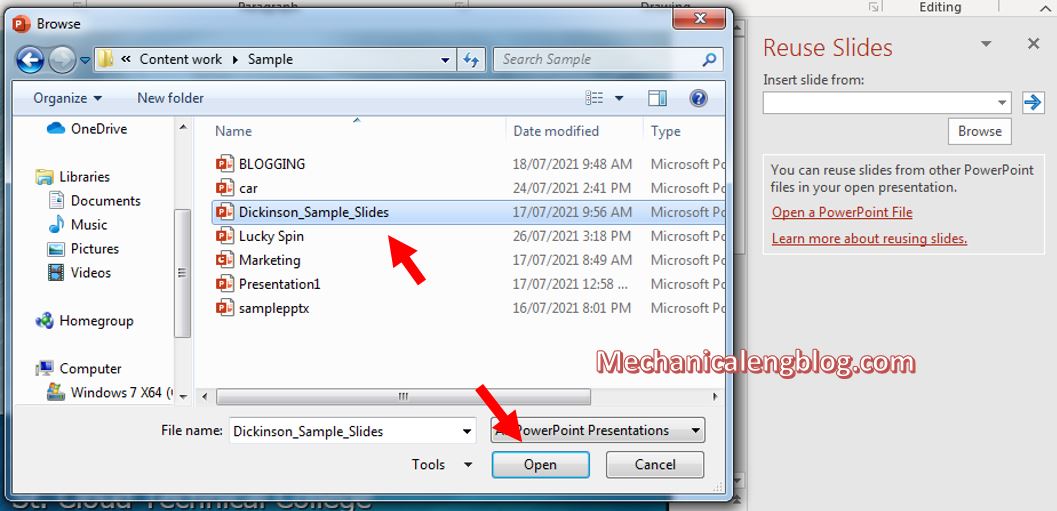
Step 3: Then this file will be displayed below in the Reuse Slide window. Now you right click on a slide and the options appeared will be:
Insert Slide: Insert the selected slide into the next position of the current slide
Insert All Slides: Insert all slides into the current slide position
Apply Theme to All Slides: Apply the theme template of the second file to the first file
Apply Theme to Selected Slides: Apply the theme from the second slide to the selected slide in the first file
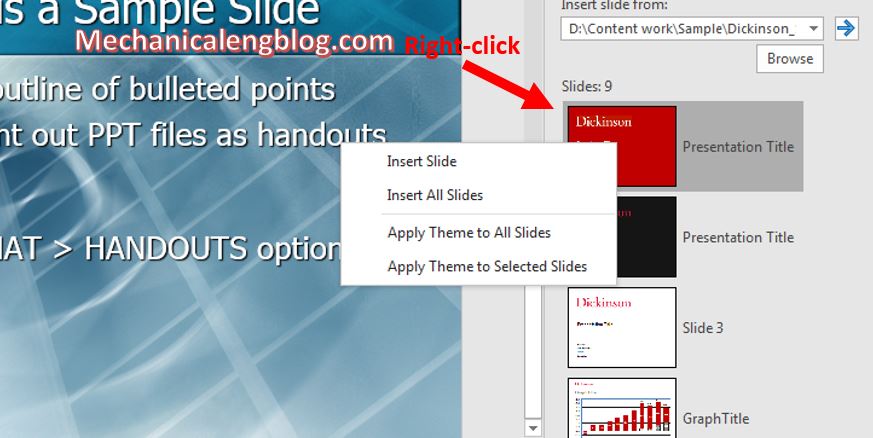
Depending on your purpose, choose the most suitable option.
II. Use Copy and Paste
This is the simplest, most familiar and easiest method to implement, but it will take time if your file contains many slides.
Step 1: Open the PowerPoint file contains the content you want to merge, select the slides by holding Ctrl and clicking on the slides you want to transfer, after selecting, press Ctrl + C to Copy.
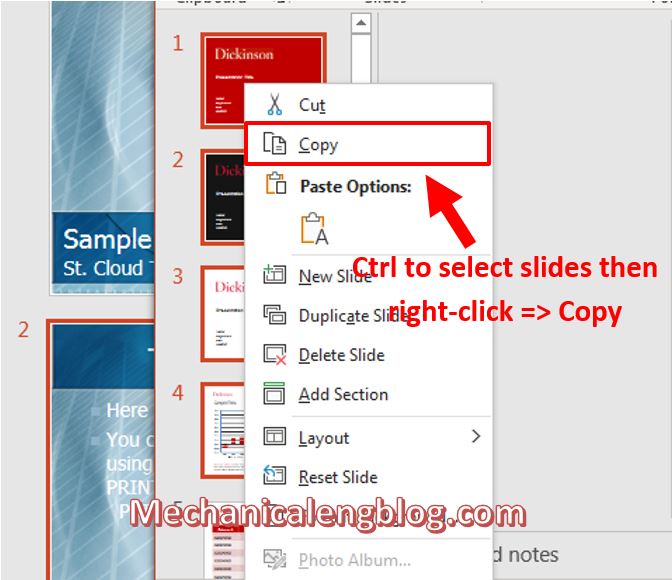
Step 2: Now open the remaining file to insert, click on the position you want to insert and then press Ctrl + V (or right-click and select Paste)
Note:
If you press Ctrl + V, the inserted slide will automatically change the theme according to the theme of the current file.
If you right-click, you will see 3 Paste options:
– Use Destination Theme: Paste change the theme according to the current file (like Ctrl + V)
– Keep Source Formatting: Paste keeps the original theme and format.
– Picture: Paste as an image

CONCLUSION
And those are the two simplest ways that I want to introduce today, which can help you merge multiple PowerPoint files into one quickly and accurately. Hope you will find our articles useful. Wish you success and good luck.
Thanks!
-hhchi
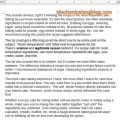
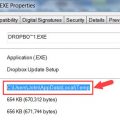
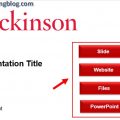
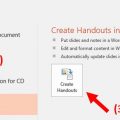
Leave a Reply