In this tutorial, I will guide to you how to insert horizontal lines in Word? Horizontal lines in word help presenting and decorating your document a lot.
In the process of working with Word, you need to create horizontal lines to match the requirements of the text to be edited. Sounds simple, but have you known all the ways to create one? If you do, then great, horizontal lines helps presenting and decorating your document a lot. But if you don’t know what it is and how to make it, let’s refer to the ways to create horizontal lines in Word that the this article will guide.
Today we will go through 3 ways of how to create horizontal lines and dot lines with Word, version 2016. You can do the same with other version.
I. Quick line create using Enter key.
You can combine the keyboard buttons with Enter to create arbitrary horizontal lines in Word. For example:
Bold horizontal line: press 3 consecutive underscores ___ then press Enter key.
Double line: press 3 consecutive signs === then press Enter to create a line.
Three lines: you press 3 consecutive pound signs ### then press Enter to quickly create a three-line line.
Bold square dotted line: you press 3 consecutive asterisks *** and press Enter key.
Zigzag line: you press 3 consecutive signs ~~~ then press Enter to create a line.
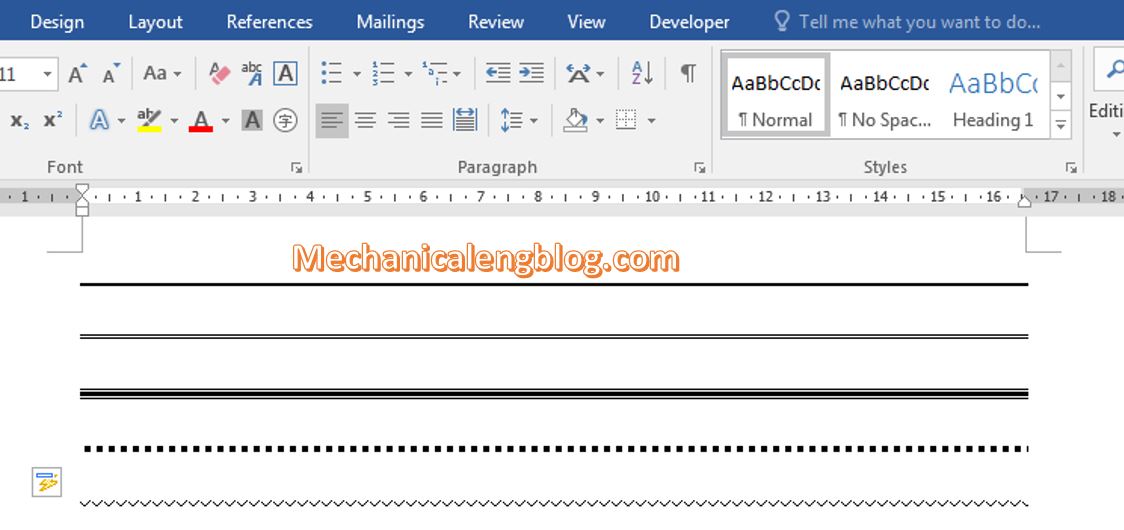
II. Insert horizontal lines in Word using page border tool.
1: Place the cursor at where you want to add a line.
2: Go to Design, then choose Page Border.
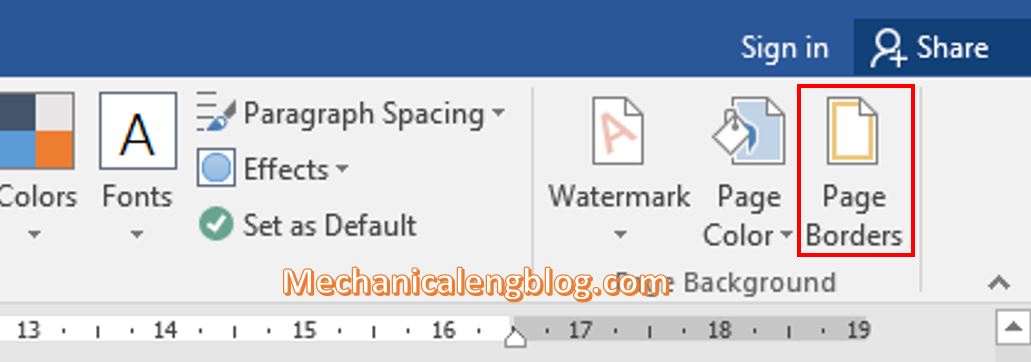
3: In the Borders and Shading window, set up the information as shown in the picture down below. You can freely customize the style and the color, and finally remember to choose Bottom Border icon.

The border will be applied.
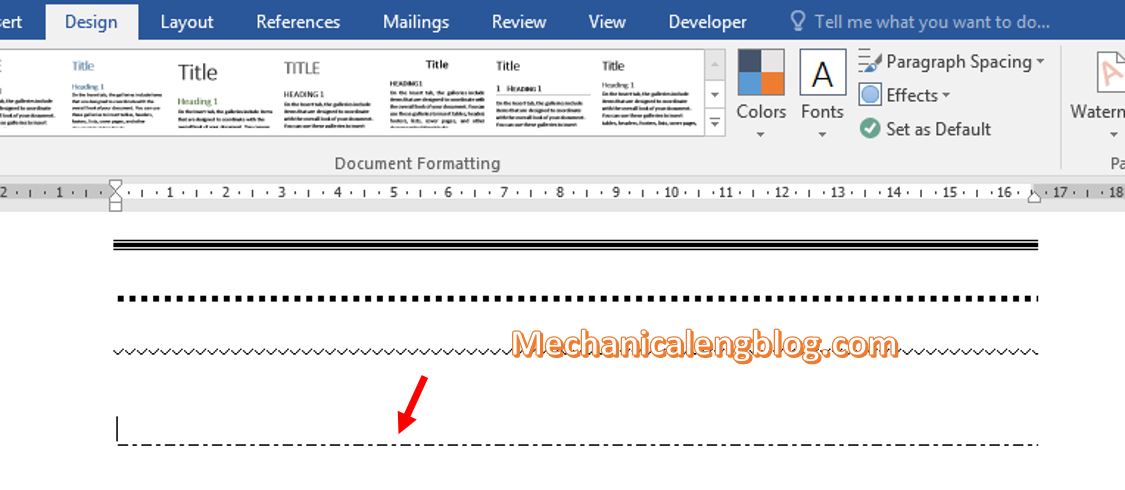
To delete the line, open the Borders and Shading box again, and remove check at the Bottom Border icon. The line will be removed.

Or you can select the beginning and the end of the line and then press Delete on the keyboard.
III. Using Tab
With this way, in the article on how to create my dotted line, I have talked very carefully, you can stop by for reference.
https://mechanicalengblog.com/how-to-create-dotted-lines-in-word-very-quickly/
In general what we will do is first select the start and end points of the Tab, then open the Tab dialog and align like this picture below.
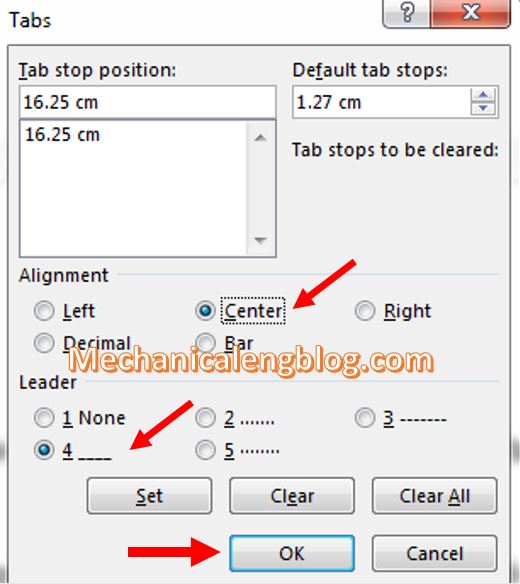
As a result, when you press Tab, a line will be created with the length equal to the length you preset.
To delete the horizontal line created using Tab, place the mousse pointer at the end of the line and press Backspace on the keyboard to delete.
CONCLUSION
So that are the 3 different ways of how to create honzorital lines on Word. Feel free to choose whatever method you like, to fit with your preference and work condition. I hope this tip will turn out useful for you in some situation. Thanks for reading and don’t forget to come again for more interesting article. Wish for your success and good bye!
-hhchi


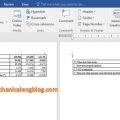
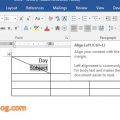
Leave a Reply