If your task is to get Excel count and color blank cells in your worksheet, read this article to find the way to accomplish it. Learn how to count empty cells with Count Blank in Excel 2016,2013,2010,2019.
I. How to count blank cells in excel?
Step 1: Open the spreadsheet in Excel.
Step 2: Use COUNTBLANK function. Now you should note down the columns/rows for which you want to find the number of empty cells. It can be one or multiple columns, and it depends on your requirements.
Step 3: After that, click on an empty cell in your spreadsheet where you want to display the number. Then, enter a function like this: COUNTBLANK(F4:H12)

This COUNTBLANK function counts empty cells between F4 and H12. You can change the column/row number as per your needs.
II. How to color empty cells in excel?
Step 1: Scan and select the worksheet area => then click Conditional Formatting => select New Rule.
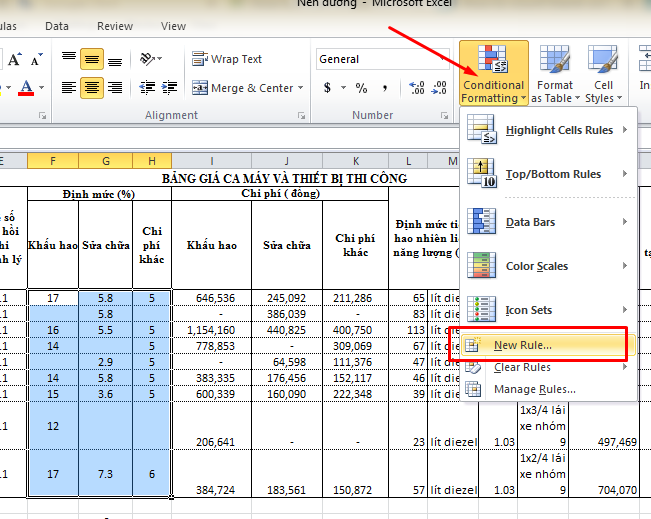
Step 2: The New Formatting Rule dialog box opens, where you click to select Use a formula to determine which Cells to format.
And in the next dialog box, enter the function below => and then click Format ..
= ISBLANK (you enter the first cell value in the worksheet selection)
Ex: I enter:= ISBLANK (F4)
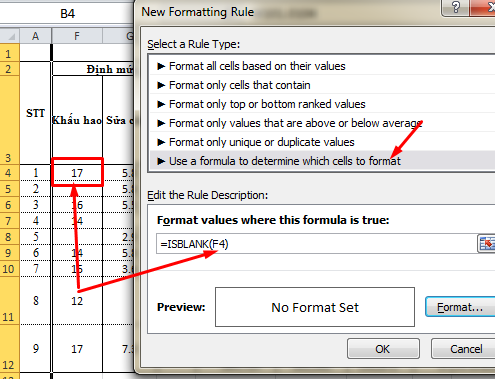
Step 3: Then open the Fill tab at the dialog box Format Cells => and select the colors you need to create => click OK to set.
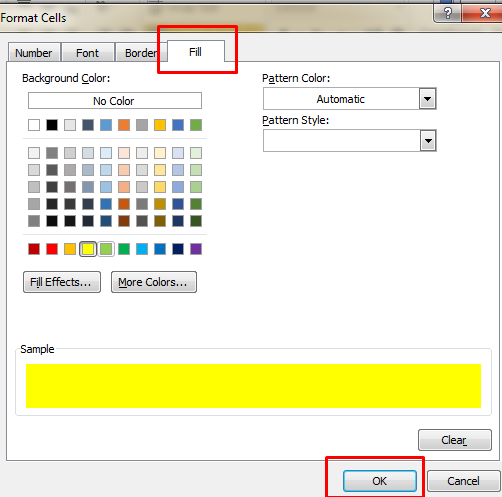
Then click OK to confirm in the New Formatting Rule dialog box, to apply the coloring of empty cell values on the selected Excel area.
I hope you know how to count and color blank cells in your Excel table. Feel free to share any other hints you may have. Be success!
——————————
User: NTHgg
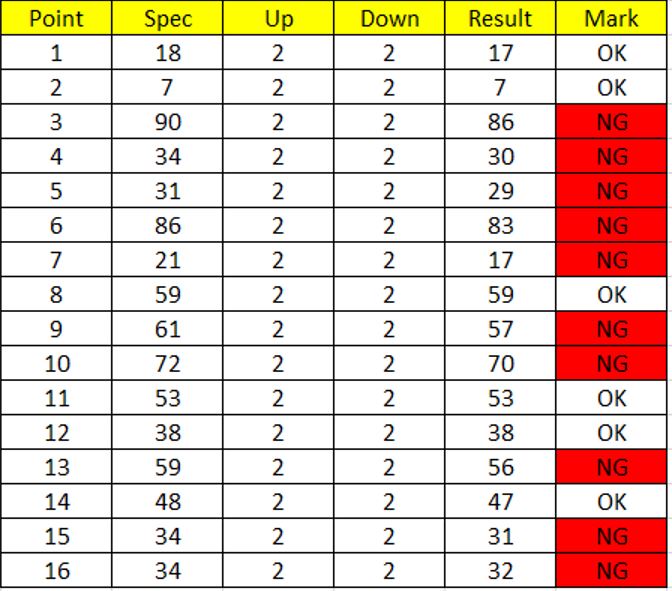
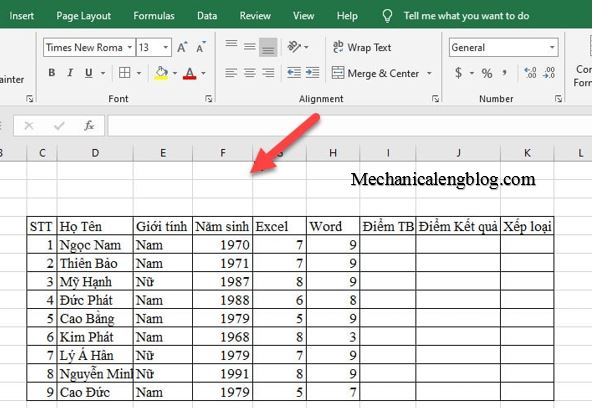

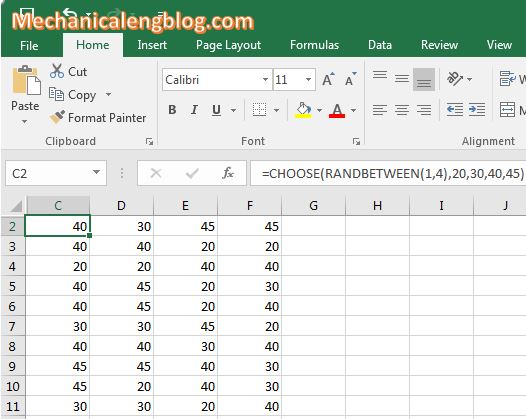
Leave a Reply