You can easily compare two word documents to find out the changes between them. When you compare documents in Word, you can only show what has changed between the two copies in a separate third document.
With this tool, users will know exactly where the difference between the two documents is, so that it can be easily edited. This check can be done both manually and online.
Let’s get started.
I. How to compare two word documents?
Step 1: Open your document. In Review, choose Compare. A menu with 2 options appear. Choose Compare.
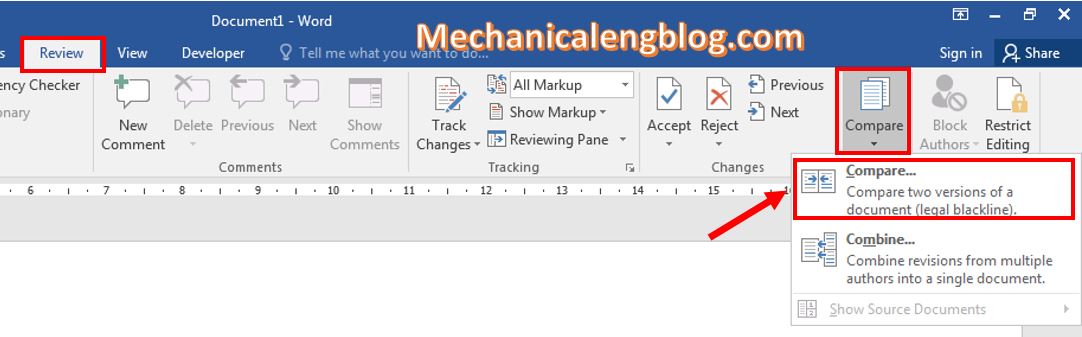
Step 2: The Compare Documents box appears. Select the original text file in the Original Document section, select the compared text file in the Revised Document section, and then click OK.
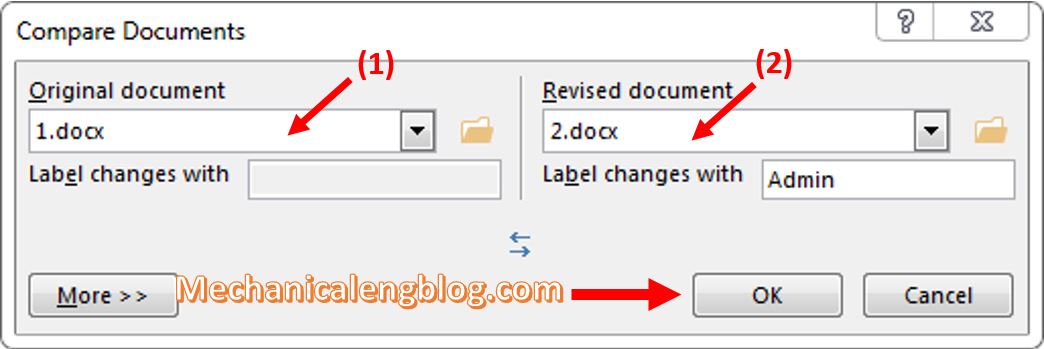
Step 3: Text comparison table appears. The comparison screen consists of 4 parts:
(1): Display the original text.
(2): Display edited text.
(3): General display of the original text and the edited text.
(4): Display editing information, editing operations and editors…
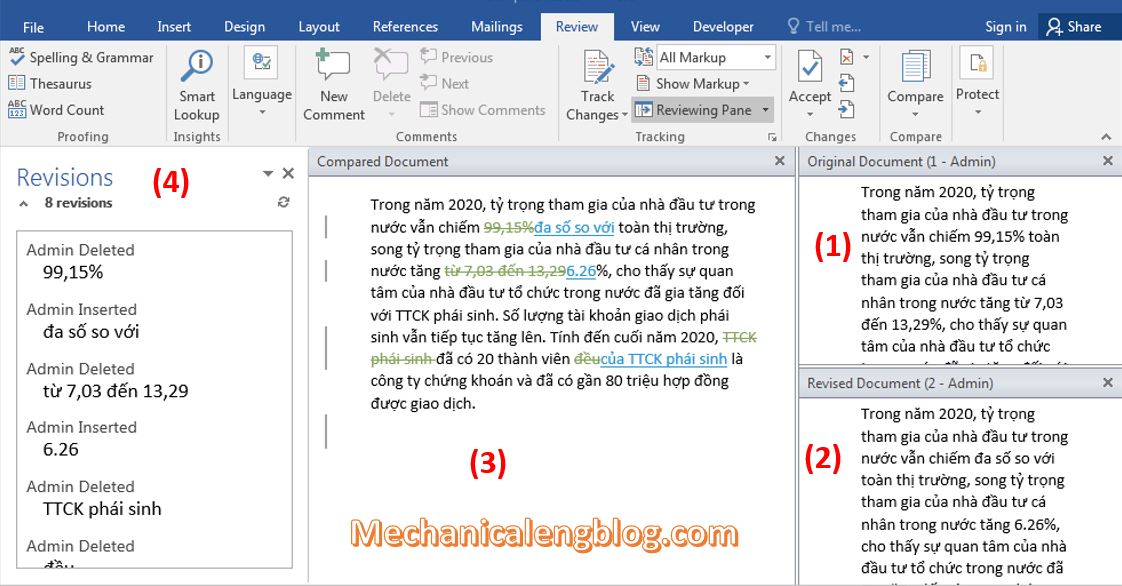
Now look at part 3 of the screen. In this section the edited text is shown in green and is crossed out. The replaced text is underlined in blue.
Part 4 show the details of edited information. For example:
Total number of reviews: 8 revisions.
Editing operations: Insert, Delete,… And the operation on any word, any line will be displayed in detail.
So the comparison is very specific and detailed, then users can observe the overall change of the text file.
In addition, you can change some options when comparing text by clicking Tracking then choose Advanced Options.
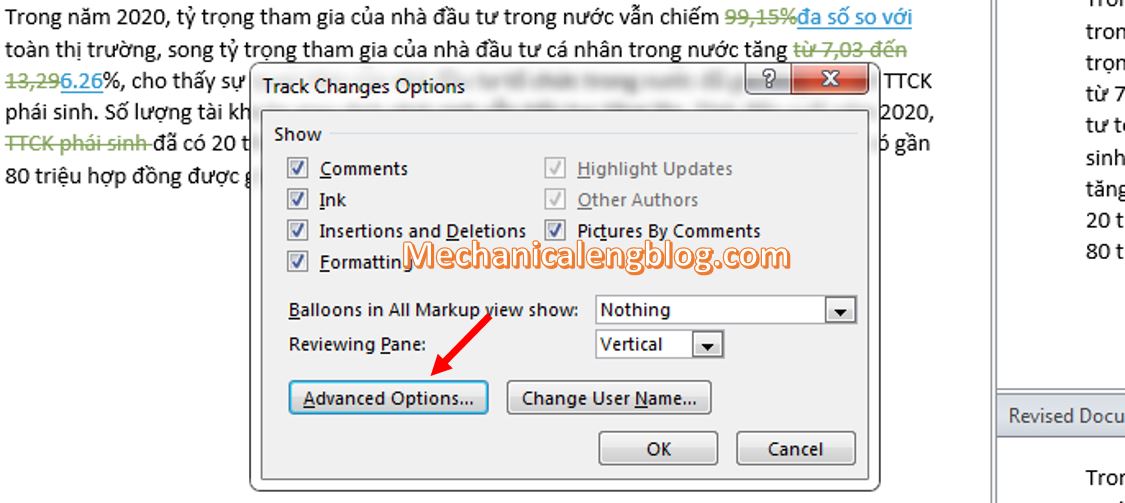
A window will appear allows you to choose the edited message line, display color… Finally, click OK to finish.

CONCLUSION
Now you have known about the comparison between documents in Word. A practical application for this feature is to be used when adjusting laws, comparing copyrights, etc…So the Compare utility helps a lot in comparing data to help users make the right choice.
Hope you will find this knowledge useful, thanks for visiting and don’t forget to comeback for more interesting posts. Good luck.
-hhchi
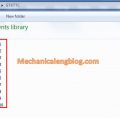



Leave a Reply