There are three methods to change background color in nx you can follow
change customer defaults setting, change background in preferences, or change model template.

1.Change customer defaults setting.
Where do I find it?
File -> utilities -> customer defaults -> gate way -> visualization -> background color.
Type Top and bottom RGB value match what you have in your sample image.
Note: Change to customer default options do not take effect until you have restarted your NX session.
2. Change background in preferences.
It will set graphics window background characteristics such as color and graduated effect.
Where do I find it?
Menu -> Preferences -> background.
In the edit background dialog, change top and bottom color to change your background image.
3. Change model template.
For this example, I will change in nx modeling.
Where do I find it?
Right click on NX icon in your desktop and click open file location tab -> templates -> Model-plain-1-inch-teamplate.prt and model-plain-1-mm-template.prt.
Open NX software then open model template. Change background color as method 1 then save this template.
Note: Method 1 and 2: Use for one draw, method 3 use for all model.
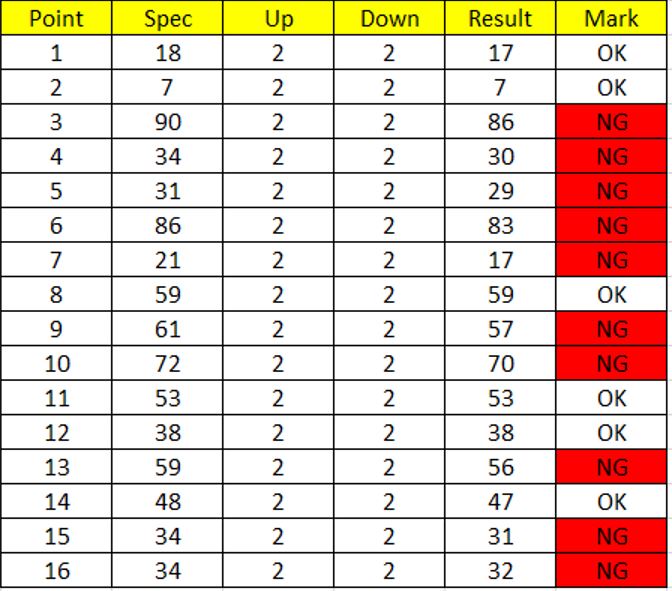
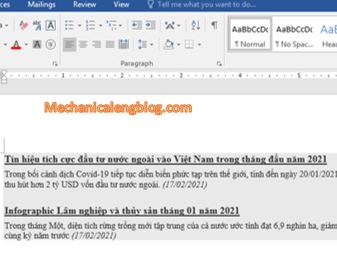
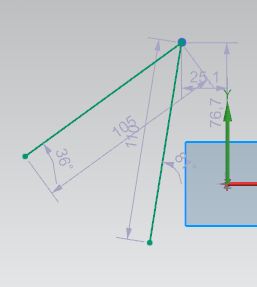

Leave a Reply