In this tutorial, I will guide to you how to add page numbers to powerpoint. You will know: add page numbers for all slides, Add page numbers from any slide, remove page numbering.
Usually we do page numbering for Word pages, but to organize and manage your presentations in a certain order, you may also need to number the slides for your presentation too. Don’t worry cause it won’t take much of your time, page numbering in PowerPoint is actually very simple. If you haven’t known yet, continue reading this article. I will show you in detail how to number pages from the first to the last slide, or from any of the slides. Let’s just start.
I. Add page numbers to powerpoint for all slides.
Step 1: Open your file, it must have at least 3 slides or more. Then go to Insert, select Header and Footer.

Step 2: Header and Footer window appears. In Slide tab, click to check at the box Slide Number. Then, if you want to number just this slide => select Apply, otherwise to number all slides => select Apply to All.
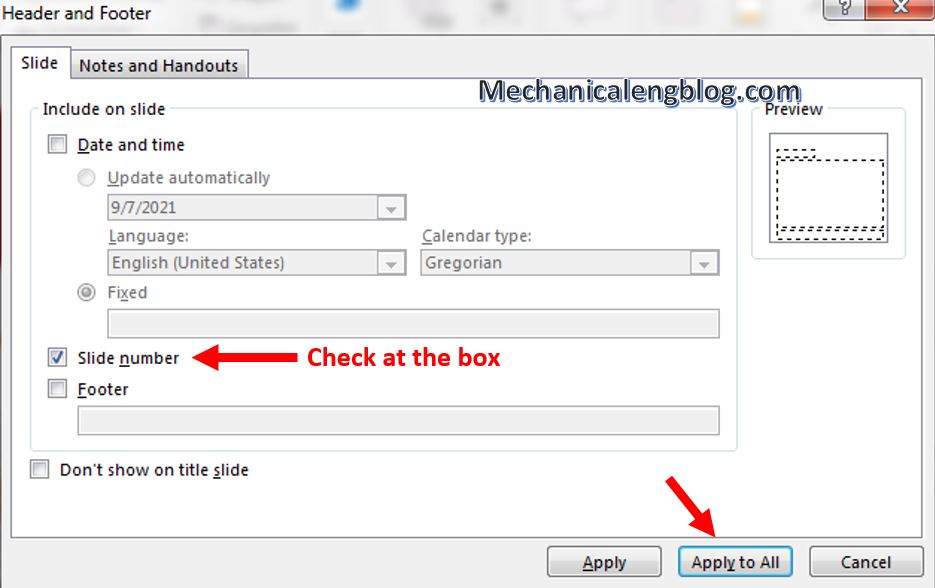
And all the slides have been numbered.
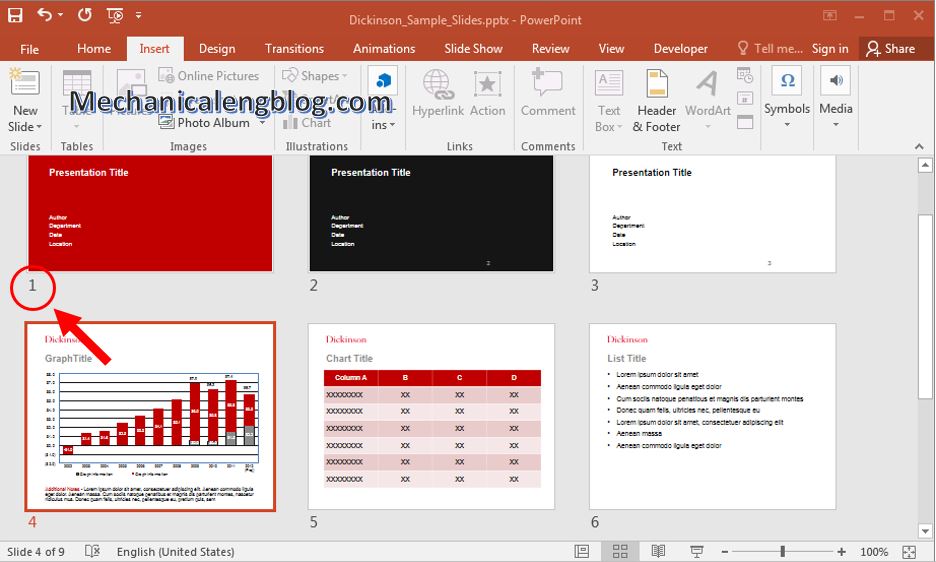
You can also format the page number by selecting the number, right-clicking and making changes to the font, font size, and color to your liking.
You can not apply to all slides in bulk, only each slide.

II. Add page numbers to powerpoint from any slide.
Step 1: Go to Design, select Slide Size and choose Custome Slide Size…
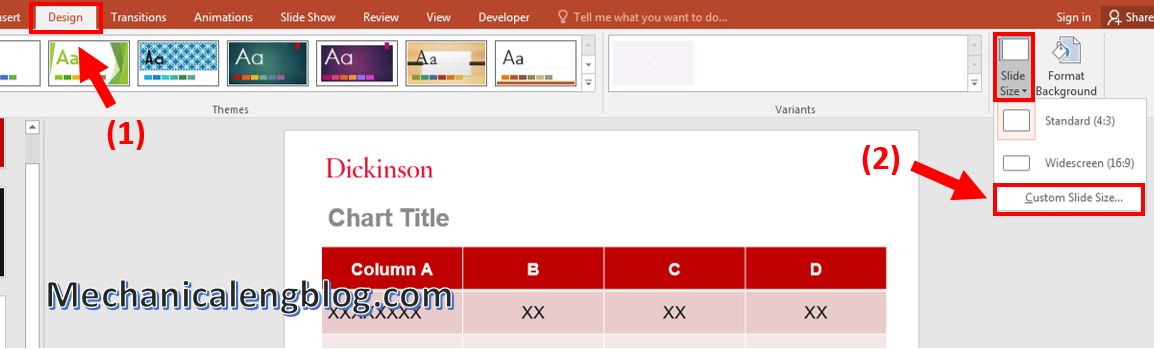
Step 2: In Slide Size box, you can customize page numbering for slide.
In the Number slides From section, enter the number of the slide you want to start with, for example, you want to select page 3 as the first page, then enter number 3, then click OK to save.
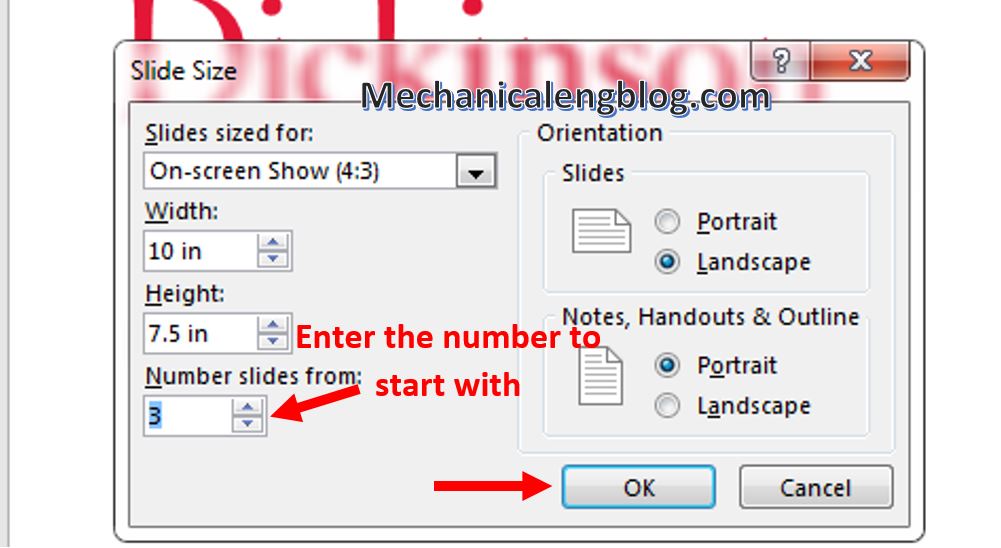
Finally, the first page will start with number 3, not number 1 as we numbering like usual. The next slides with continue with 4,5,6…
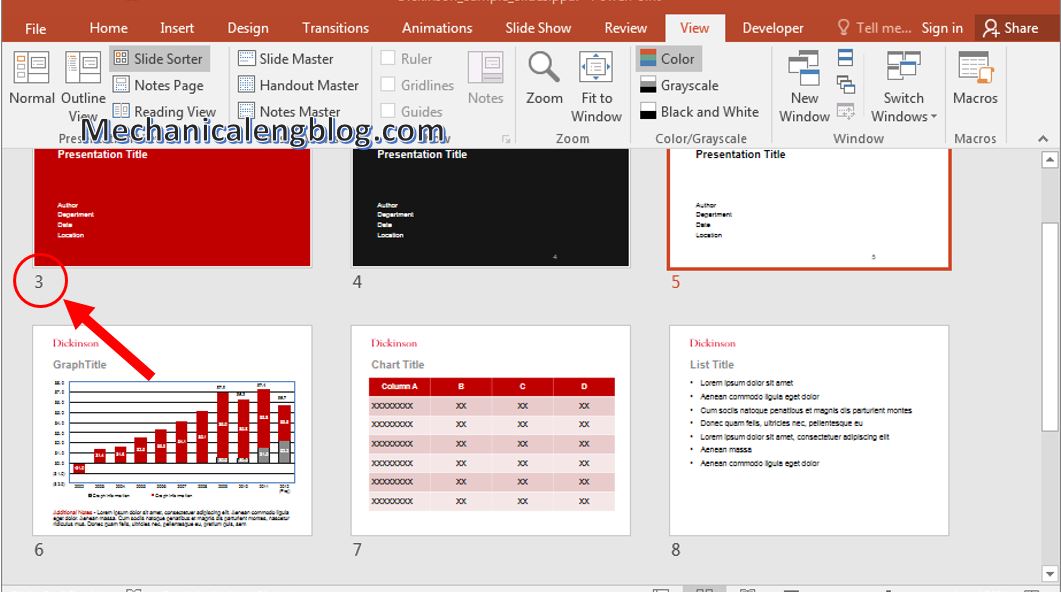
III. Remove page numbering.
If you want to remove page numbering for slides, go to Insert and open Header and Footer box. Next remove the check at Slide Number box, then click Apply or Apply to All. The page numbers will be completely remove.
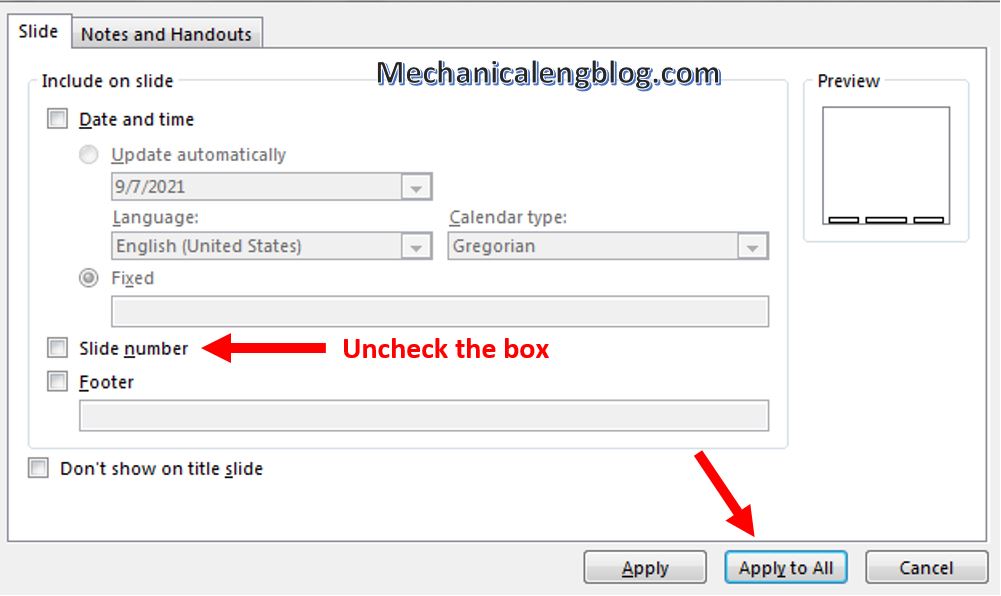
CONCLUSION
Alright, that’all you need to know about page numbering in PowerPoint, simple as promised. Occasionally, number the slides to avoid confusing the order between the slides.
Thank you for reading this article. For more interesting information, other PowerPoint tips, please visit the blog frequently. Goodbye!
-hhchi
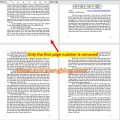
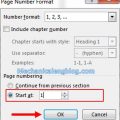


Leave a Reply