Today I want to introduce to you the way of how to add notes to PowerPoint. I guess many of you probably haven’t notice about it before. When adding these notes, they will be visible only to you once you’ve started presenting. This feature in my opinion, is incredibly useful during presentations. You can jot down things to remember without having to write too much in one slide. So, if you are curious, let’s find out how to do it in this article.
I’m doing it on Office 365 version, but you can do the same in versions like 2016, 2019…
I. How to add notes to Powerpoint?
Step 1: Enable Notes section if you haven’t. You can find the Notes button in the bottom corner of the screen as shown below.

Step 2: Start typing in the content of your notes. If the content you write in longer than the length of the comment box, you can expand the Notes pane by pointing your mouse at the top line of the pane and when the pointer changes to a double-headed arrow, drag it up.
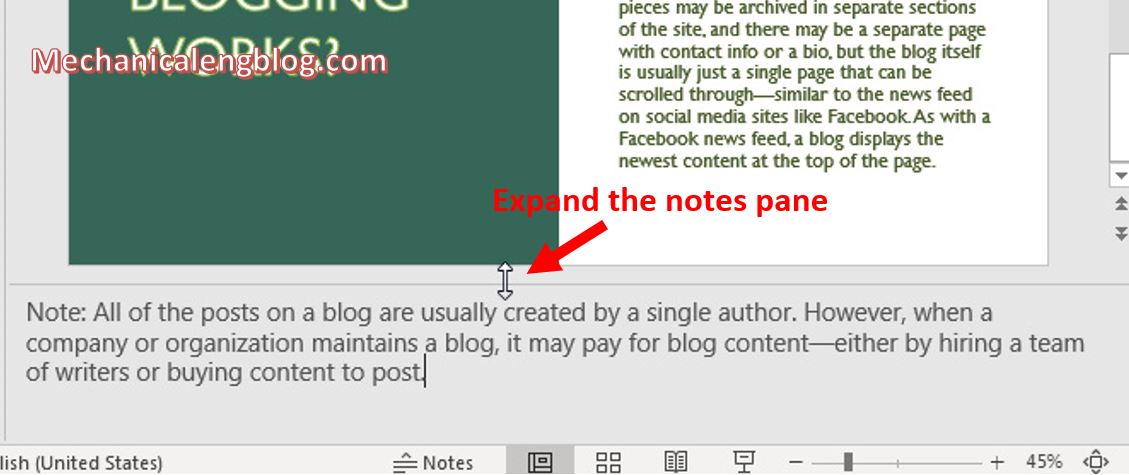
Step 3: When you have finished creating notes, to see how it will work on the Presenter View, go to Slideshow and select From The Beginning.
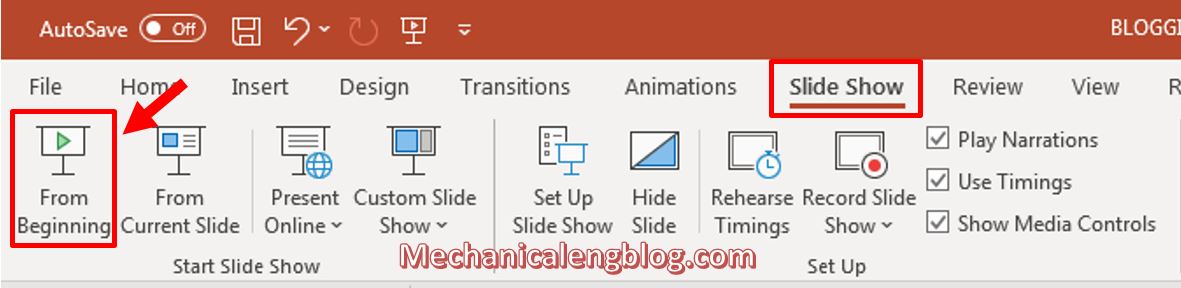
Step 4: You can start the slideshow as usual, then you select the more options button with 3 dots to select Show Presenter View.
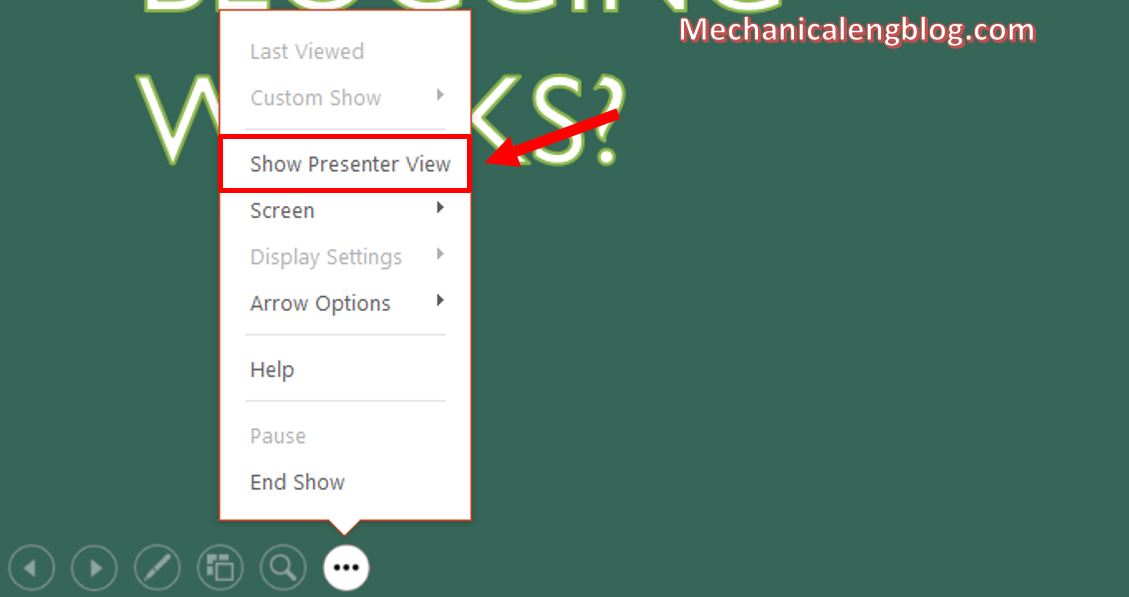
At this point, if you have connected your computer with the projector, in the Presenter View interface, you can view the notes while only the slides be presented on the projector.

Other options and their functions available for the presenter given when presenting slideshow.
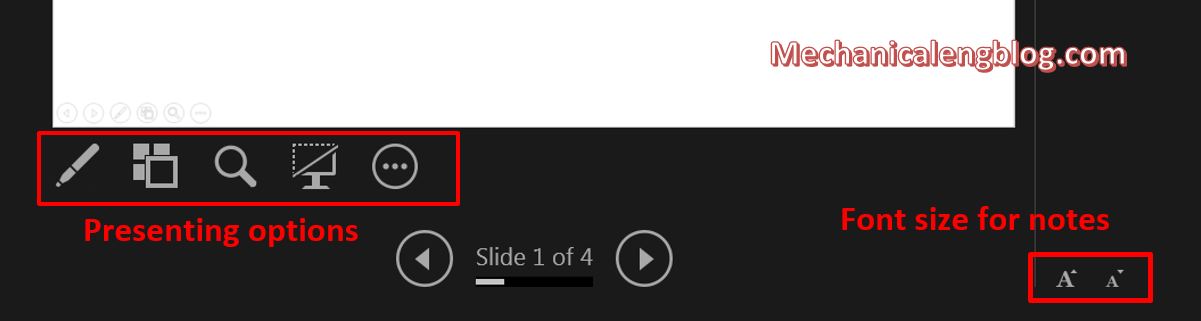
This Presenter View feature by default is set when you run the slide show. You can change this setting in tab Slideshow, Monitors section and uncheck at the box Use Presenter View.
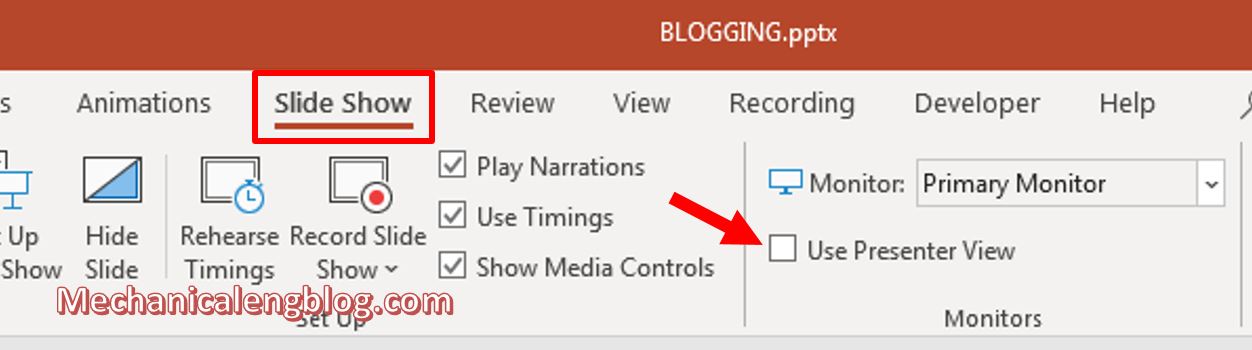
II. Print your PowerPoint slide with notes
To print slides with notes, before that, you can review the slide pages along with the notes added in View => Note Pages. You can also edit the notes in this window.
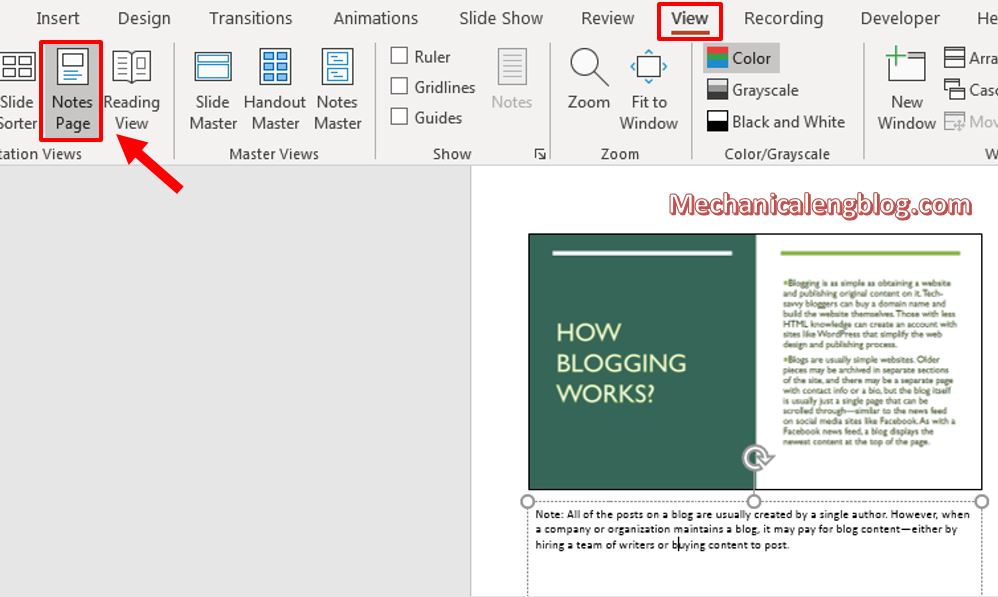
Step 1: To print, first go to File and select Print.
Step 2: Change Full Page Slides to Note Pages. See the last preview in the right then press Print when you are done with editing and checking.
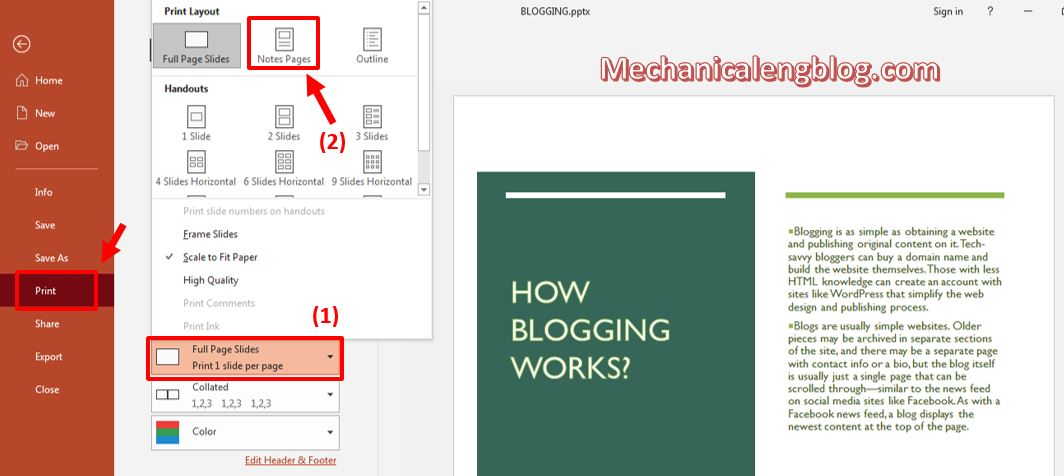
CONCLUSION
So I have finished showing you how to add notes to PowerPoint and present with it. Because this feature is only visible to the presenter, it will help you a lot during the presentation process. You can avoid embarrassing mistakes like you suddenly forget what you are about to say.
Hope you enjoy these articles and continue to support the blog. Thank you and hope to see you again.
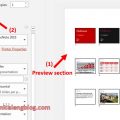
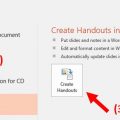

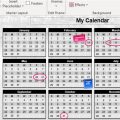
Leave a Reply