The Quick Access toolbar in ms word helps us to quickly use commands with one click. You can add frequently used commands to the Quick Access Toolbar to save time and reduce manipulation when using Word, as well as other Microsoft software, so that you can increase the efficiency in your work.
If you still do not know how to customize the Quick Access Toolbar, this is the article for you. Today I will guide you in detail how to customize Quick Access in an extremely simple way.
I. Customize quick access toolbar.
By default, the Quick Access toolbar will give you some options available such as:

You can add or remove these features by left-clicking on their name. The feature chosen will appear next to the Customize Quick Access Toolbar icon.
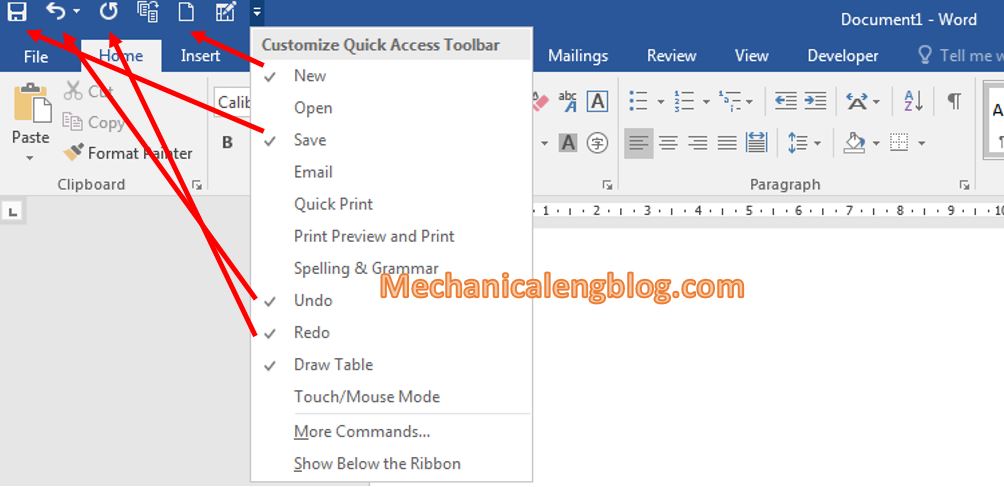
II. Add in features to the Quick Access Toolbar in ms word
In the Quick Access Toolbar you will see that only a few features were listed, but you can add more features by:
Step 1: Click More Commands ... in the Customize Quick Access Toolbar box.

Step 2: In the Word option box set up as follows:
Choose commands from: List command to choose, after selecting, click Add.
Customize Quick Access Toolbar: Lists the features you just added. These new features can be used for all of the files or just the file you have opened by selecting For all documents before Add.
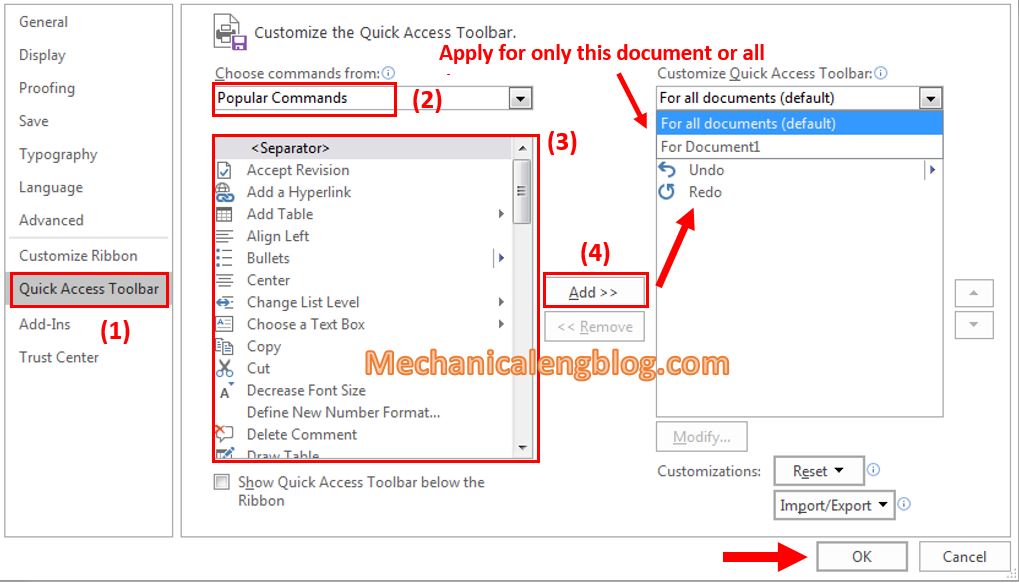
*Note: You can remove the newly added feature by right click on it and choose Remove.
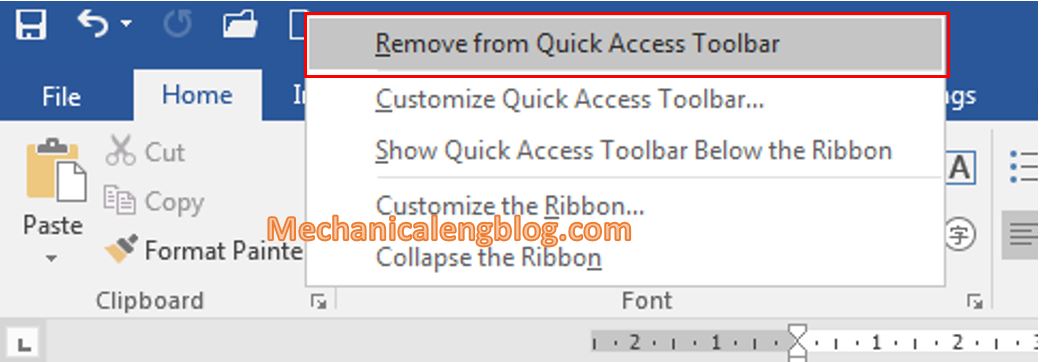
III. Restore default settings for the toolbar.
After a period of time using if you find the new features added are no longer needed, we can restore to the default setting by:
Step 1: Go to More Commands in the Customize Quick Access Toolbar to open Word Options box.
Step 2: Click on Customization you will see 2 choices. Reset only Quick Access Toolbar and Reset all Customization. Choose according to your need.
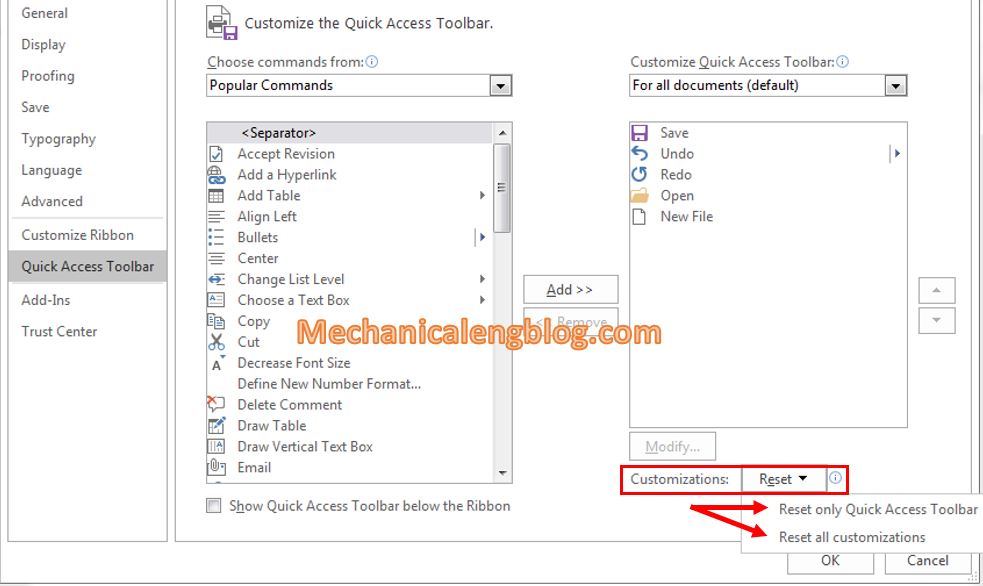
IV. Move the Quick Access toolbar to the Ribbon.
To move the toolbar to the Ribbon just do as following:

*To return to default, click on the arrow and select Show Above the Ribbon.
CONCLUSION
Alright, so I have finished showing you how to customize the Quick Access toolbar, you can apply it to Word or other Office applications such as Excel, Powerpoint. With this way you will quickly implement the features that you often use without having to spend much more manipulation.
Don’t forget to check on the new articles and we will see each other again in another tutorial. Thank you and good luck!
-hhchi
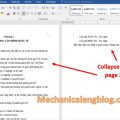
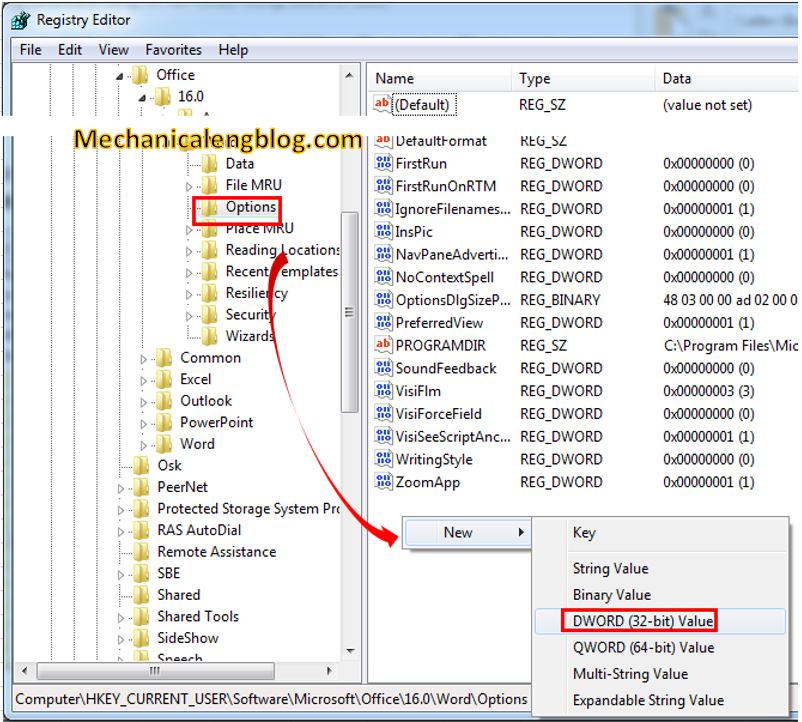


Leave a Reply