Have you need random data for test? I usually use random data for excel function test. You can create random number in excel very easily and simple.
In this tutorial, we will create random number in excel by Rand and Ranbetween command.
I. Create random number with rand() command.
Rand() command will give us random real number between 0 and 1. A new random real number is changed every time the worksheet is calculated.
Return value: Number between 0 and 1
Syntax: =RAND()
For this test, I will create 5 random numbers in excel.
+ 1st: Select cell you want to create random number.
+ 2nd: Typing =Rand()
+ 3rd: Hole left mouse and drag your mouse to the cell you want to create random number and press enter.

II. Create random number by RANDBETWEEN command.
RANDBETWEEN command will give a number between two values.
Return value: An integer
Syntax: =RANDBETWEEN (bottom, top)
For this test, I will create 5 random numbers and between 20~30.
+ 1st : Select cell you want to create random number.
+ 2nd: Typing =Randbetween(20,30)
+ 3rd: Hole left mouse and drag your mouse to the cell you want to create random number and press enter.

What can we do with randbetween command?
+ Random value from list or table.
To get a random value from a table or list in Excel, you can use the INDEX function with help from the RANDBETWEEN and ROWS functions.
Formula =INDEX(data,RANDBETWEEN(1,ROWS(data)),1)
+ Random value between two values.
Formula =Randbetween(lower,upper)

+ Random date between two dates.
Formula =Randbetween(date1,date2)

+ Random text values
Formula =CHOOSE(RANDBETWEEN(1,4),”Value1″,”Value2″,”Value3″,”Value4”)
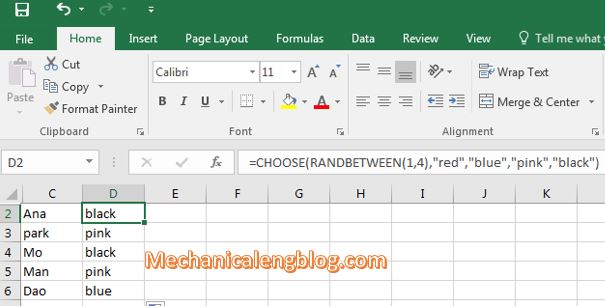
+ Random number from fixed set of options.
Formula =CHOOSE(RANDBETWEEN(1,4),num1,num2,num3,num4)
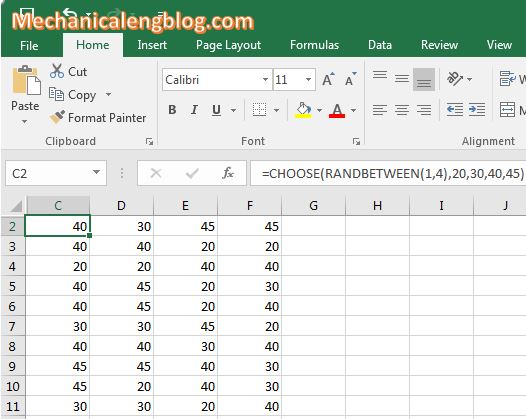
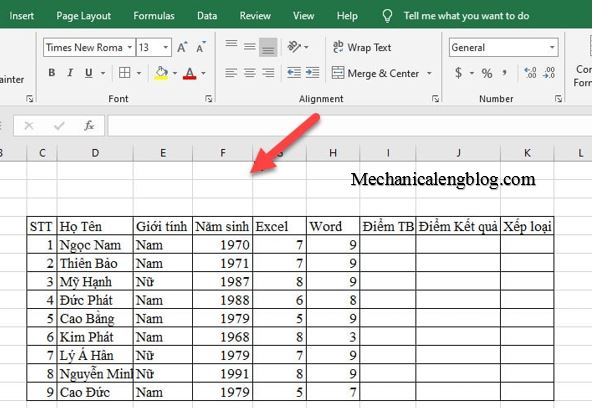

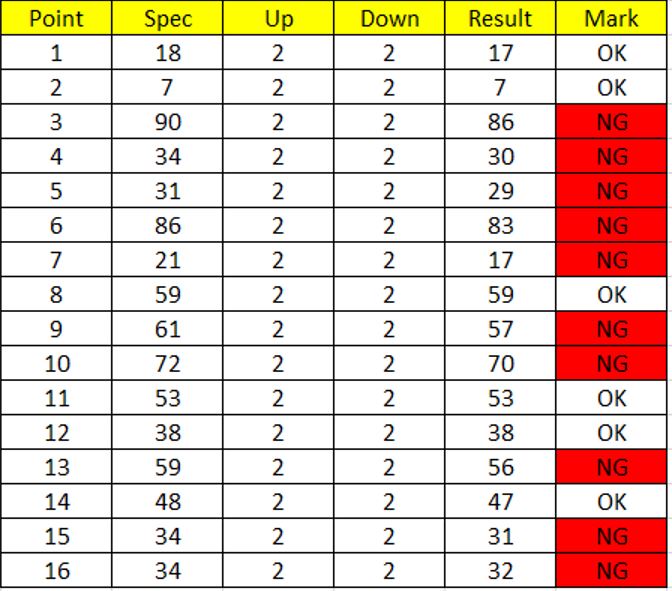

Leave a Reply