This tutorial I will show how to create a business card by word office. Business card or name card is very important with a seller, manager, direct, etc… In your name has your main information as logo of company, your name, your title, company address, telephone number, email, website, etc…
You can create a name card by photoshop software, but I am going to guide by office word. You can create a basic name card with office word.
A. Standard business cards size.
The standard business card size is 3.5 by 2 inches. That said there is a plethora of card shapes and sizes out there from the micro-business card at just 1 by 3 inches, to a square business card which adds height.
B. Create a business card in word office by the template.
1. Open your word office, select file -> new. In the search box, type business cards to search the word template.
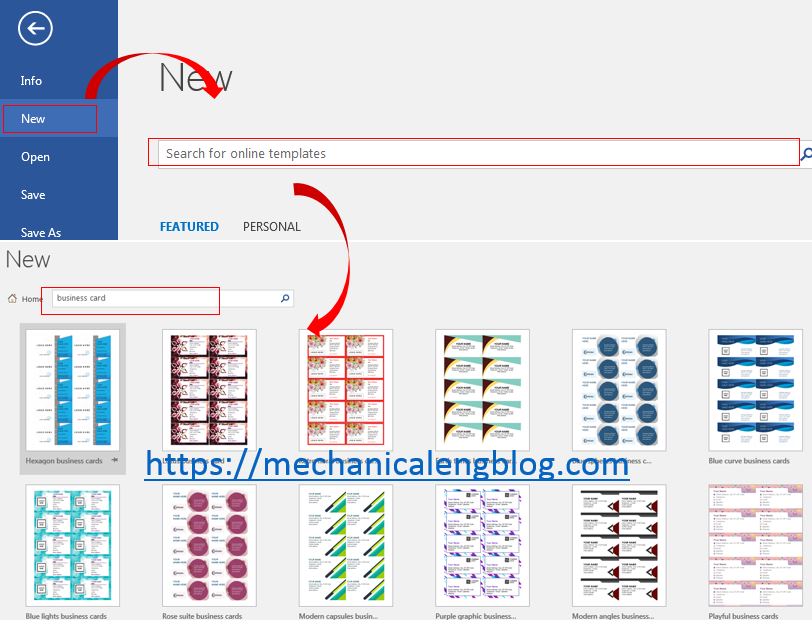
2. Select template you want and click create button.
3. Typing your information in word template to create a business cards.
C. Create a business card in word by manual method.
If you do not want to use word template, you can create a name card by manual method.
1. Open your office word. Create a table by click insert -> table. For this example, I will select 2 x 6.

2. Select the table by click the icon at the left table, and right click and select table properties.

3. In the tab properties, we will set the text alignment, specify height, preferred width.
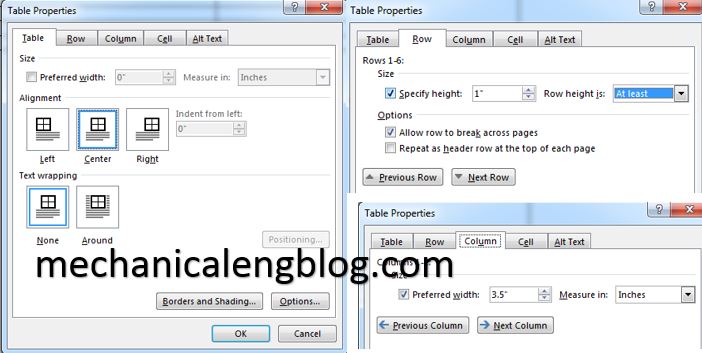
4. Typing your information in the table to create a name card.
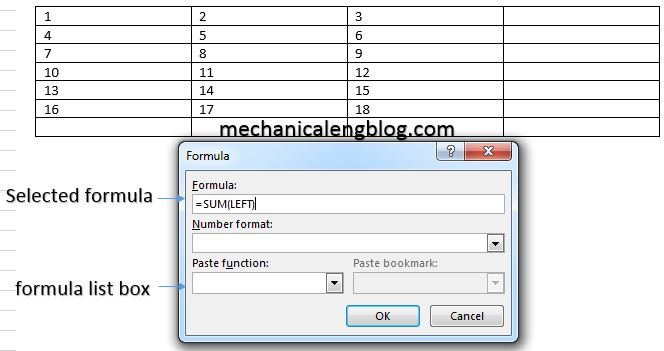
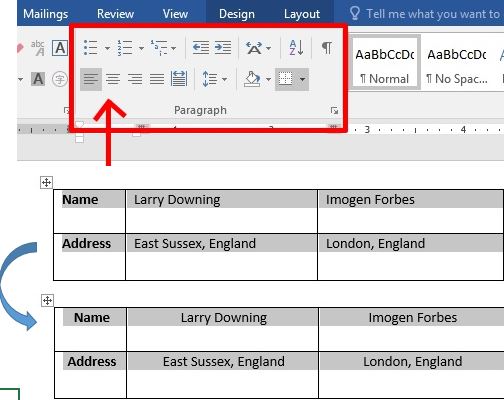
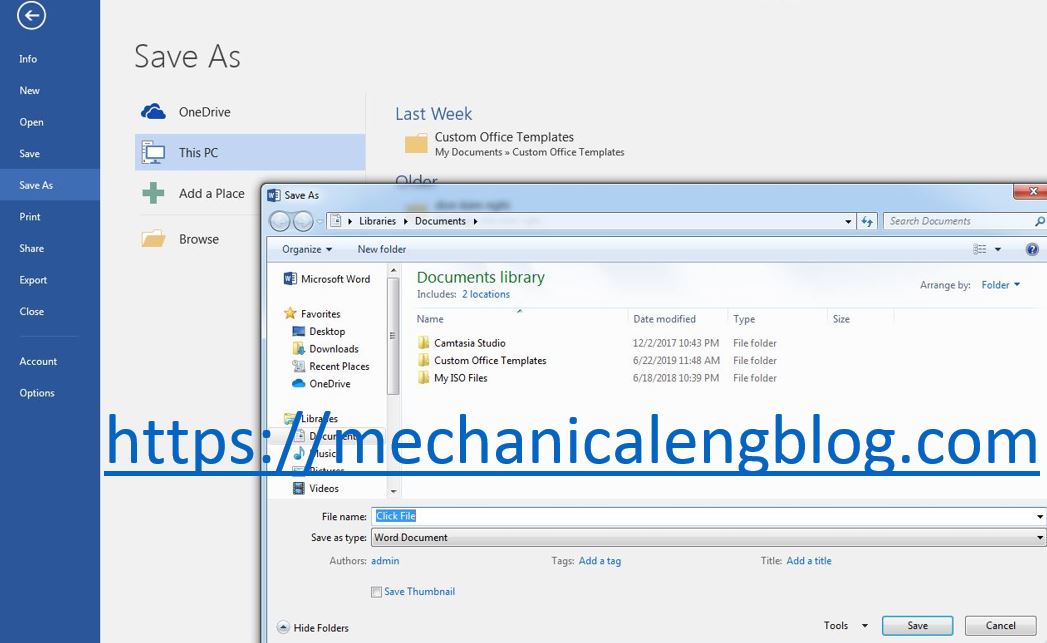
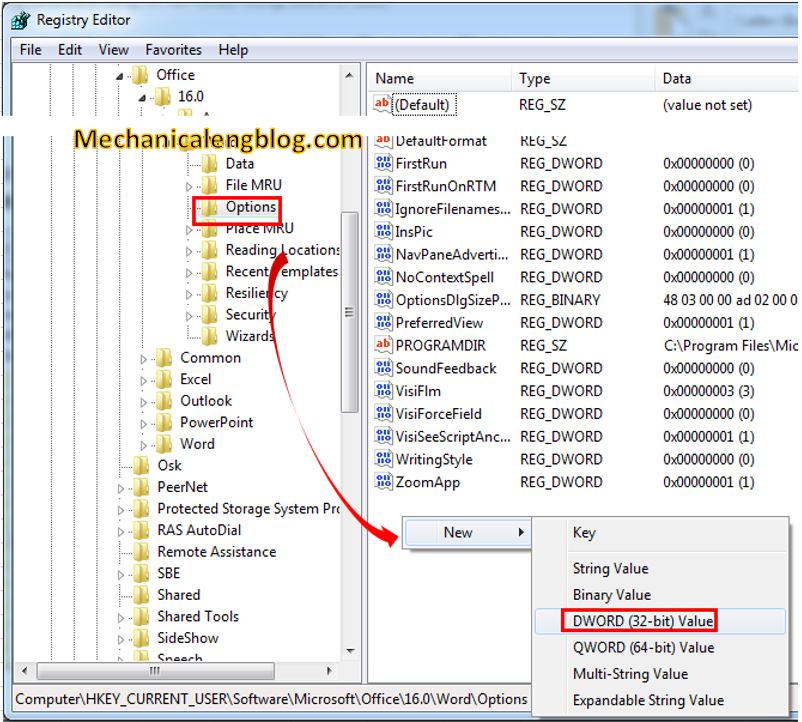
Leave a Reply