When creating PowerPoint presentations, it is certain that the number of pictures, charts, even videos or audio files can be a lot and they will make the size of the PowerPoint file significantly increase. And to minimize the file size in the most optimal way, I would like to show you how to compress pictures ij PowerPoint to reduce the size, very quickly but also extremely effectively. I will give tutorial for each version as well.
I. How to compress pictures in PowerPoint 2013, 2016, 2019…?
Step 1: Click at the picture that needs to be compressed. Then go to Format and choose Compress Picture.
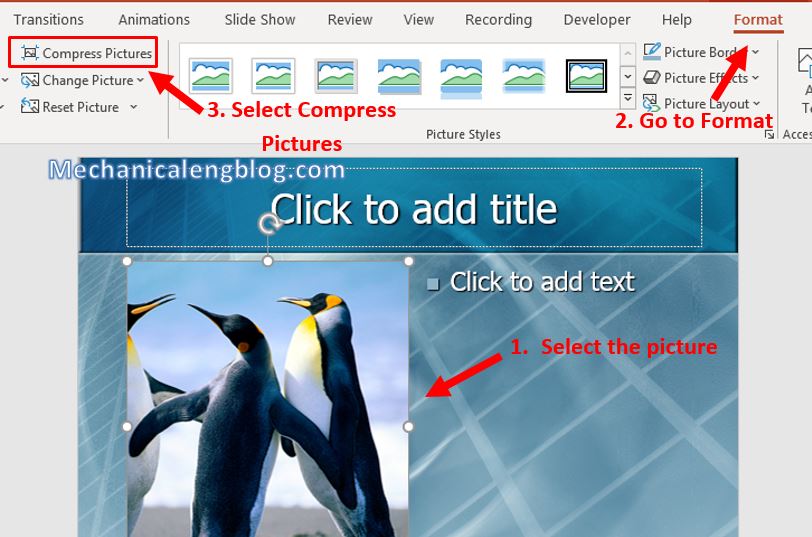
Step 2: The Compress Picture box appears, choose the quality of the compressed picture at Resolution. I recommend you choose Web as the best choice for compressed picture so that it still retains enough quality to upload to the websites…

Step 3: To Save the picture, right-click on it and select Save as Picture…

Step 4: Finally, you name the file, select the format and click Save.

II. How to compress pictures in PowerPoint 2007, 2010
Step 1: Select the picture needs to be compressed. Then go to Format, select Compress Picture.
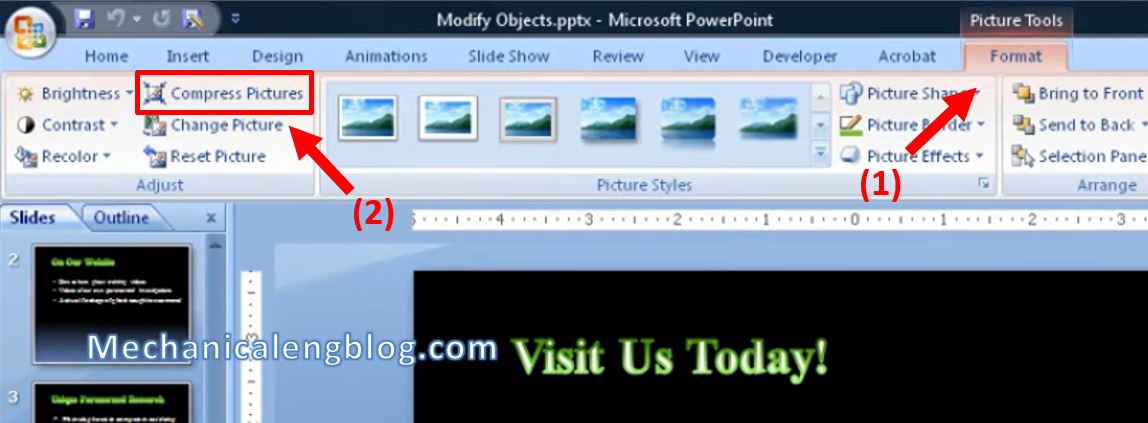
Step 2: If you just want to compress the selected picture only, check at the box Apply to selected picture only, or leave the box unchecked if you want to apply to all pictures, then click Options.

Step 3: Choose the quality of the compressed picture according to your liking. After selecting, press OK for PowerPoint to start compressing picture.
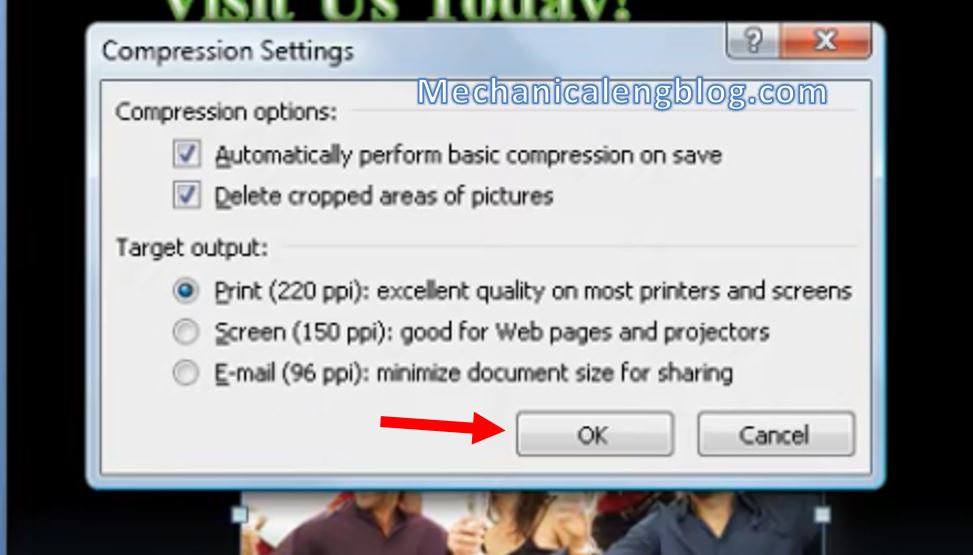
III. For PowerPoint 2003 version
Step 1: First if you haven’t enabled the Picture tool, go to View, select Toolbars then select Picture.

Step 2: Click Compress Picture.

Step 3: To compress only the selected picture, check the Selected pictures box, then in Change Resolution you choose Web/Screen. Next, check both boxes in Options and press OK.
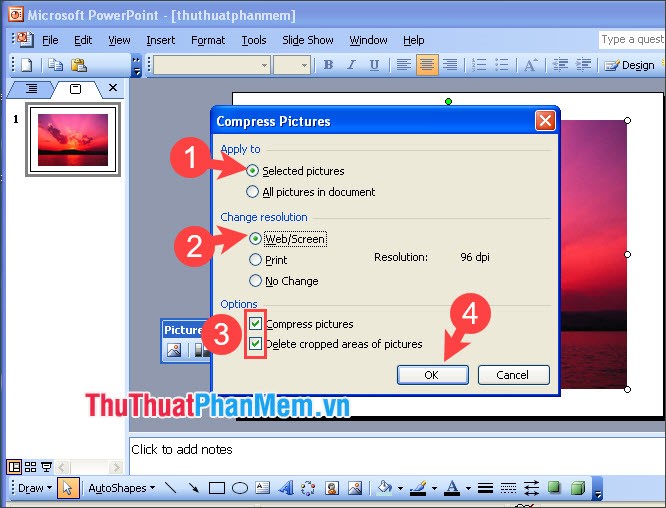
Step 4: Click Apply to start compressing.

CONCLUSION
With just a few simple steps with the Compress Picture tool that PowerPoint has provided, you now know how to compress the inserted pictures in the presentation as well as reduce the file size a little. Take advantage of these tools to make your work easier and more convenient. Hope you will like the post and wish to have more support from you.
I would like to say goodbye here, see you in the next articles.
-hhchi

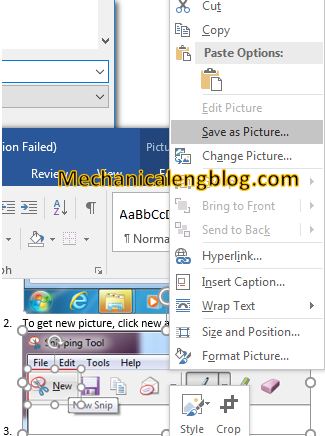
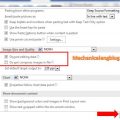

Leave a Reply