In this tutorial, I will show to you more about page numbering in word as number all pages except for first page, numbering page from any page, Change the start number, …
We have talked about page numbering before, numbering for each section. Today will be some additional options for numbering page, such as you don’t want your first page to be numbered, or you want to number page starting from any other page from the document. Well, with all those request, I have came up with the article to help you solve the problems.
Let’s begin on numbering page.
I. How to do page numbering in word except for first page.
Step 1: Go to Insert, choose Page Number and proceed to adjust the position of the numbers. Numbering pages as usual.
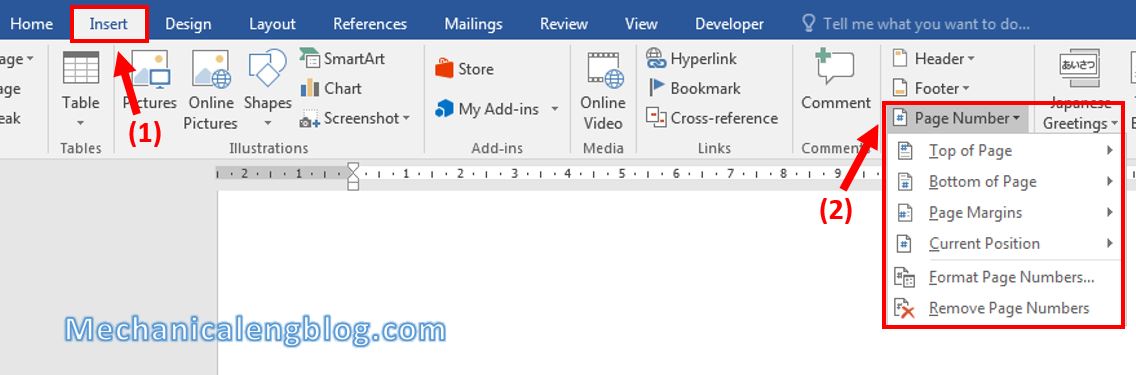
Step 2: In Header and Footer tab, look for Options then check the box that says “Different first page”. Then the cover will not be numbered, you can also make some adjustments.

II. how to start page numbers on page 2.
For example I want to start numbering from page 2.
Step 1: Set the Section by placing the cursor at the beginning of the page you want to start numbering (click on the 4th page) and go to Layout tab, choose Breaks -> Next Page.
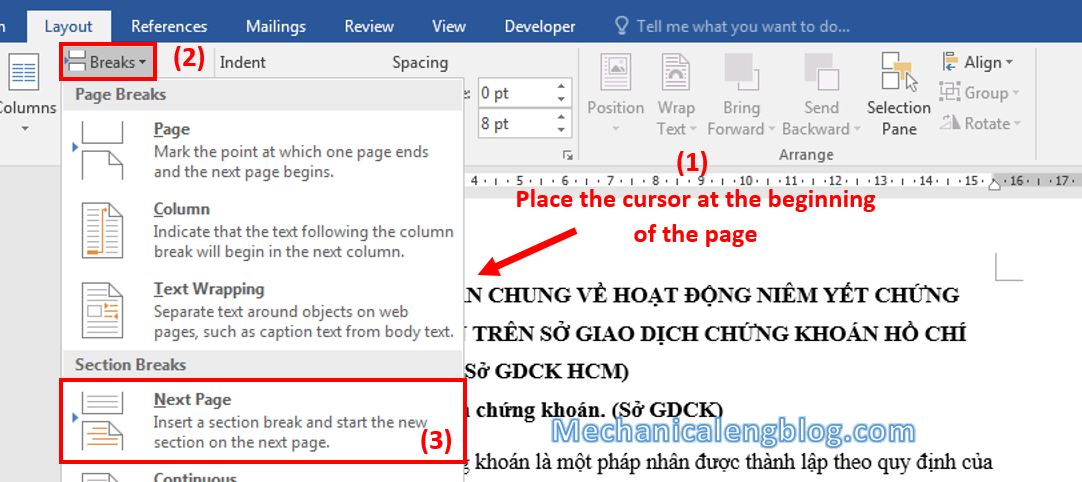
You can see page 1, 2, 3 are section 1 and the rest are section 2.
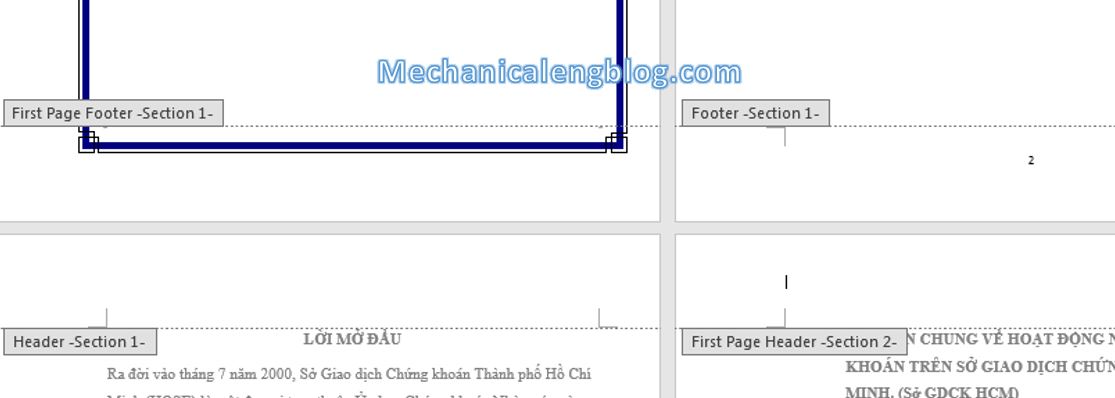
Step 2: Go to Insert => Page Number and number page as usual. When all the page are numbered, click to remove Link to previous. Remove the number from page 1 to 3.
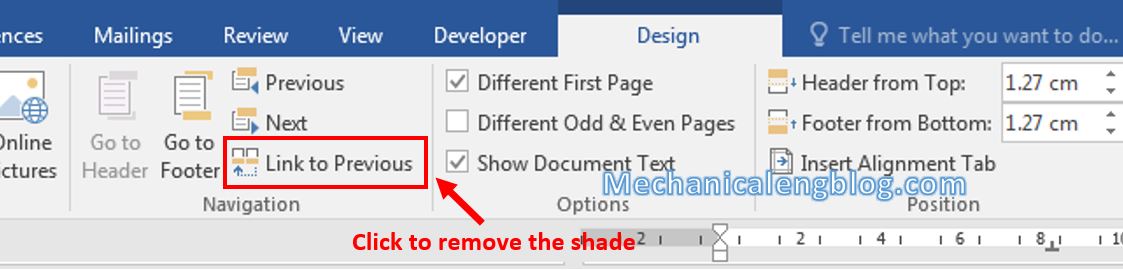
As the result page numbering starts from page 4.
III. Change the start number.
In this case, if you want to number page 4 but with number 1, how to do it?
Step 1: Go to Page Number again, this time select Format Page Number.
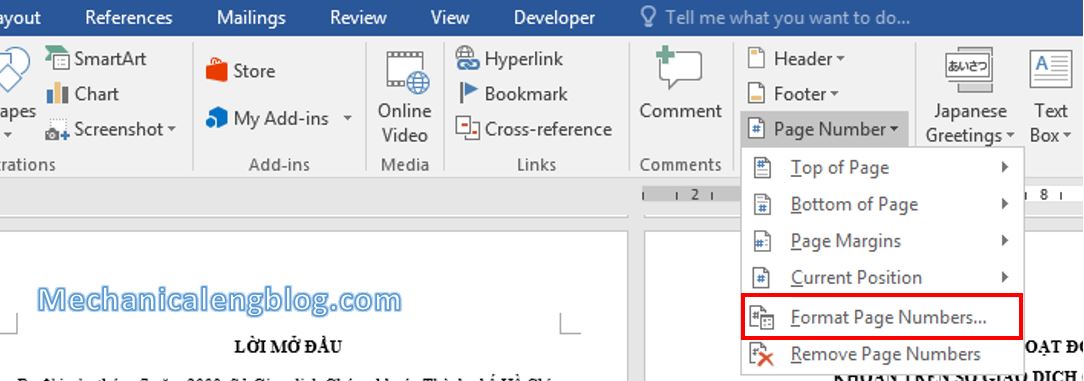
Step 2: In Format Page Number box, look at the Start at section. You now fill in the box the number you want to start with.
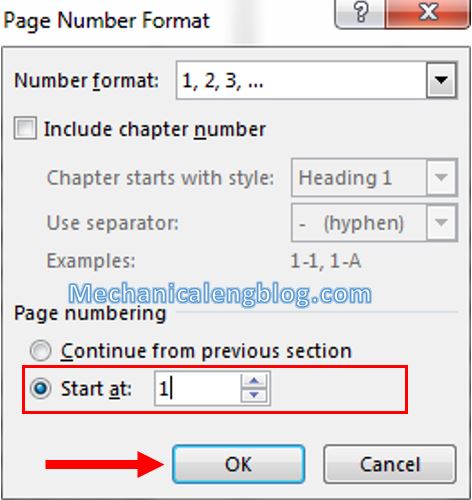
And page 4 will be numbered with number 1.
CONCLUSION
Another new knowledge in page numbering for your reference. I see a lot of you have this problem when numbering your essay, when you want to skip the cover, or have to start numbering from a certain page. Now the problem is solved.
Hope you find it useful and come back to the blog. Thank you and good luck!
-hhchi

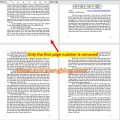
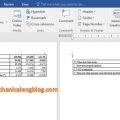

Leave a Reply