Attach files in Word will help you easily exchange content and insert necessary documents into word files, share and attach on email more conveniently. If you do not know how to do it, follow the instructions in this article.
I. How to attach file in Word 2016 and upper.
1: Place the cursor at the place to insert.
2: Go to Insert, choose Object => Object.
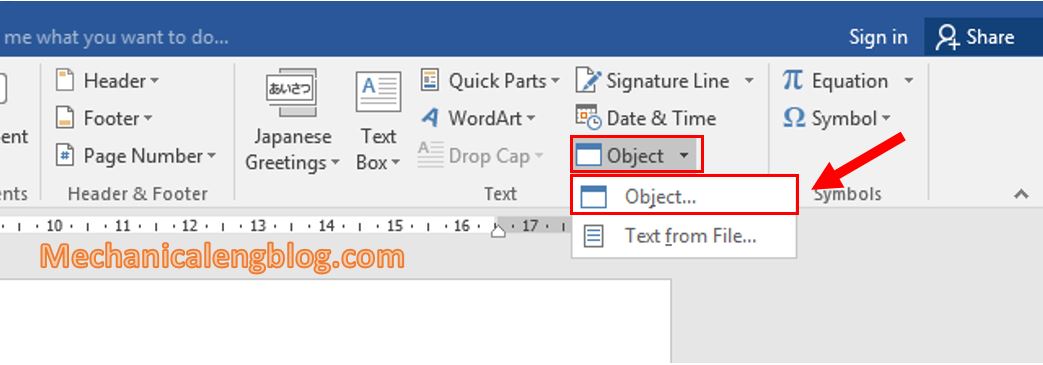
3: Choose Create from file, then select Browse to browse the file from your computer.
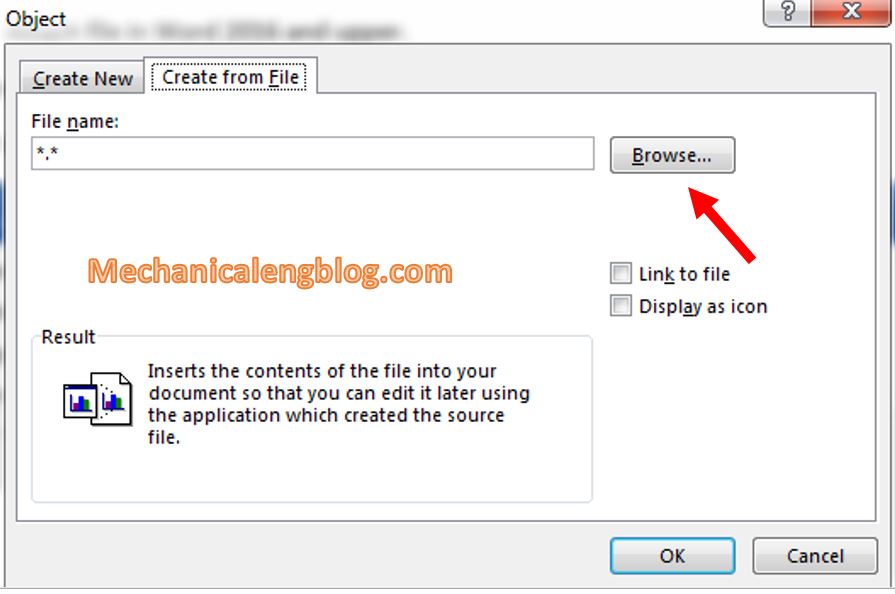
In your folder choose the file to attach, then click Open. After that, click OK to insert file.

You will see the result as the file has been attached.
4: Check the size of the file, if it increases then you have succeeded.
II. How to attach files in Word 2003 and 2007.
1st: Place the cursor at the place to insert. Go to Insert and choose Object.
2nd: Choose Create from file and choose Browse.
3rd: Go to where the file is stored, click Insert/Open. Then OK.
4th: Your file has been attached, save the file and check the size to see if it’s increased or not.
III. Get attached file in Word.
1: Open the Word file containing the attachment. Next, right-click on the attachment area, choose Packager Shell Object, then select Properties.

2: Copy the Location section as shown in the image below because that is the folder containing the attachment.
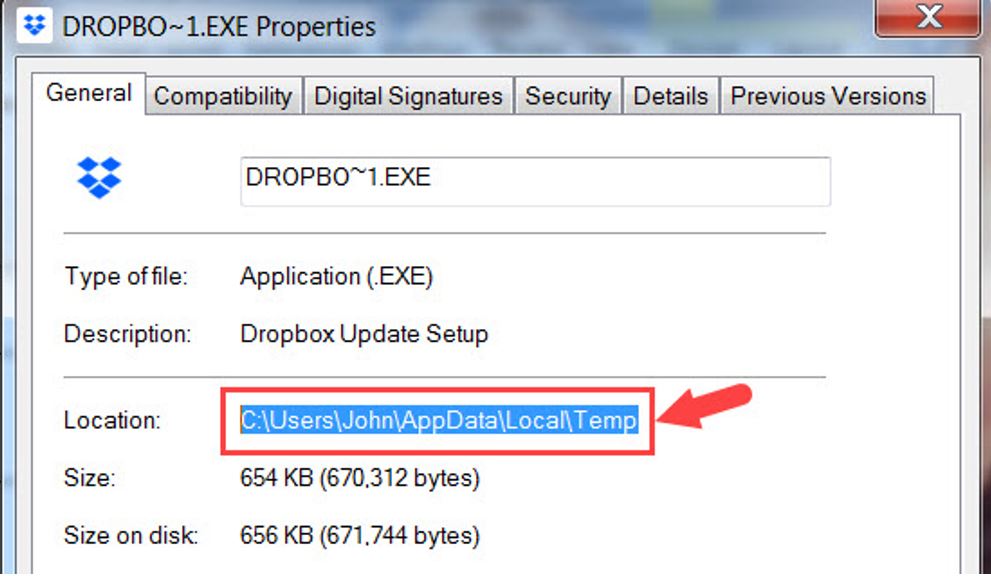
3: Open My Computer and paste the address copied in the address bar. Press Enter to open the folder.
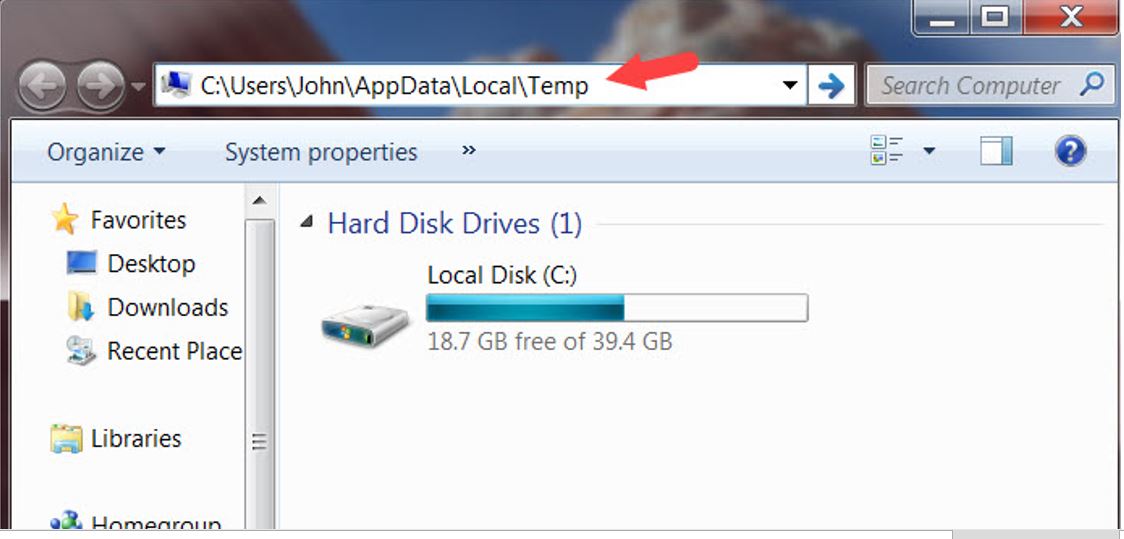
Then you can view or copy, move that file to another folder to use.
CONCLUSION
That’s how you can attach files in Word. Whenever you need to open many other files aside from the working file, you just need to attach those files to the current document, then open them up when you need to use them, saving a little more time.
Hopefully you will find it effective applying in your work. There will be many other useful articles next time so stay tuned. Thanks and good luck.
-hhchi
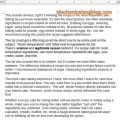



Leave a Reply