Track changes in word is a feature that allows us to track changes if there are, in formatting or in content in Word documents.
Similar to the Comment feature, Track Changes is often applied in lesson plans, contracts, drafts, etc. However, this feature will allow users to directly edit the content of the document. And all changes will be automatically highlighted with Color, Bold, Italic, Underline, Strikethrough, …
Now you’ve heard about what it is, let’s go find out what it does.
I. How to turn on track changes in word.
1: Open the document you want to track the changes.
2: In Review, look at Tracking and choose Track Changes.
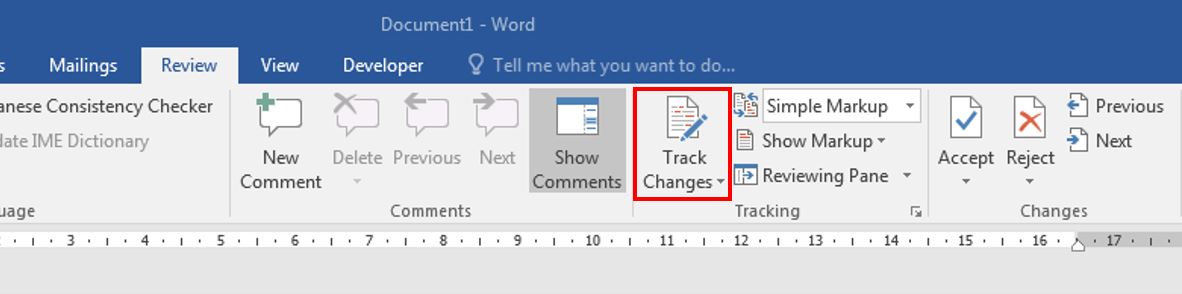
II. Customize Track Changes in word.
When you insert certain text, they will be automatically formatted underline with Blue color, and when deleted, they will automatically be Strikethrough with Green color, …
As for how to mark, depends on the settings in the Advanced Track Changes Options window.
1: In Review, click the small arrow in Tracking section.
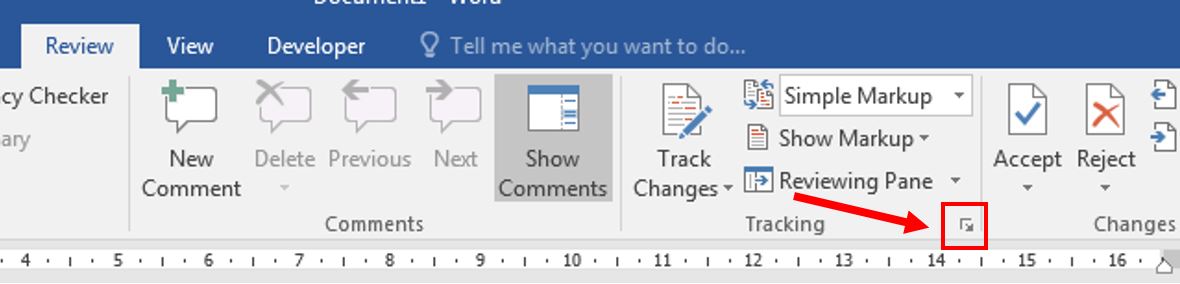
2: In Advanced Track Changes Options window, choose Advanced Options…

3: Adjust the format of changes and the color corresponds. E.g when there is an insertion, it will be underlined with blue color, deletions will be strike through with bright green color, and so on.
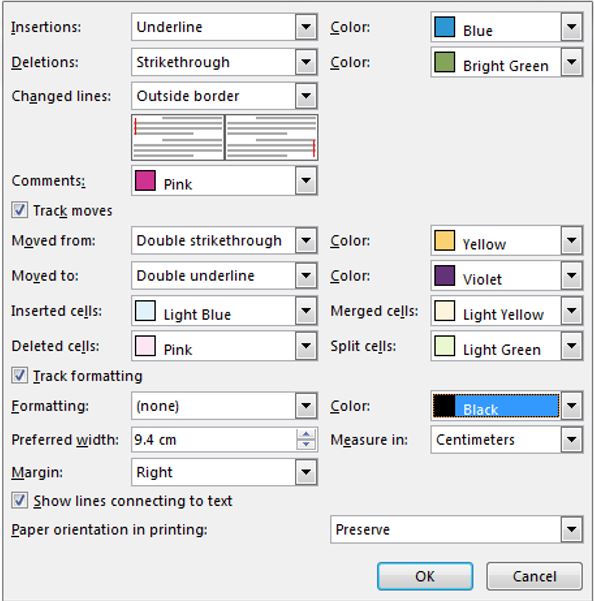
III. Display the changes.
When selecting Display for Review, you can choose 1 from the 4 options given:
Simple Markup.
All Markup: Displays all changed content markup.
No Markup: Do not display content markup changes.
Original shows: Only display the original text.

The image below illustrates the display of Simple Markup and All Markup in order.

An insertion will be displayed in blue color.
A deletion displayed in the color bright green.
IV. Customize types of markup.
In Review, choose Show Markup to select what kind of markup to display.

V. Handling changes to the document.
For example: After changes are made, now you can take a look at all of the changes and decide to accept or remove them.
If the changes are accepted, choose Accept in the Changes section.

Otherwise, choose Reject.
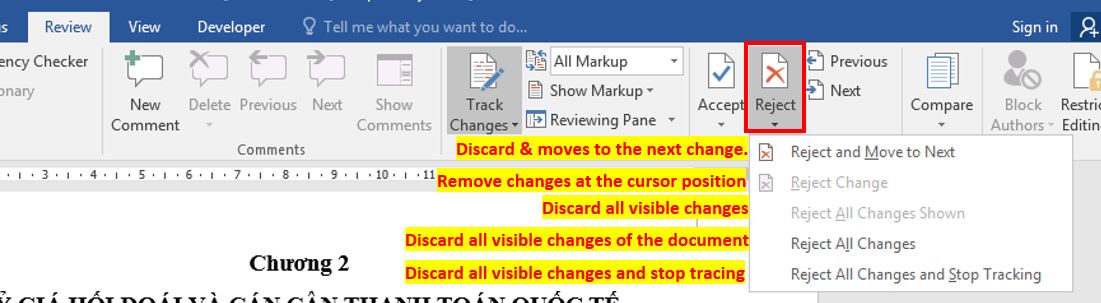
CONCLUSION
As you can see, using Track Changes in Word to track changes occur in editing documents is extremely useful. You may see this feature quite familiar with another feature of Word is Comment – which I will talk about it in another post – but the big different between them is: Comment only gives you the right to make a comment while Track Changes allows you to comment and have the right to edit directly into the content.
Hope this article will be useful to you. Goodbye and see you in the next posts!
-hhchi
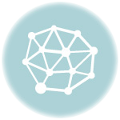


Leave a Reply