In this tutorial I will guide to you how to make an ebook by Word 2016 simply and easily. It will guide you to create a book that has page title, cover page, table of contents, images if needed, indexes and footnote as well.
How to create an ebook by Word 2016?
I. Paper size and margin alignment.
I suppose the first thing to do when you decided to create a book like this, is to choose which size of paper and make some alignments to the margins.
1: To choose the paper size, go to Layout, select Size and choose the size according.
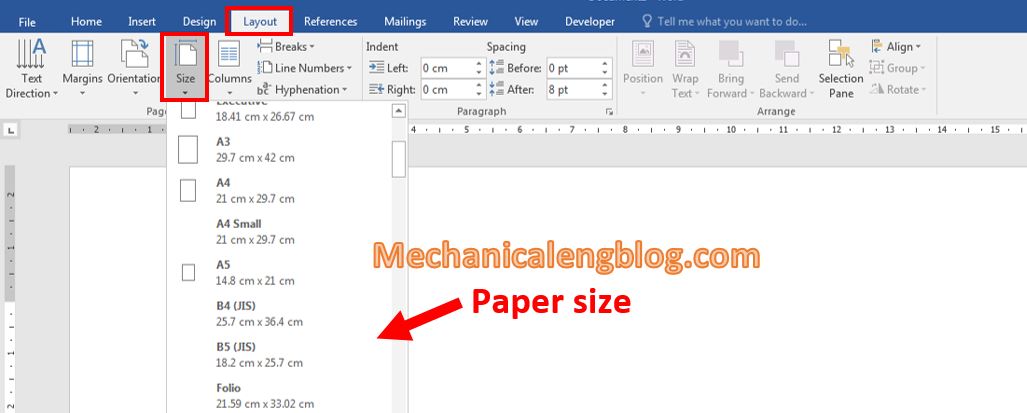
2: Next is the margin. In Layout, choose Margin then Customize Margin…Then you will see the Page Setup box.
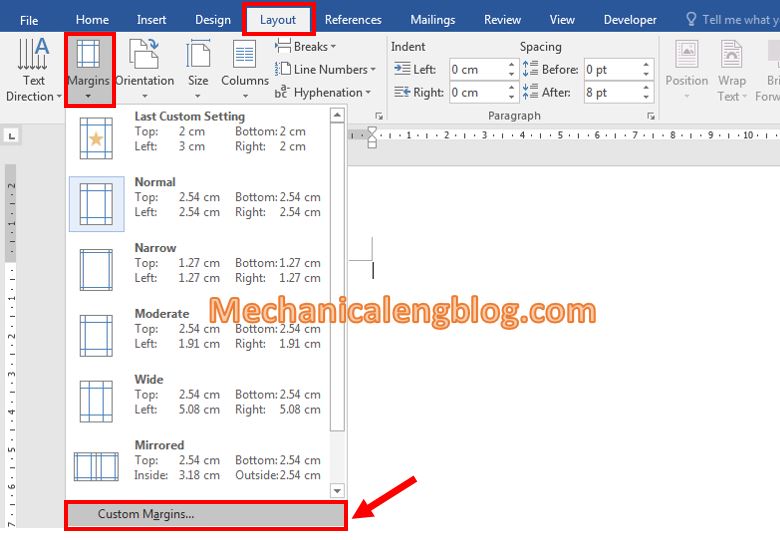
3: You can customize the four margins for the document. Usually, for books we will set the left margin more for binding purpose. Don’t forget to change the measurement unit to centimetre for better proceed.
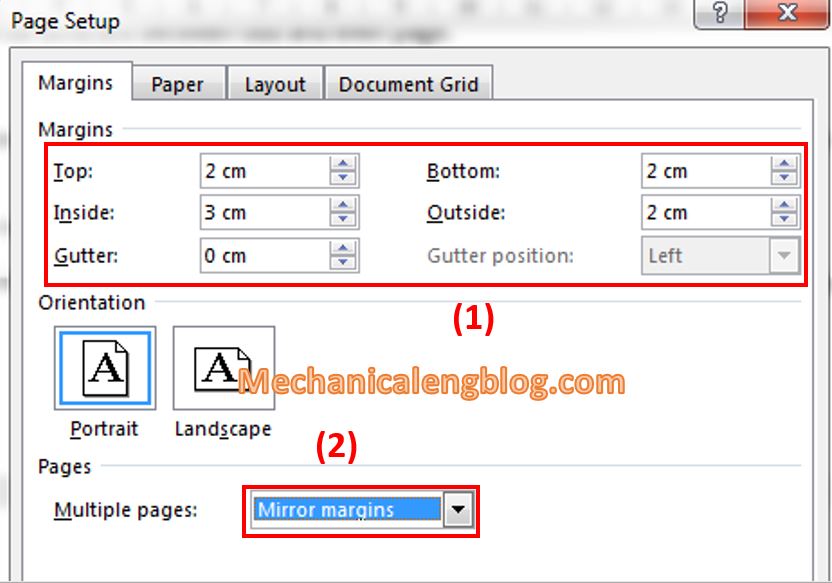
Moreover there are some settings that you need to pay attention to:
At Multiple pages, choose Mirror margins: This makes the odd and even page margins symmetrical.
In the Layout tab in Page Setup, check Different odd and even and Different first page: This means the Header – Footer will be different between odd and even page.

Books are most commomly printed with those settings but feel free to customize depending on your references.
II. Create Header and Footer.
It is not a must, but for the book to looks nicely, they usually add a header and footer at each page.
About the tutorial, I already shared with you in a very detailed article below, please refer to this link:
https://mechanicalengblog.com/create-header-and-footer-in-word/
To match the settings in the Page Setup dialog box, I have some suggestions for you when creating Header and Footer as:
The odd page header and footer are left-aligned.
The even page header and footer are justified to the right.
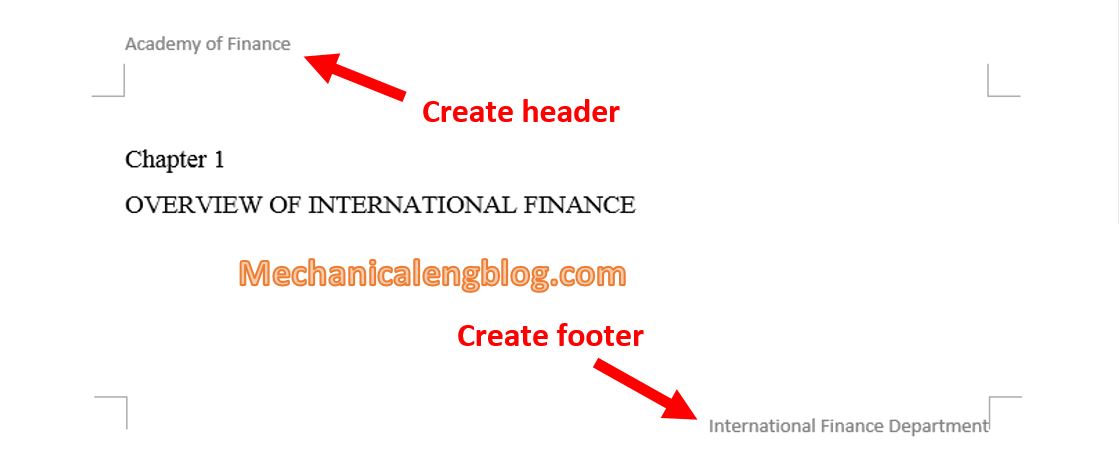
III. Create an ebook by Word _ creating the cover.
If you want to create your own cover page, I suggest using external design software to get the best results.
And in Word, go to Insert and select Cover Page, choose a template you like. You can visit More Cover Pages from Office.com website for more options.
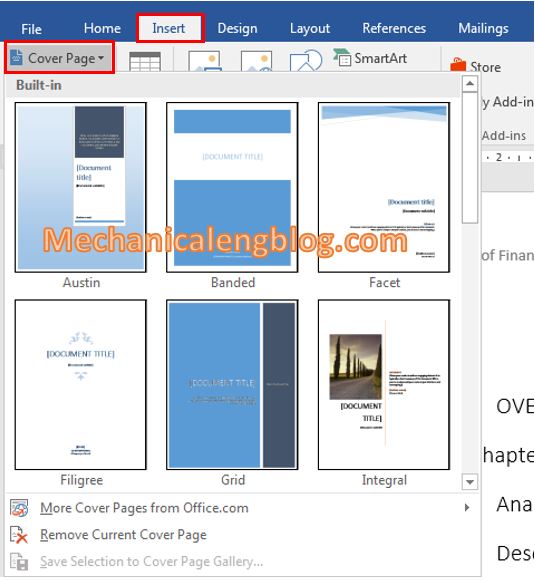
IV. Create a table of contents of ebook in word.
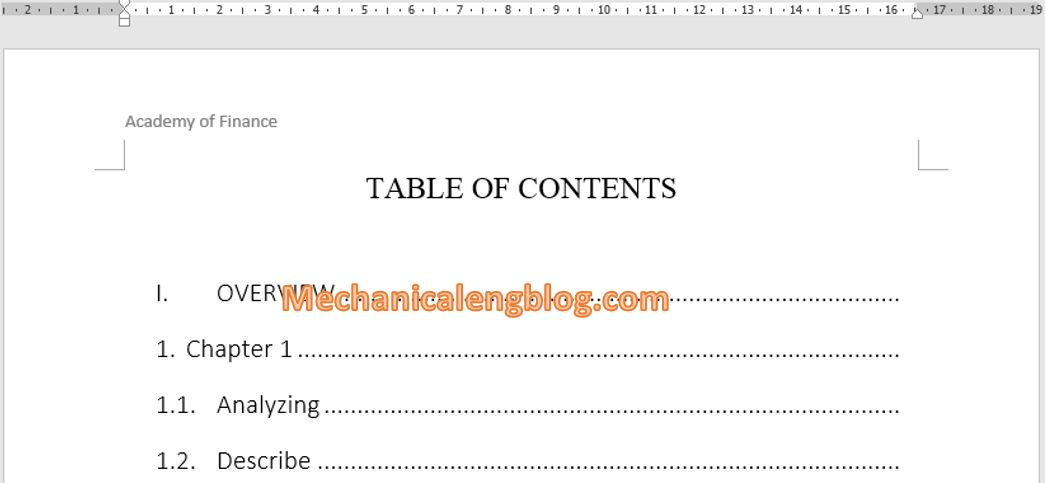
Every books need a table of content, and to be honest it can be perfectly created by Word. Luckily there’s an article from our blog that will help you to find the way to create a table of content for your book, in details and complete. Visit the link below:
https://mechanicalengblog.com/how-to-create-a-table-of-contents-in-word/
V. Inserting pictures.
If you are planning on an illustration book, or magazine, etc…You may want to insert in some pictures. And I guess the action is very familiar to you, Word user. Simply go to Insert, choose Pictures if you want to insert from your computer or Online Pictures to get the picture from websites.
There’re also some other choices to made, like inserting Shapes or Chart if needed.
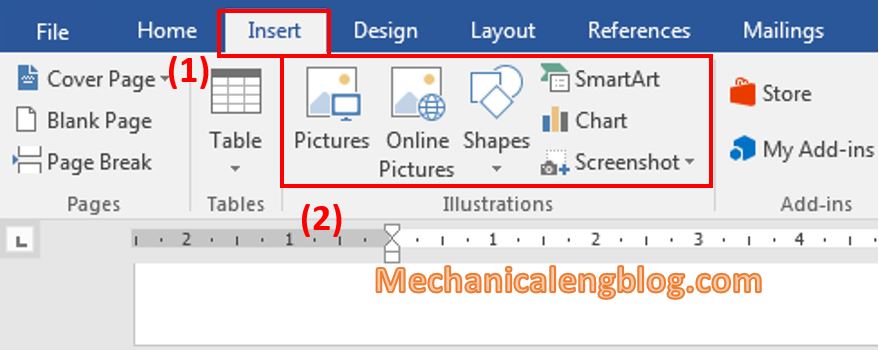
VI. Create Index for the book.
Index helps you to quickly look up the important word or phrase contained in your document.
1: Select word or phrases to be indexed.
2: In References, select Mark Entry, then select Mark.
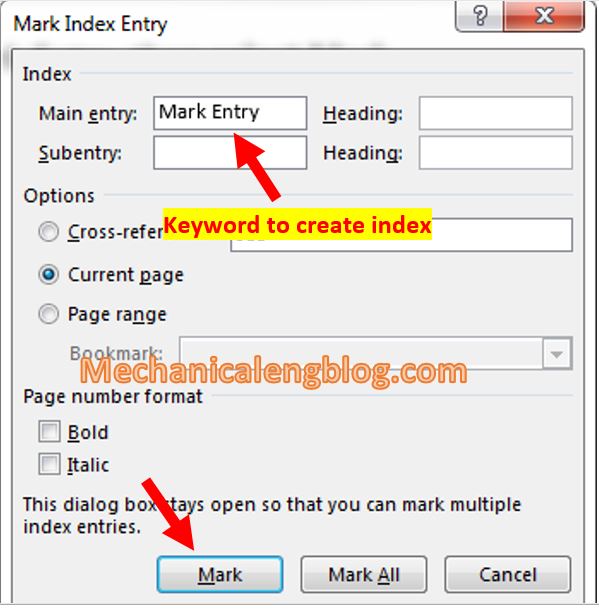
3: Place the cursor where you want to export the index to and select Insert Index. Then the Index dialog box appears, you can customize it or leave it as default and then choose OK.

To turn off the Show/Hide tool, press Ctrl + *
VII. Create a footnote in word.
A footnote is like a comment used to describe the meaning of a word or a phrase, usually put at the bottom of the page. Each word or phrase with a footnote created will have a number appears above it.
1: Select word or phrase to create footnote.
2: In References, select Insert Footnote.
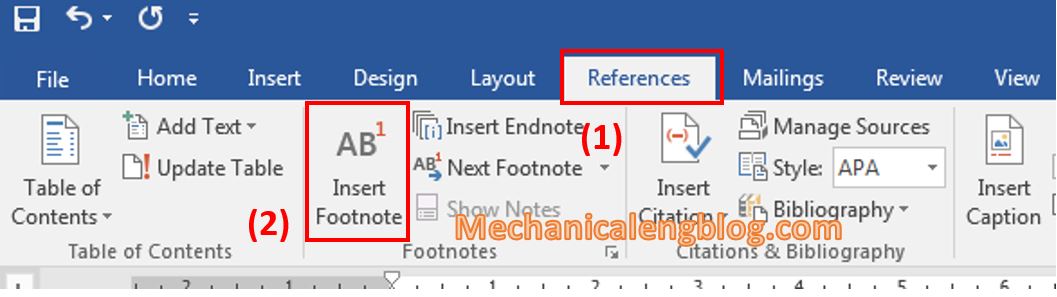
3: Enter the explanation, and you’re done.

CONCLUSION
So I have shown you the basic instructions on how to create a relatively complete book in Word 2016. This tutorial guides you to create a book that has page title, cover page, table of contents, images if needed, indexes and footnote as well.
As for whether the book is pretty or not, it is up to you and your imagination. But to have a book that is both good and beautiful, it is indeed a long process and takes a lot of efforts. Wish you luck and soon have a book created successfully. Thank you and see you again.
-hhchi




Leave a Reply