For convenient, I think, you have changed the settings in word, excel. And now, you want to restore default settings in Word, excel but you do not know to do it? Please, follow this tutorial, I will guide to you how to reset default settings in Word, excel?
There are 2 ways to restore default settings in Word, excel are Registry Editor and 3rd software but in this post, I will do it by Registry Editor.
I. Restore default settings in Word, excel by Registry Editor
For this tutorial, I will restore default settings in Word, other software, you can do the same way.
1. From your keyboard, press Windows + R and typing the keyword “regedit”, click OK or press enter button.
2. In the registry editor dialog, select HKEY_CURRENT_USER -> Software -> Microsoft -> office -> 16.0 -> word.
Note: I am using office 2016 so path is 16.0. If you are using other version, the path will be different.
+ Office 2003. HKEY_CURRENT_USER -> Software -> Microsoft -> office -> 11.0 -> word.
+ Office 2007. HKEY_CURRENT_USER -> Software -> Microsoft -> office -> 12.0 -> word.
+ Office 2010. HKEY_CURRENT_USER -> Software -> Microsoft -> office -> 14.0 -> word.
+ Office 2013. HKEY_CURRENT_USER -> Software -> Microsoft -> office -> 15.0 -> word.
+ Office 2016. HKEY_CURRENT_USER -> Software -> Microsoft -> office -> 16.0 -> word.
+ Office 2019. HKEY_CURRENT_USER -> Software -> Microsoft -> office -> 17.0 -> word.
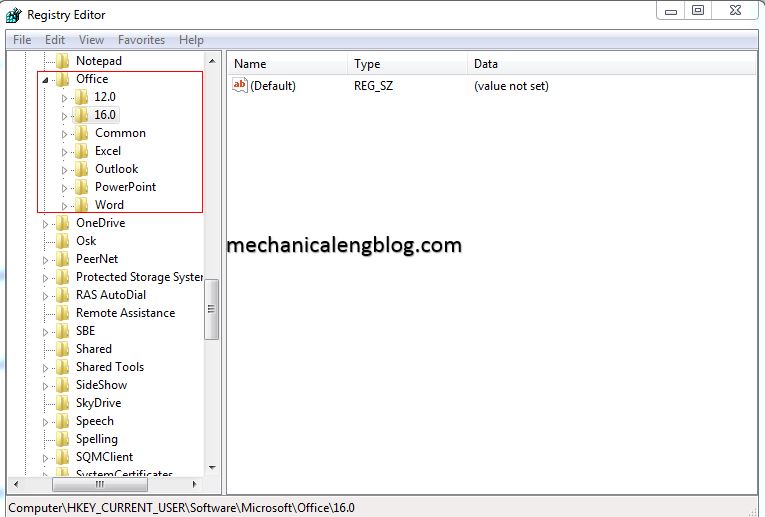
At path “HKEY_CURRENT_USER -> Software -> Microsoft -> office” you can software that you already installed. As picture above, I already installed 4 software excel, outlook, power Point, word.
3. At the 16 path, right-click on the word and select delete to delete current settings and return default settings.
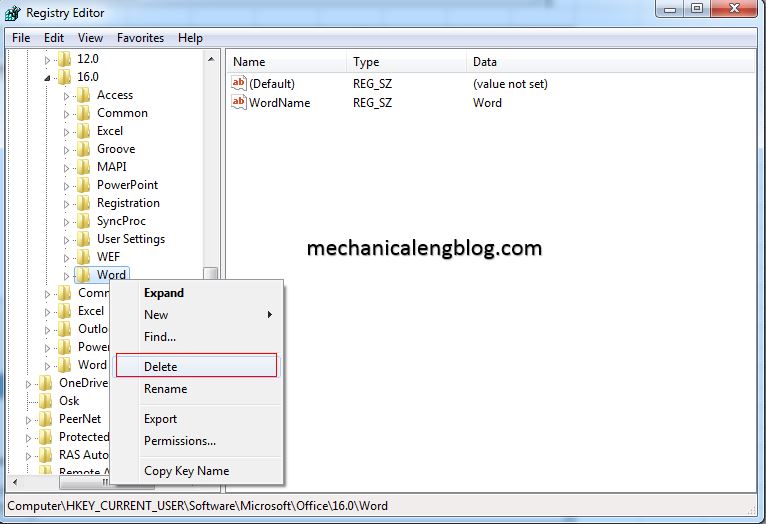
Conclusion.
Right, so I have just instructed you in great detail how to restore original settings in word, excel…of all current OFFICE versions in a very safe and effective way!
Hopefully this article will be useful to you.
Good luck!!!
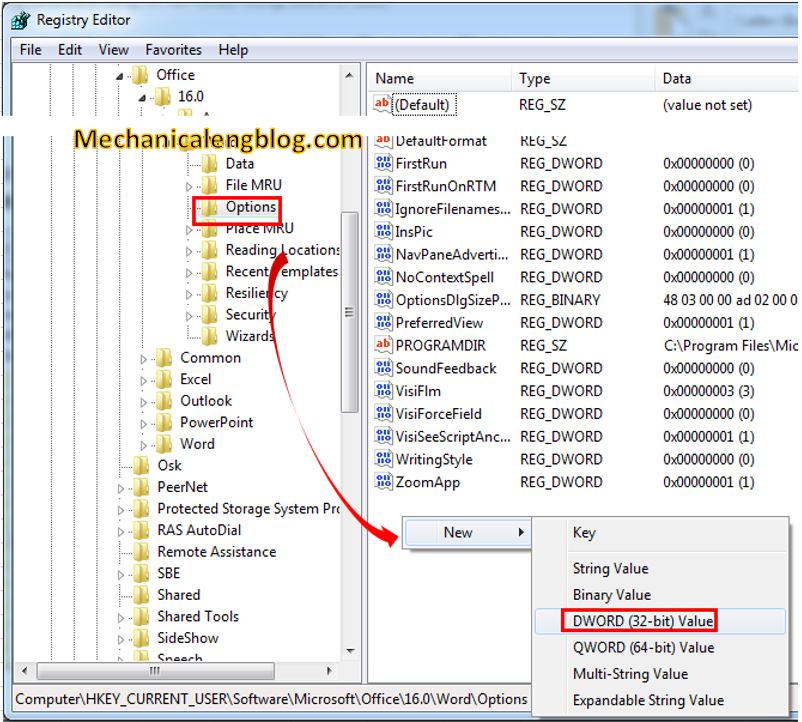
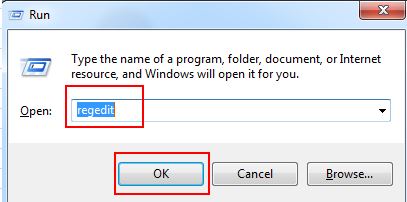
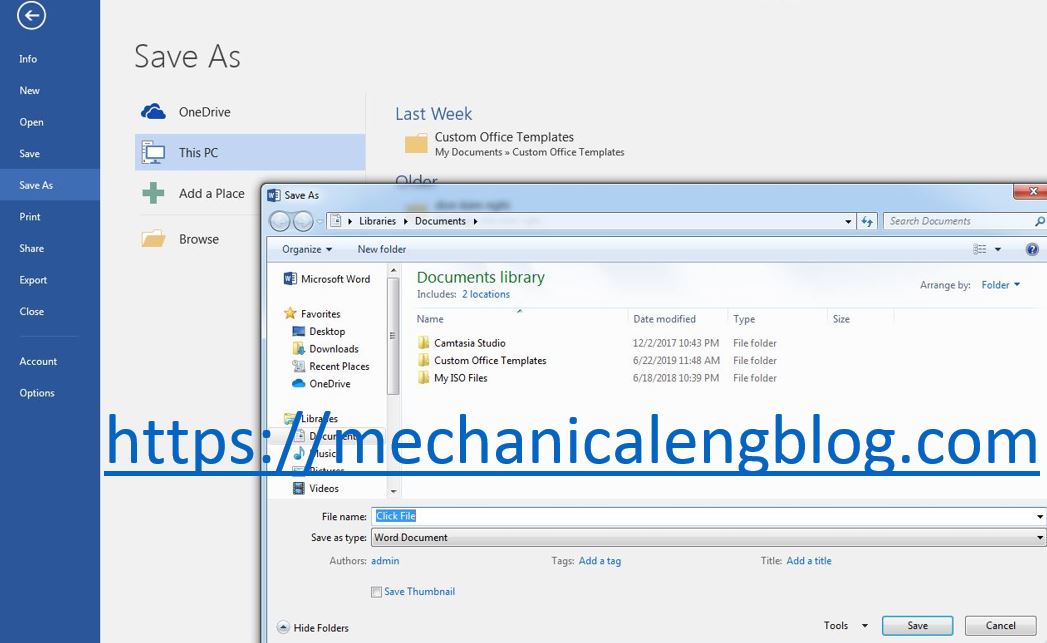
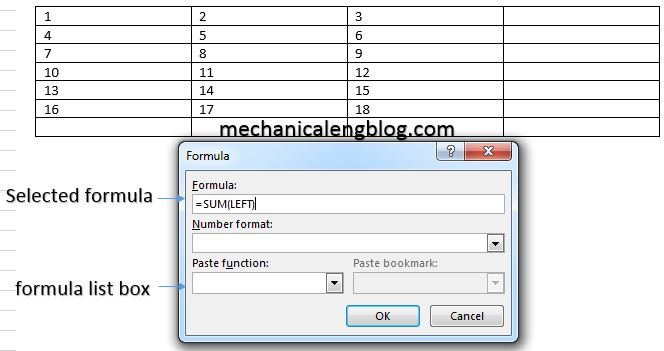
Leave a Reply