Today’s article is not something new, but for those who are still newbies to Word, then this could be quite a difficult problem.
When editing text containing math formulas, you will encounter many signs and symbols that you do not know what to do. So today I will guide you how to insert math formulas in word, also copyright logo insertion in Word.
1. How to insert math formulas in word?
Step 1: In the ribbon choose Insert, find the Equation feature as shown below. Here you can begin to insert command math formulas that Word already provided. To do this, click the down narrow next to Equation.
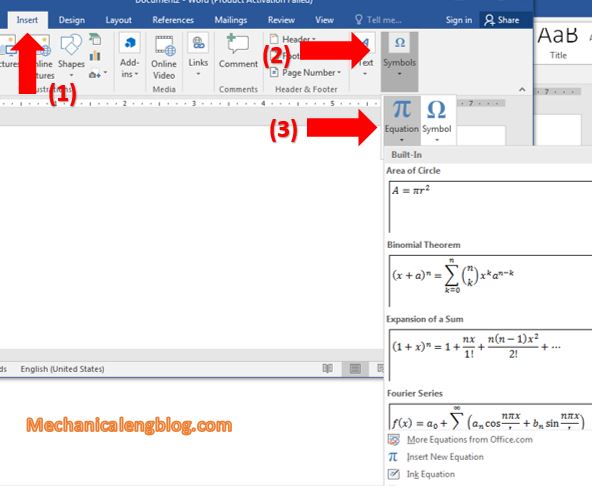
Or if you want to enter a custom formula, click Equation. Immediately, a lot of formula formats will appear for you to choose from. Below is an example:
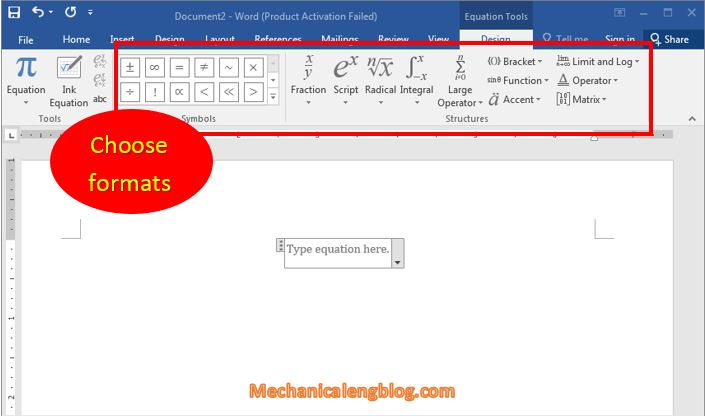
Now you can enter values into the formula according to your needs. Very simple, right?

You can change the values given by click onto it.
2. How to insert copyright logo (Watermark ) in Word?
Step 1: In the Menu, go to Design then find the Watermark feature. Click on the drop-down narrow as shown below.
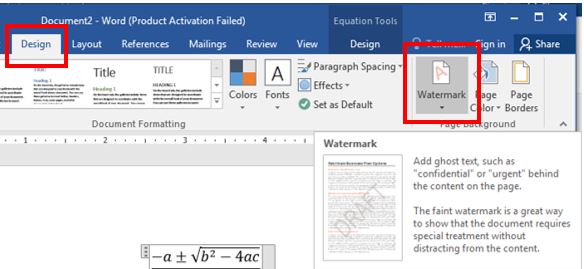
At this point, Word will show some watermark templates for you to choose, you can choose whatever style you like. In case you want to customize the text in the logo, click Custom Watermark …
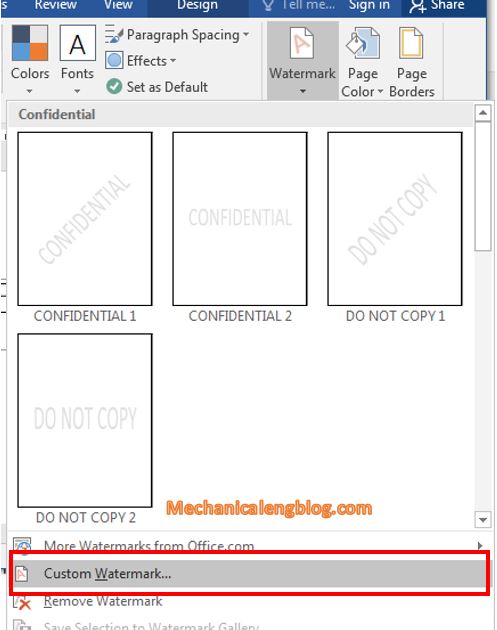
A Print Watermark box will appear. According to your need to set the information. Here I’m gonna go with a Text watermark. The Text section is the part that will be shown as the logo when you stamp your watermark.
Choose the Size, then press OK to complete.
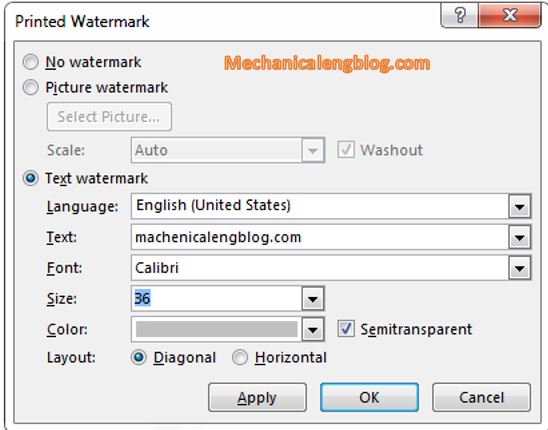
Once you are done, you can see immediate result.
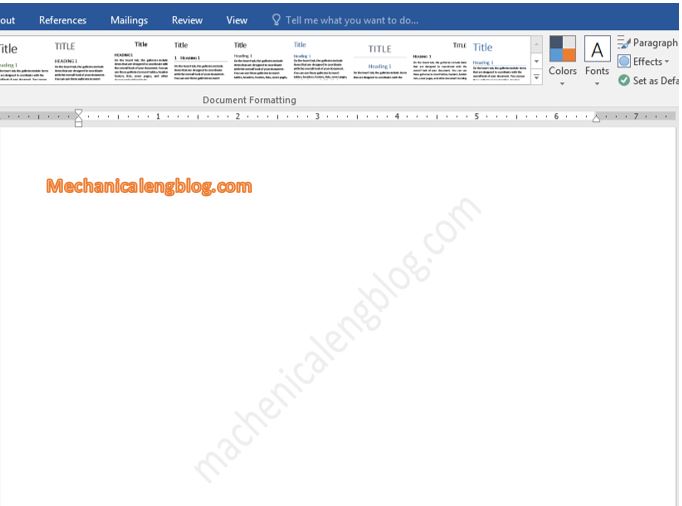
CONCLUSION
Simple as that, in general, inserting mathematical formula or creating a watermark in Word document is not difficult at all. Just do it once and you will remember immediately.
Hope the article will be useful to you and wish for your success.
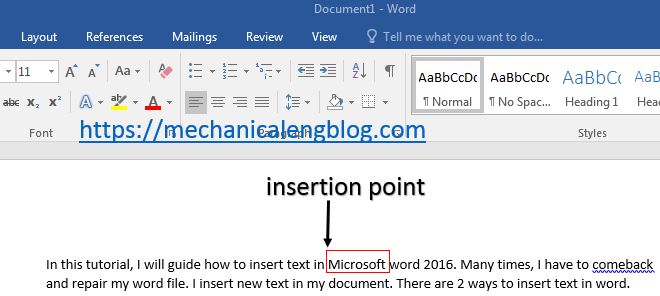
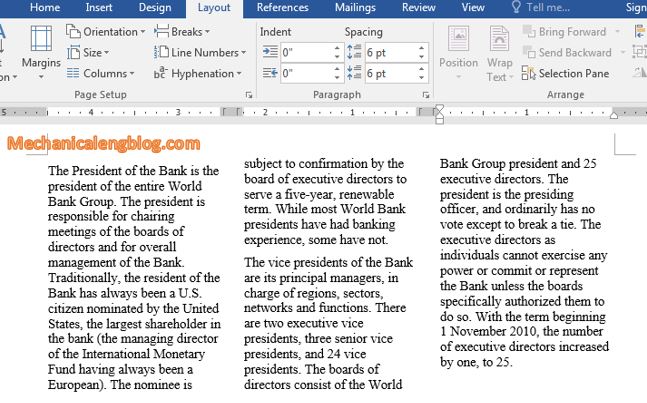
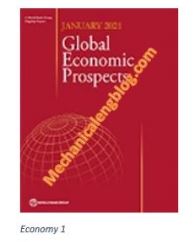
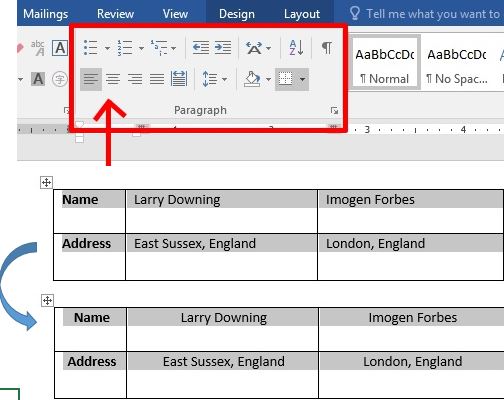
Leave a Reply