Some time, you have got a picture and you need to paste it in to word document for detail explain but you don’t know how to cop it? Don’t worry, this post, mechanicalengblog.com will show to you 3 ways to crop a picture in word.
I. Crop a picture in word by using standard cop method.
1. Right click on picture and select crop option. Black crop handles appear on the edges and corners of the picture.
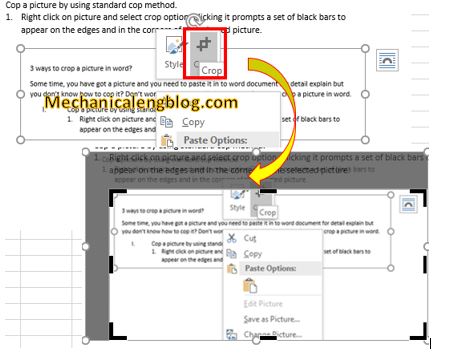
You can crop the picture by following one of these method.
+ 1: Crop one side: Drag inward on the side cropping handle.
+ 2: Crop two adjacent sides at the same time: Drag inward on the corner cropping handle
+ 3: Crop equally on two parallel sides at once: Press and hold Ctrl while dragging inward on the side cropping handle.
After your work have finished, press ESC button or anywhere outside your picture to finished your work.
II. Crop picture to a shape.
1. Double click on your picture, in the format tool, click the drown arrow under crop button and select crop to shape and select shape that you want in the list.
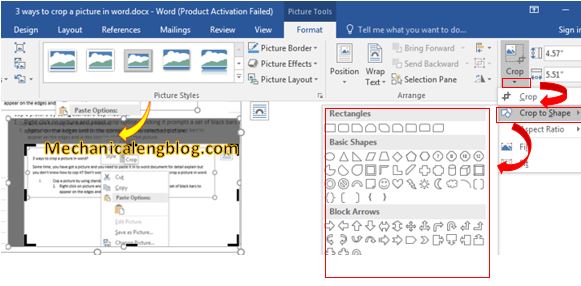
2. After your selecting, the shape will apply immediately to your picture.

3. Adjust the shape’s size. Click and drag inward or outward any of the circular points around the picture’s outline to decrease or increase the picture’s size.
III. Using an Aspect Ratio Crop.
1. Double click on your picture, in the format tool, click the drown arrow under crop button and select Aspect Ratio
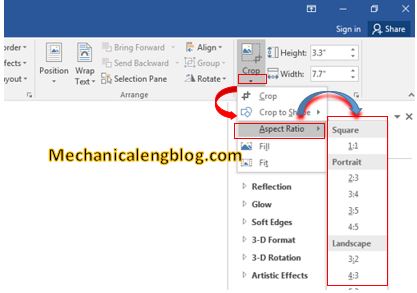
2. In the popup menu, select ratio that you want.
3. After your selecting, the aspect Ratio will apply immediately to your picture.
4. Adjust the shape’s size. Click and drag inward or outward any of the circular points around the picture’s outline to decrease or increase the picture’s size.
IV. Get picture from word document.
After edit the picture, if you want to get it for other purpose, please read this post below:
+ 6 ways to get pictures from word, power point.
+ How to get all pictures from word document ?
CONCLUSION
So, I have introduced to you the 3 simplest ways to to crop a picture in word. Hopefully this article will be useful for you. Good luck.

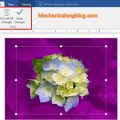
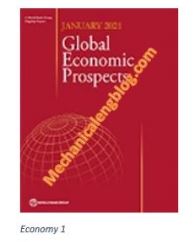

Leave a Reply